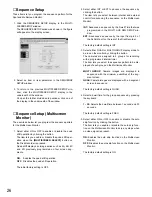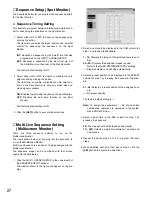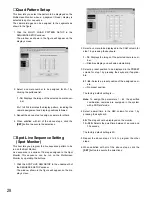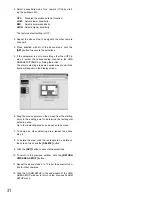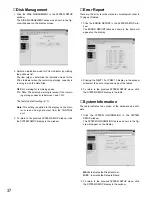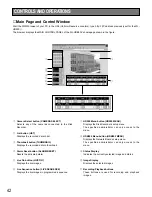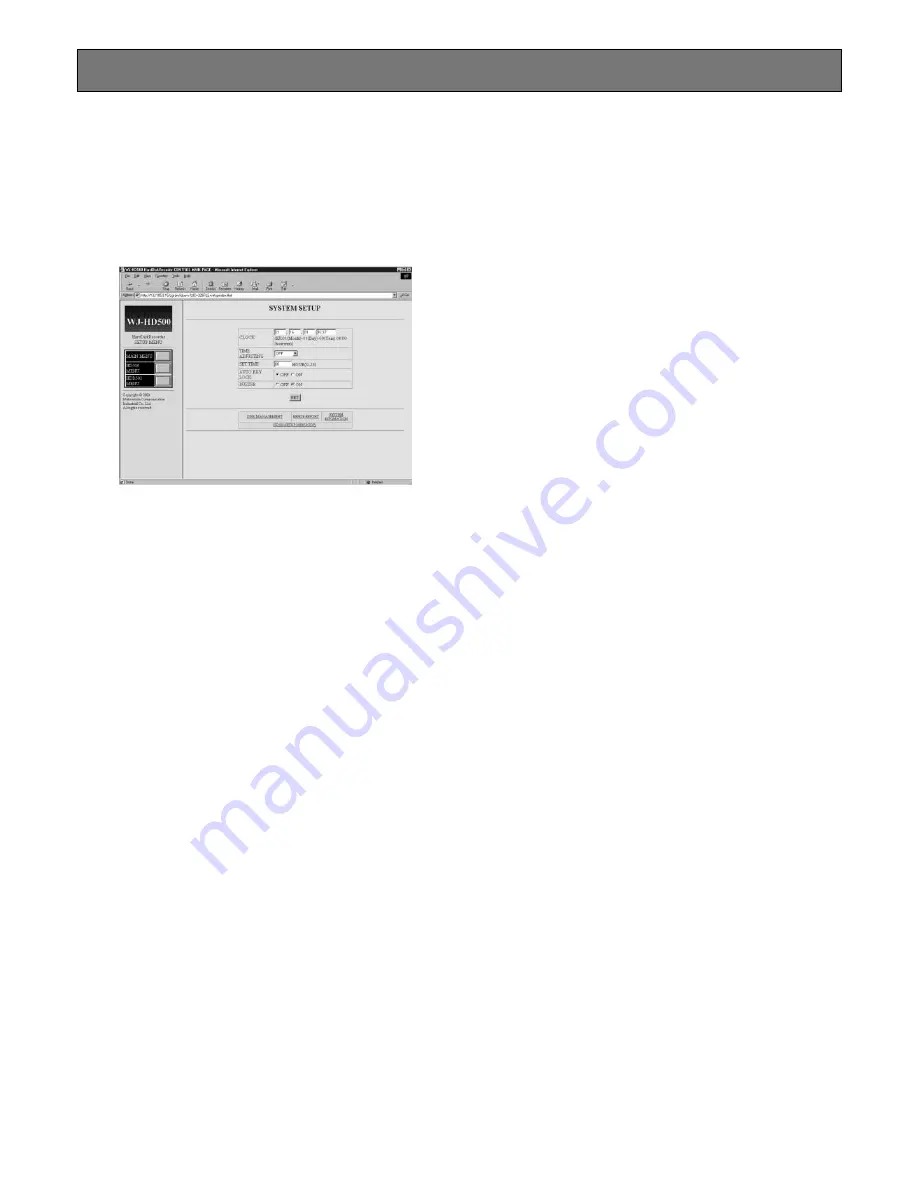
36
The described below let you determine the system desig-
nation and display the system logs.
1. Click the SYSTEM SETUP in the WJ-HD500 SETUP
MENU window.
The SYSTEM SETUP window as shown in the figure will
appear on display.
2. Select an item parameter in the window.
3. To return to the previous WJ-HD500 SETUP MENU win-
dow, click the HD500 SETUP MENU in the window.
Or to open the further divided setup window, click the
one of the display in the underneath of the window.
■
System Setup
●
Clock Setting
The item lets you set the current time and date.
1. Select a month by entering the numeric input.
2. Select a date by entering the numeric input.
3. Select the last 2 digits for the year by entering the
numeric input.
4. Select an hour (military time) and minutes by pressing
the keyboard.
5. After completing the setting, click the
[SET]
button to
update the clock
●
Other System Setting
1. Select a mode for time adjustment by clicking the pull-
down list.
This Disk Recorder has a time adjustment input/output
at the CONTROL port on the rear of the Disk Recorder.
The item lets you enable or disable time adjustment by
the input/output from the CONTROL port.
OFF:
Disables the time adjustment from the CONTROL
port.
MASTER:
Enables the time adjustment output from the
CONTROL port to set time for connected external
device.
SLAVE:
Enables to set the time of this recorder by the
input from the CONTROL port.
The factory default setting is OFF.
2. If the parameter is set to something other than OFF,
select an hour (military time) to execute the time adjust-
ment by entering numeric input.
3. Select either ON or OFF to enable or disable the button
lock function automatically by clicking the button.
OFF:
No protection is applied until the LOCK button is
pressed.
ON:
Enables the button lock function automatically if no
operation takes place within about 5 seconds.
The factory default setting is OFF.
4. Select either ON or OFF to enable or disable the buzzer
by clicking the button.
The item lets you enable or disable the buzzer sound
accompanying operation of the Disk Recorder’s but-
tons.
ON:
Enables the buzzer.
OFF:
Disables the buzzer.
The factory default setting is ON.
5. Click the
[SET]
button in the window to execute the
selections.
6. To return to the previous WJ-HD500 SETUP MENU win-
dow, click the HD500 SETUP MENU display in the
underneath of the window.
SYSTEM SETUP
Summary of Contents for WJ-HDB502
Page 7: ...7 WJ HDB502 BOARD SETUP ...
Page 13: ...13 WJ HD500 SETUP ...
Page 38: ...39 SYSTEM OPERATIONS ...