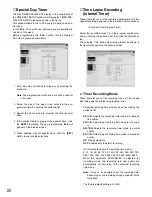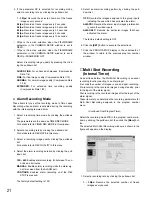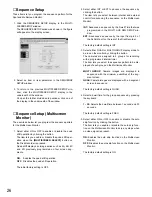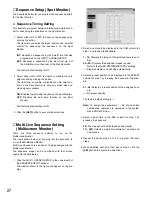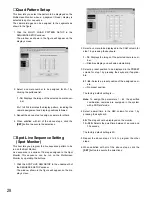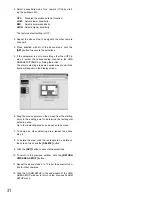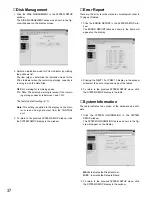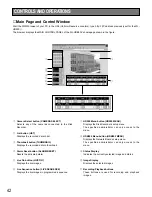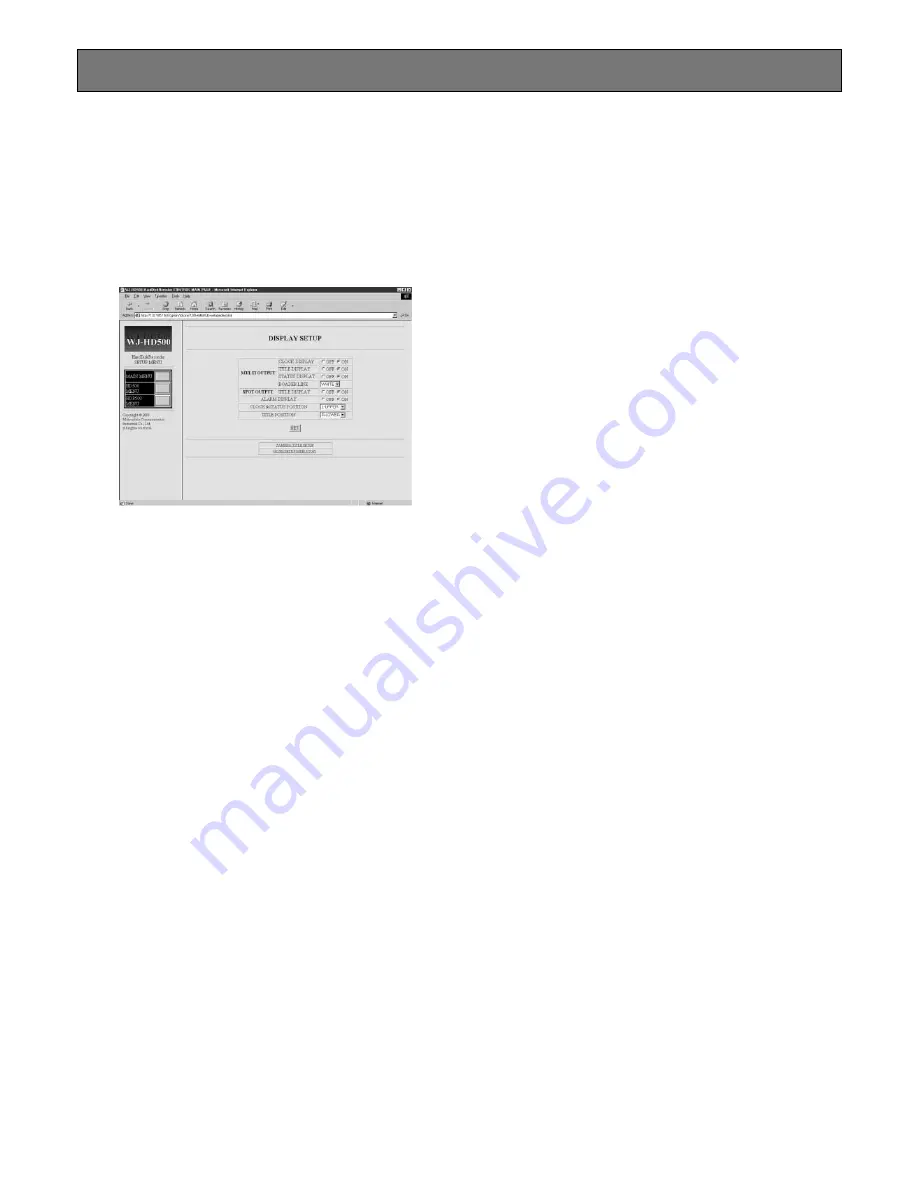
32
The procedure described below let you determine the dis-
play such as the camera title editing, display on and off and
displays position on the monitors.
1. Click the DISPLAY SETUP in the WJ-HD500 SETUP
MENU window.
The DISPLAY SETUP window as shown in the figure will
appear on the display screen.
2. Select an item parameter in the window.
3. To return to the previous WJ-HD500 SETUP MENU win-
dow, click the HD500 SETUP MENU display in the
underneath of the window.
Or to open the further divided setup window, click the
CAMERA TITLE SETUP display in the underneath of the
window.
■
Display Setup
●
Display Setting (Multiscreen Monitor)
These items let you determine the display mode of the
Multiscreen Monitor.
1. Select either ON or OFF to enable or disable the clock
display on the Multiscreen Monitor by clicking the but-
ton.
ON:
Enables the clock display on the monitor screen.
OFF:
Disables the clock display on the monitor screen.
The factory default setting is ON.
2. Select either ON or OFF to enable or disable the title
display on the Multiscreen Monitor by clicking the but-
ton.
ON:
Enables the display of the camera and group title
on the monitor screen.
OFF:
Disables the display of the camera and group title
on the monitor screen.
The factory default setting is ON.
3. Select either ON or OFF to enable or disable the status
display on the Multiscreen Monitor by clicking the but-
ton.
ON:
Enables the status display on the monitor screen.
OFF:
Disables the status display on the monitor screen.
The factory default setting is ON.
4. Select the mode or color for the display of borders by
clicking the pulldown list.
The item lets you enable or disable the display of bor-
ders that divide the screen of the Multiscreen Monitor,
or selects a border color.
OFF:
No border
WHITE:
White border
GRAY:
Gray border
BLACK:
Black border
The factory default setting is WHITE.
●
Other Display Setting
1. Select either ON or OFF to enable or disable the title
display on the Spot Monitor by clicking the button.
ON:
Enables the display of the camera and group title
on the monitor screen.
OFF:
Disables the display of the camera and group title
on the monitor screen.
The factory default setting is ON.
2. Select either ON or OFF to enable or disable the alarm
display on the monitors by clicking the button.
The item lets you enable or disable the alarm display on
the Spot and Multiscreen Monitor.
ON:
Enables the alarm display on the monitor screens.
OFF:
Disables the alarm display on the monitor
screens.
The factory default setting is ON.
3. Select a position to be displayed on the monitor by
clicking the pulldown list.
DISPLAY SETUP
Summary of Contents for WJ-HDB502
Page 7: ...7 WJ HDB502 BOARD SETUP ...
Page 13: ...13 WJ HD500 SETUP ...
Page 38: ...39 SYSTEM OPERATIONS ...