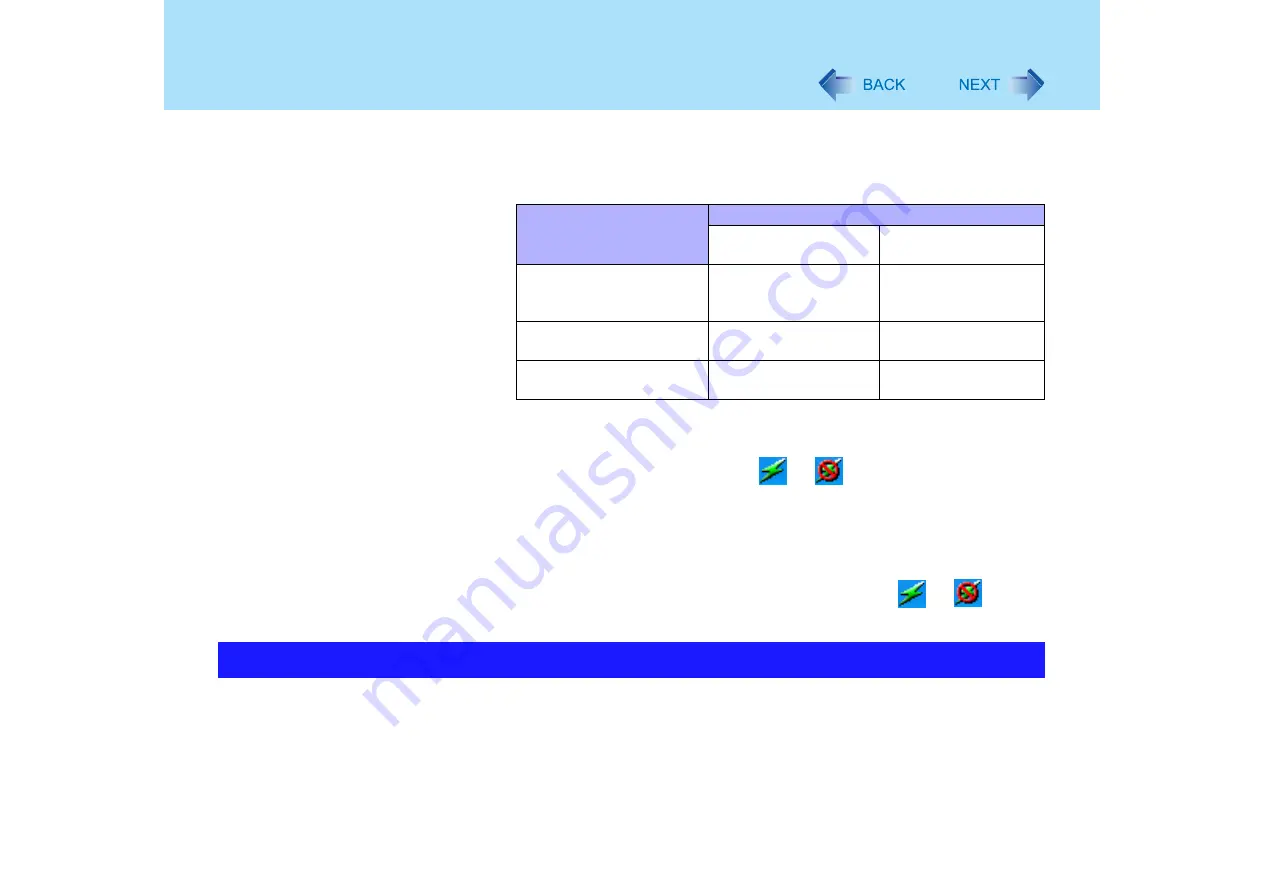
90
<Only for models with wireless LAN>
Wireless LAN
Note that when 802.11a is enabled/disabled by selecting the wireless LAN
Switch after settings have been changed using “Device Manager”, communica-
tions using the following standards will be conducted.
Turning On/Off Wireless LAN
1
Select the Wireless LAN Switch (
or
) on the taskbar.
2
Select [Wireless LAN ON] or [Wireless LAN OFF].
Check status of the wireless LAN and 802.11a
1
Put the cursor over the Wireless LAN Switch icon (
or
).
Status of the wireless LAN and 802.11a will be displayed.
To communicate between two computers using the wireless LAN and without using an
access point, make the following settings on each computer.
z
Set the network to be accessed as [Device to device (Ad hoc)].
z
Set the network names to the same name.
z
Set the network authentication to the same authentication.
When using encryption, set the same encryption and the same network key on both
computers.
Settings in Device Manager
Settings in Wireless LAN Switch
When 802.11a is
enabled
When 802.11a is
disabled
[802.11a, 802.11b and
802.11g] or [802.11b and
802.11g]
a+b+g is enabled
b+g is enabled
[802.11g only] or [802.11a
and 802.11g]
a+g is enabled
g is enabled
[802.11a only] or [802.11b
only]
a is enabled
b is enabled
Exchanging Data between Computers Using the Wireless LAN






























