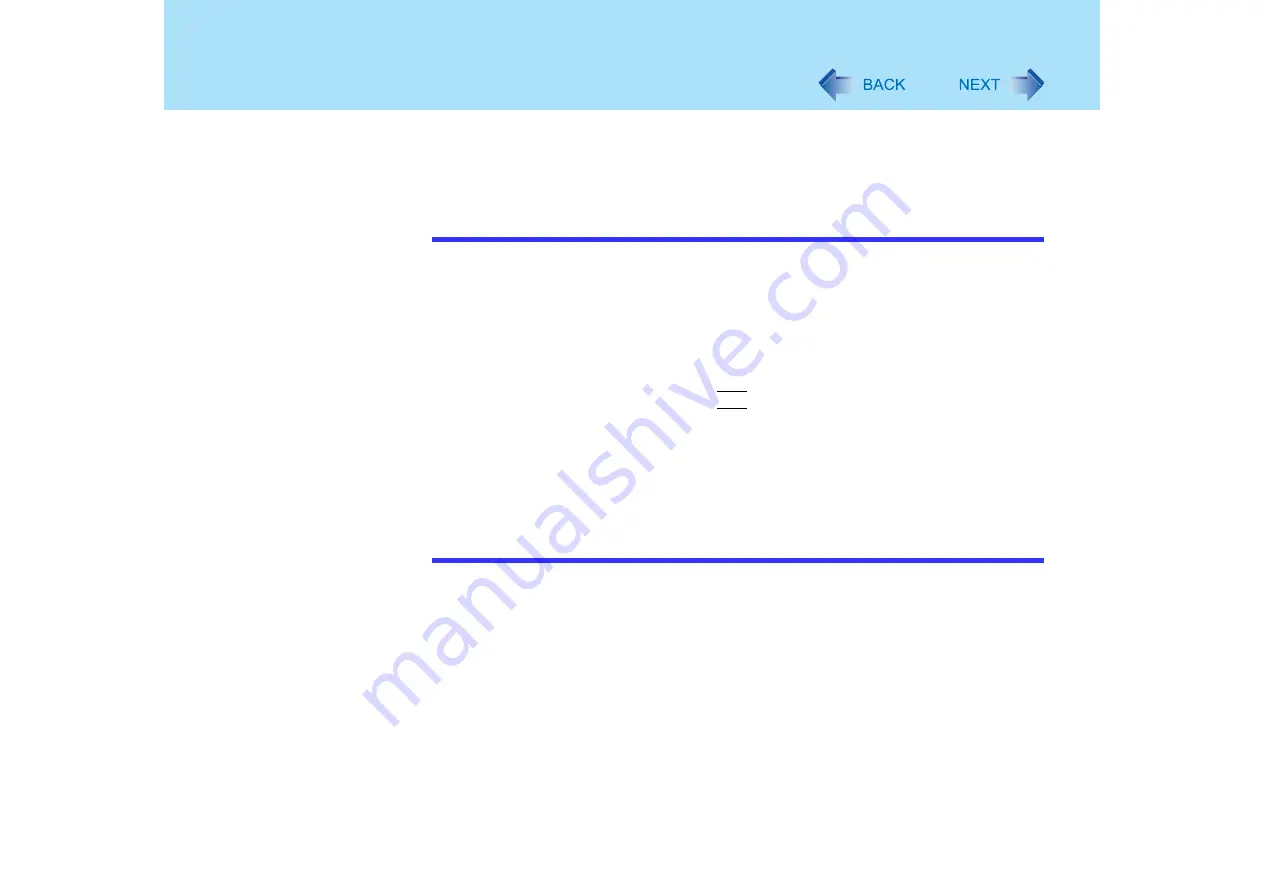
15
Touch Pad
8
Select [Finish], then select [Close].
9
The display will ask you to restart Windows, select [Yes].
The computer will restart.
NOTE
z
If the additional functions of the external mouse or trackball cannot be used, even
after performing the operation above, perform the operation below.
A
Power off your computer (
⇒
Operating Instructions
"Starting Up/Shutting Down")
and connect the computer to the port replicator (
⇒
Operating Instructions of the
Port Replicator).
B
Connect the external mouse or trackball to the port replicator.
C
Turn the computer on and run the Setup Utility (
).
D
In [Main] menu, set [Touch Pad] to [Disable].
E
Close the Setup Utility by pressing
F10
. At the confirmation message, select [Yes].
F
Log on to Windows with the administrator authority.
G
If the message [Completing the Found New Hardware Wizard] is displayed, select
[Finish].
It may take a few minutes to complete this operation.
H
If the display asks you to restart Windows, select [Yes].
The computer will restart.
I
Following the operating instructions of the connected external mouse or trackball,
install the necessary driver.






























