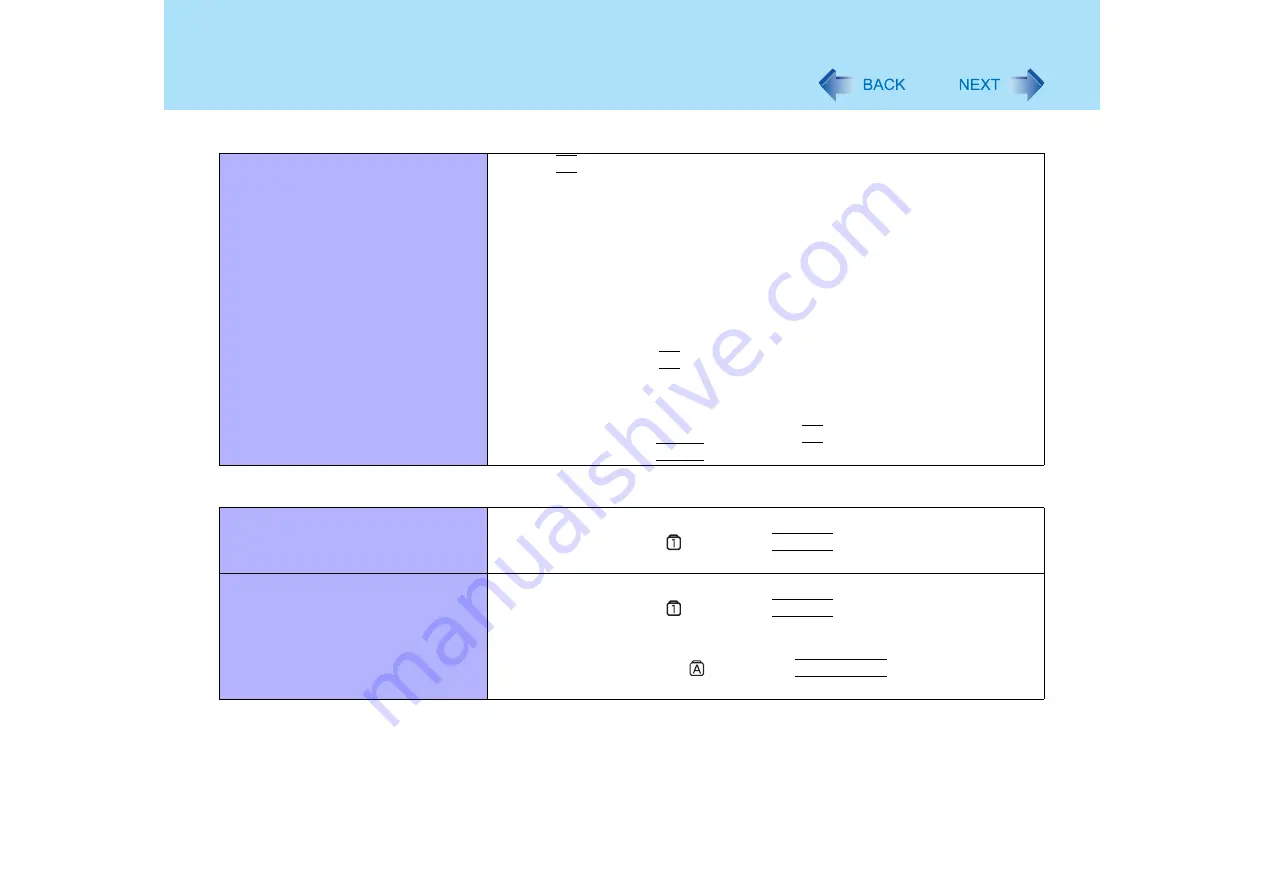
125
Dealing with Problems (Advanced)
When the previous item is not the
cause
z
Press
F9
in the Setup Utility. This will restore the Setup Utility's settings to their
default values (except the password settings).
z
Try removing all peripheral devices.
z
Check a disk error using the following procedure.
A
Remove all peripheral devices (including an external display).
B
Display [Local Disk (C:) Properties].
Select [start] - [My Computer], right-click [Local Disk(C:)], and then
select [Properties].
C
Select [Tools] - [Check Now].
D
Select [Start] after selecting required items in [Check disk options].
z
At startup, hold down
F8
when [Panasonic] boot screen disappears
, and
release your finger when the Windows Advanced Options Menu is displayed.
Start the computer in Safe Mode, and confirm the details of the error.
*1
When [Password on boot] is set to [Enable], [Enter Password] appears after the
[Panasonic] boot screen disappears. Hold down
F8
a few moments after inputting the
password and pressing
Enter
.
Entering Password
On the [Enter Password] screen, a
beep sounds and the password cannot
be entered
z
The computer may be in ten-key mode.
If the NumLk indicator
lights, press
NumLk
to disable the ten-key mode,
and then input.
Even after entering the password,
[Type your password] is displayed
again
z
The computer may be in ten-key mode.
If the NumLk indicator
lights, press
NumLk
to disable the ten-key mode,
and then input.
z
The computer may be in Caps Lock mode.
If the Caps Lock indicator
lights, press
Caps Lock
to disable the Caps
Lock mode, and then input.
Starting Up






























