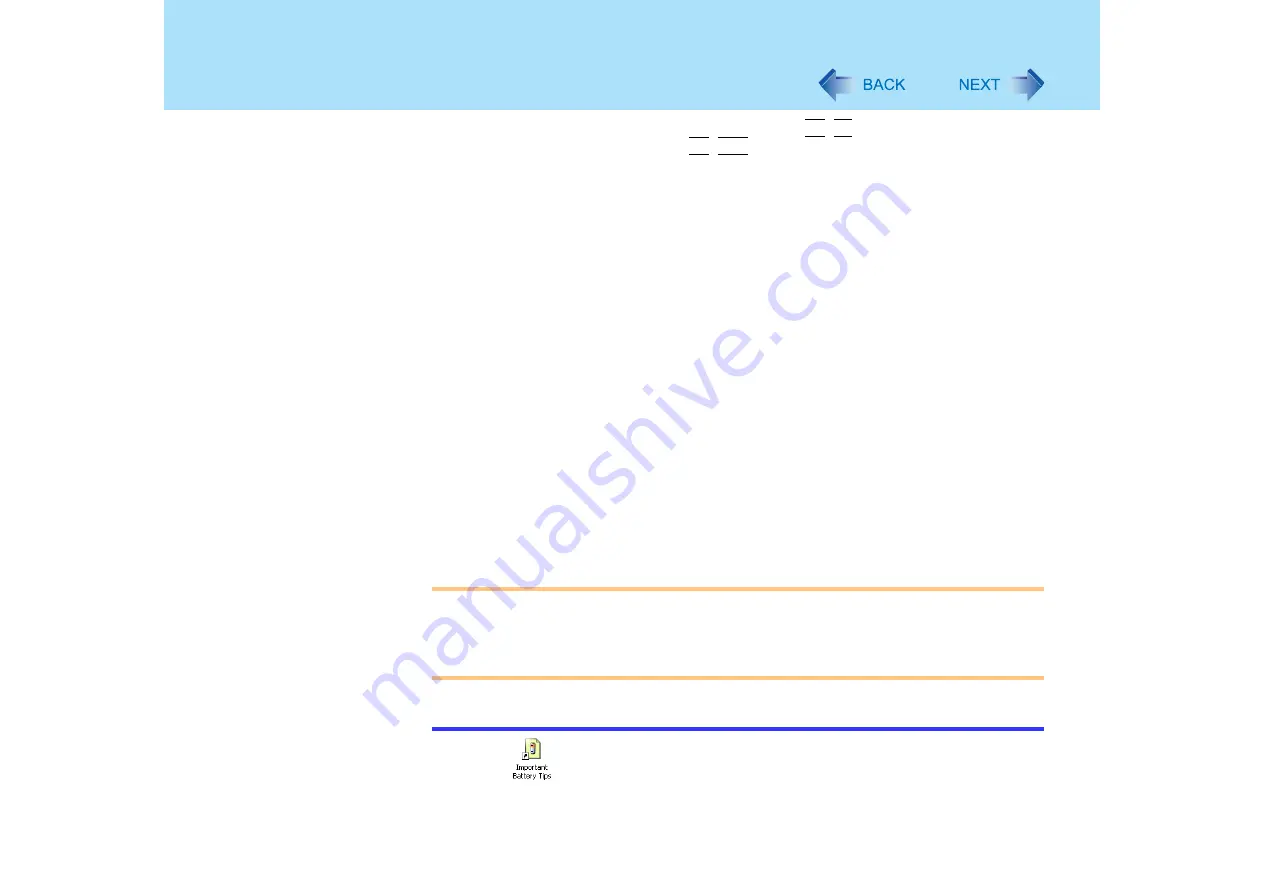
38
Computing on the Road
z
Before stepping away from your computer, press
Fn
+
F7
to put your computer in
the standby mode (
), or
Fn
+
F10
to put your computer in the hibernation
mode
(
If you plan to leave the computer for a long period of time, we recommend using the
standby mode or hibernation mode as often as possible to minimize power consumption.
Before entering the standby or hibernation mode, refer to "Precautions". (
)
z
Use Intel(R) Display Power Saving Technology (Power Schemes Settings)
Intel(R) Display Power Saving Technology makes it possible to reduce power
consumption when operating with the battery by lowering the display luminance while
maintaining a certain apparent brightness by adjusting the image contrast, color and other
settings. To reduce the power consumption, set [Power Schemes Settings] to the
[Maximum Battery] side by following the procedure below.
A
Select [start] - [Control Panel], and from the [See Also] area select [Other
Control Panel Options].
B
Select [Intel(R) GMA Driver for Mobile] - [Devices].
C
Select [Power Schemes Settings].
D
Add a check mark for [Intel(R) Display Power Saving Technology] and then set
[Power Schemes Settings] to the [Maximum Battery] side.
E
Select [OK].
We recommend not adding a check mark for [Intel(R) Display Power Saving Technology]
when fine adjustment of the image or color is necessary, or when performing advanced
image editing using image editing application software.
CAUTION
z
When installed in a network environment (except when the Wake up from LAN
function is in use), do not use the standby or hibernation mode.
After resuming operation from the standby or hibernation mode, the network
connection may be severed or the computer will not work properly.
NOTE
z
Select
on the desktop to view [Important Battery Tips] for using the battery
pack. You can also view [Important Battery Tips] using the following procedures.






























