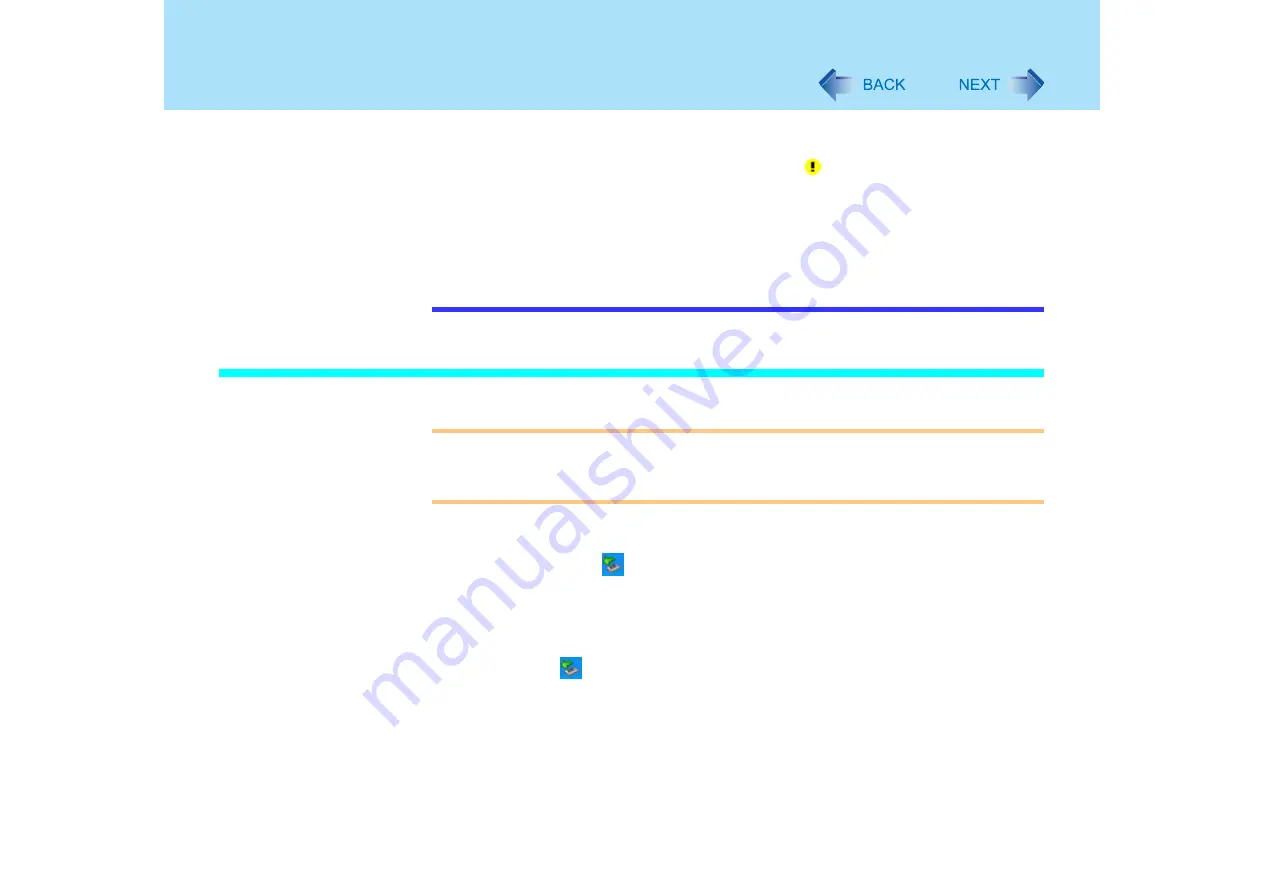
75
USB Devices
C
Select [Power Management], remove the check mark from [Allow the computer
to turn off this device to save power], and then select [OK].
z
When a USB device is removed and then inserted,
may appear in the Device
Manager and the device may not be correctly recognized. If this happens, try
removing and connect the device once more.
z
When USB devices are connected, power consumption increases (Max. rated current
for per connector is 500 mA.). Remove USB devices when not in use, especially when
operating on battery power.
z
After connecting the USB device to one port and installing the driver, it may be
necessary to reinstall the driver when the device is connected to the other port.
Removing USB devices
CAUTION
z
Do not remove a USB device while your computer is in the standby or hibernation
mode.
z
Save important data and close each application.
1
Disable the device function.
A
Double-click
on the taskbar.
B
Select the USB device, then select [Stop].
C
Follow the on-screen instructions.
This step is not necessary under the following conditions.
z
When removing the device after the computer is turned off
z
When
is not displayed
z
When the device to be removed does not appear in the list under step
B
2
Remove the USB device.






























