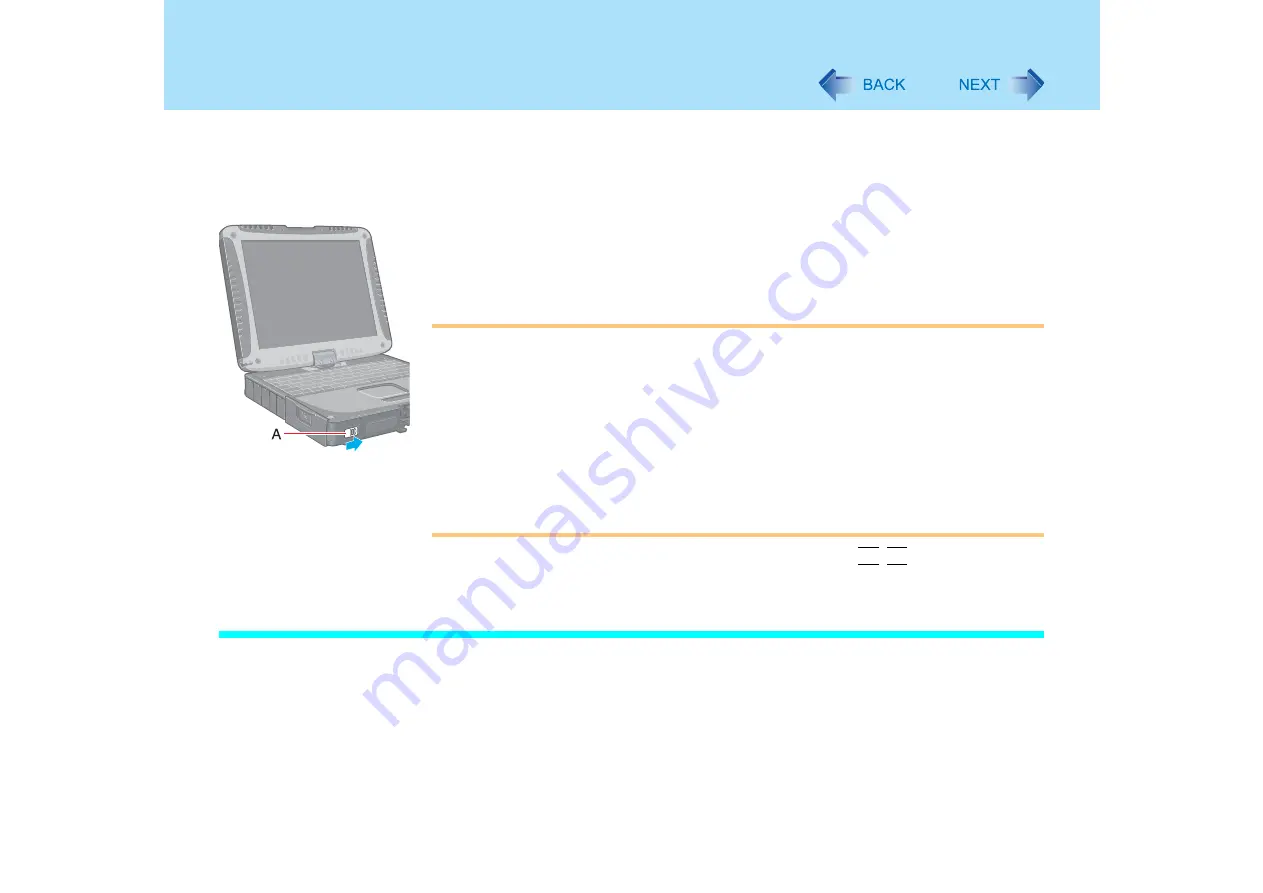
28
Standby/Hibernation Functions
2
Select [Stand by] or [Hibernate] for [When I press the power button
on my computer], and then select [OK].
Entering the standby or hibernation mode
1
Slide the power switch (A); at the beep
sound, release your finger.
The computer will enter either the standby or hibernation mode, depending on the
setting.
CAUTION
z
After releasing your finger from the power switch, do not touch the power switch until
the power indicator goes off or blinks.
z
At the beep
sound, release your finger from the power switch. If you continue to
slide the power switch and hold it for more than four seconds, the computer will emit a
second beep
then power off. Data not previously saved will be lost.
Even when [When I press the power button on my computer] is set to [Shut down] with
[start] - [Control Panel] - [Performance and Maintenance] - [Power Options] -
[Advanced], if you slide the power switch for more than four seconds and do not
release it, a second beep
will sound and the power will be turned off forcibly. Data
not previously saved will be lost.
*1
When the speaker function is disabled, e.g., by the key combination
Fn
+
F4
, there will be no beep
sound.
Using the Display
Setting
1
Select [start] - [Control Panel] - [Performance and Maintenance] -
[Power Options] - [Advanced].
2
Select [Stand by] or [Hibernate] for [When I close the lid of my
portable computer], and then select [OK].
















































