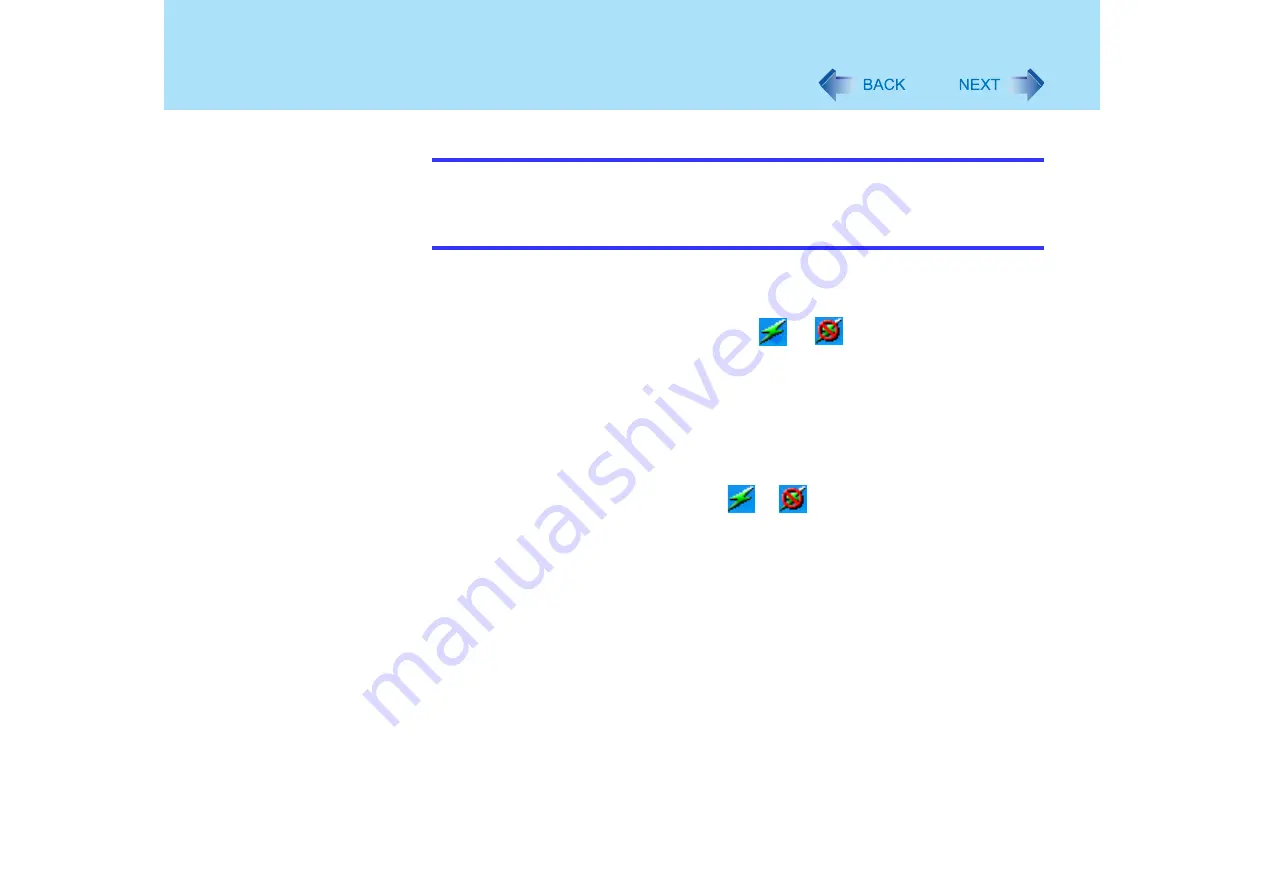
89
<Only for models with wireless LAN>
Wireless LAN
NOTE
z
When the wireless LAN is turned on/off using the Intel
®
PROSet/Wireless Software,
the Wireless LAN Switch will be turned on/off at the same time.
z
When you uninstall the Wireless LAN Switch:
• Confirm that [Wireless LAN] is set to [Enable] in the Setup Utility.
Enabling/Disabling 802.11a
1
Select the Wireless LAN Switch (
or
) on the taskbar.
2
To enable 802.11a:
A
Select [802.11a Enabled].
To disable 802.11a:
A
Select [802.11a Disabled].
z
To use 802.11a, turn wireless LAN on.
z
The Wireless LAN Switch icon (
or
) indicates whether the wireless
LAN is on or off. The icon will not change even when 802.11a is enabled or
disabled.
z
If 802.11a is enabled or disabled while the computer is connected to an
802.11b/g access point, the connection to the access point will be temporarily
interrupted.
z
In addition to using the Wireless LAN Switch, you can also change the setting of
the wireless LAN standard ([Wireless Mode]) by the following procedure:
A
Select [start] - [Control Panel] - [Performance and Maintenance] - [System]
- [Hardware] - [Device Manager].
B
Double-click [Intel(R) PRO/Wireless...] at [Network adapters].
C
Select [Advanced], and then select [Wireless Mode] in [Property].
D
Remove the check mark from [Use default value], and select the settings.
(E.g., [802.11a and 802.11g])
E
Select [OK].






























