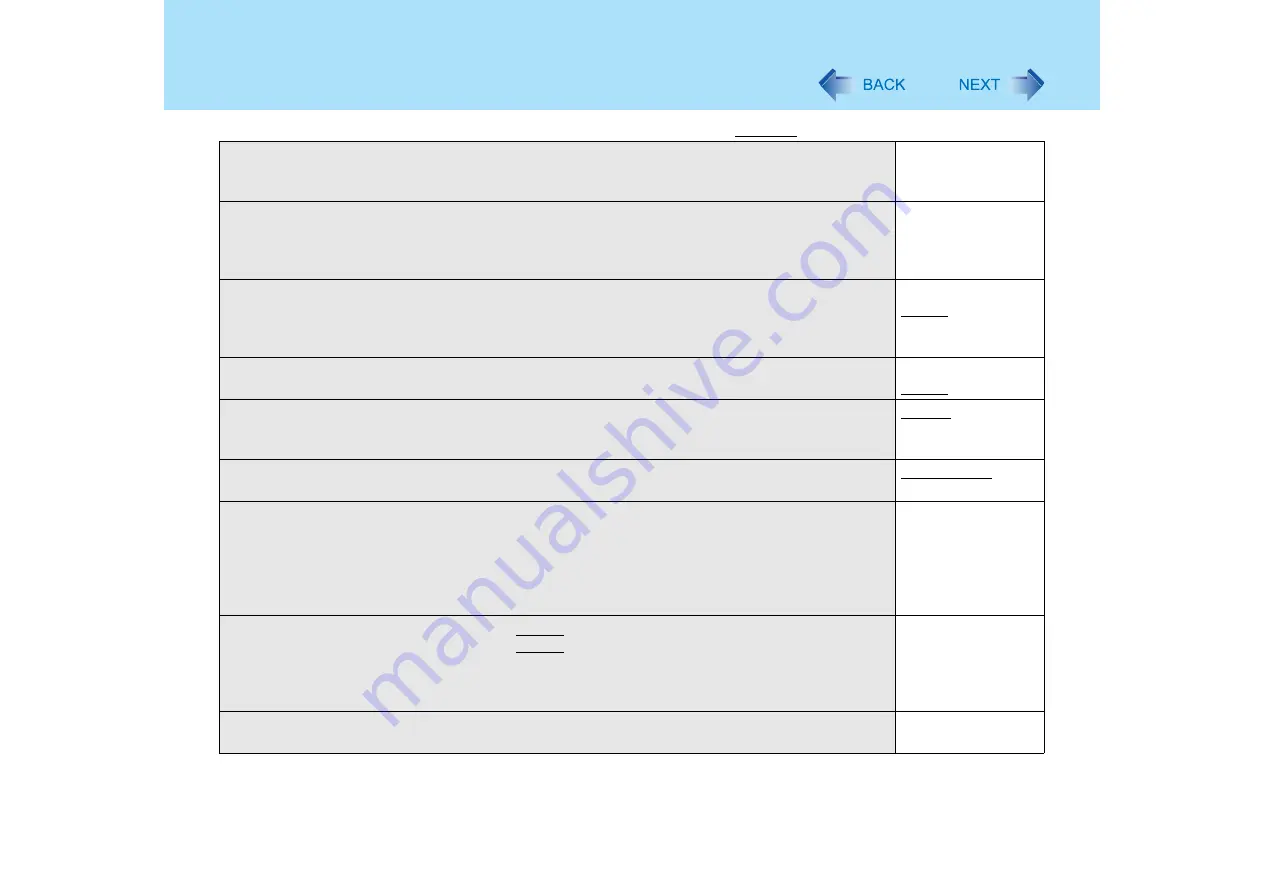
110
Setup Utility
Clear registered SD card
• Clear the registration from all registered SD Memory Cards not to be used instead of entering
the password on booting.
To the sub-menu
Set Supervisor Password
• Set a Supervisor Password if you wish to prevent any unauthorized changes to the Setup Utility
settings, also if you require a password on boot, set [Password on boot] to [Enable] after you set
Supervisor Password.
To the sub-menu
Setup Utility Prompt
• Select whether to display ([Enable]) or not to display ([Disable]) the message “Press F2 for
Setup/F12 for LAN” shown on the bottom of the [Panasonic] boot screen that is displayed after
starting this computer.
Disable
Enable
Boot First Menu
• Select whether to display “Boot Menu” ([Enable]) or not ([Disable]). (
Disable
Enable
Hard Disk Lock
• Select whether enable ([Enable]) or disable ([Disable]) the hard disk lock.
• This function will not work without the Supervisor Password being set.
Disable
Enable
User Password Protection
• Select whether to permit changing the User Password ([Protected]) or not ([No Protection]).
No Protection
Protected
Set User Password
• Set User Password when multiple users use this computer, etc.
For example, when the system administrator sets Supervisor Password and User Password and
lets other users know only the User Password, other users cannot change some of the settings
in Setup Utility.
• This function will not work without the Supervisor Password being set.
To the sub-menu
Enable Embedded Security Chip (TPM)
• To enable TPM, select this item, press
Enter
and follow the on-screen instructions. The
computer restarts automatically. Once TPM is enabled, this item will not be displayed again.
For information on TPM, input [c:\util\drivers\tpm\README.pdf] in [start] - [Run] and refer to the
installation manual of “Trusted Platform Module (TPM)”.
To the confirmation
messages
Embedded Security (TPM) Sub-Menu
• This item is displayed after TPM is enabled.
To the sub-menu
(An underline indicates the factory default settings)






























