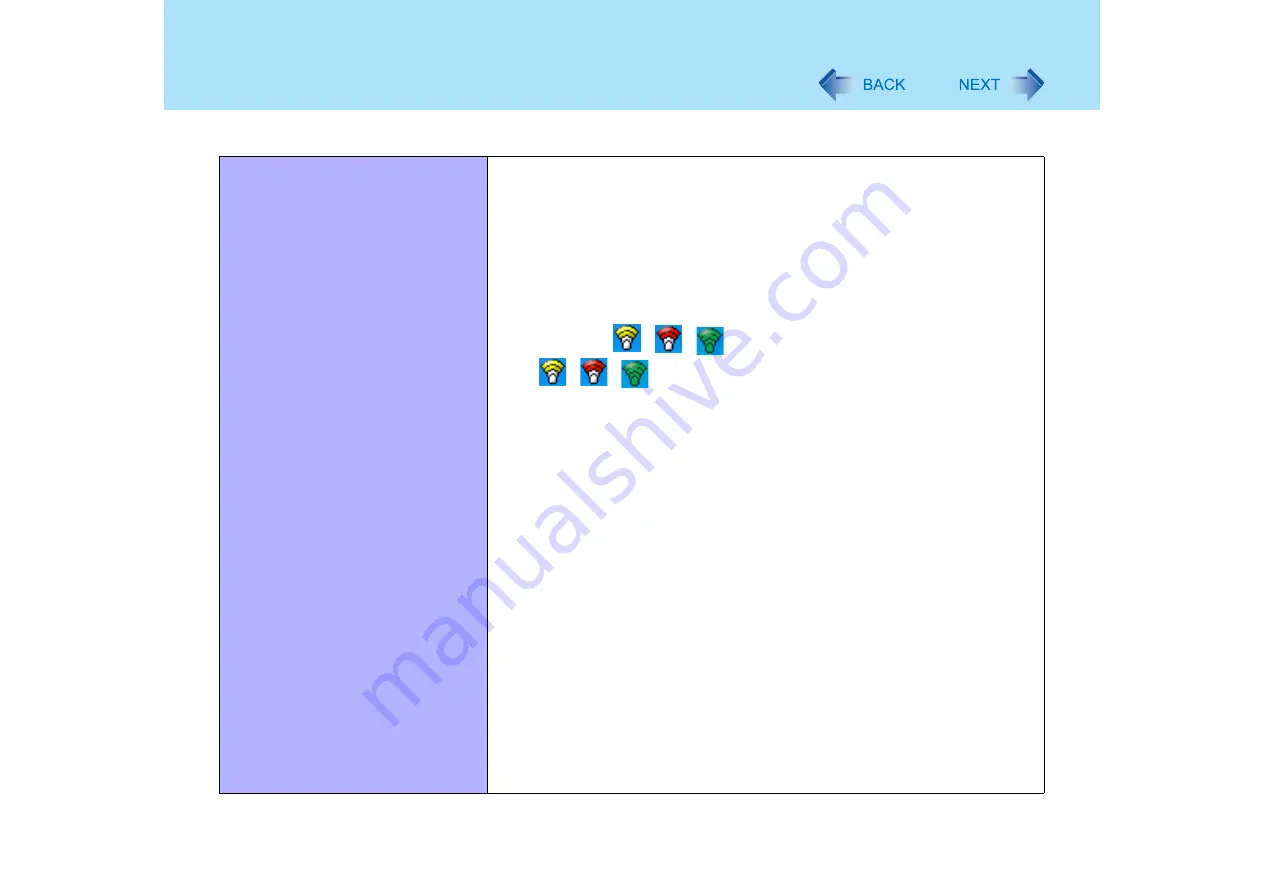
132
Dealing with Problems (Advanced)
Networking: Wireless LAN (only for models with wireless LAN)
Access point is not detected
z
Confirm that the access point is on.
z
Shorten the distance between the computer and the access point, and try the
detection again.
z
It may take some time before the access point is displayed in [Available
Networks]. Wait a moment.
z
Confirm the following settings:
• [Wireless LAN] in the [Advanced] menu of the Setup Utility.
Confirm that [Wireless LAN] is set to [Enable] (
• Wireless device off:
Confirm that
/
/
is displayed on the taskbar.
If
/
/
is not displayed on the taskbar, confirm that [Wireless On]
is selected in [Intel PROSet/Wireless] screen. (
Confirm whether the Intel
®
PROSet/Wireless Software is installed using the
following menu.
[start] - [Control Panel] - [Add or Remove Programs].
If it has not been installed,
input [c:\util\drivers\wlan\proset\iproinst.exe eou=false] in [start] - [Run] to
install.
Even if the wireless LAN is on, 802.11a may be set to disable. If 802.11a is to
be used, change this setting to enable.
z
This computer uses channels 1 through 11
when using 802.11b/g. Check the
channel being used by the access point.
*1
In the case of wireless communications, the frequency band being used can be divided
into segments, so that different communications can be conducted on each band
segment. A "Channel" refers to the individual frequency bandwidth divisions.
z
Some access points have a function that limits automatic access point
detection. Confirm the access point’s SSID using the access point manual, and
make the settings manually on the computer.
z
The access point wireless function may be disabled.
Confirm the access point’s settings according to the access point manual.
z
If you have installed a firewall, change the firewall’s settings to enable
communications from an access point (register as a computer capable of
communications, etc.).
















































