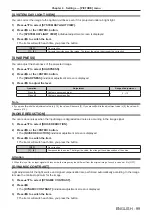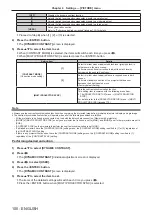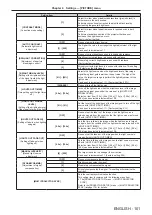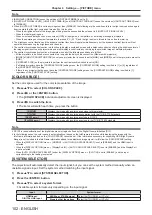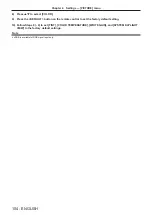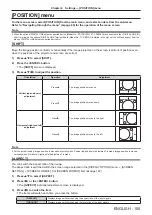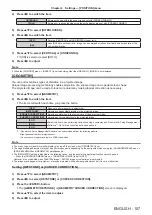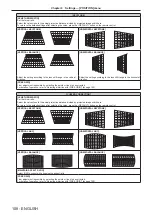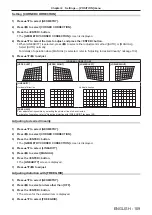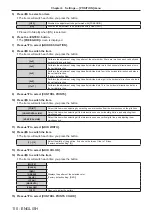Chapter 4
Settings — [PICTURE] menu
ENGLISH - 95
Operation
Adjustment
Range of adjustment
Press
w
.
Increases the brightness of the dark (black) parts of the screen.
-31 - +31
Press
q
.
Reduces the brightness of the dark (black) parts of the screen.
[COLOR]
You can adjust the color saturation of the projected image.
1) Press
as
to select [COLOR].
2) Press
qw
or the <ENTER> button.
f
The
[COLOR]
individual adjustment screen is displayed.
3) Press
qw
to adjust the level.
Operation
Adjustment
Range of adjustment
Press
w
.
Deepens colors.
-31 - +31
Press
q
.
Weakens colors.
[TINT]
You can adjust the skin tone in the projected image.
1) Press
as
to select [TINT].
2) Press
qw
or the <ENTER> button.
f
The
[TINT]
individual adjustment screen is displayed.
3) Press
qw
to adjust the level.
Operation
Adjustment
Range of adjustment
Press
w
.
Adjusts skin tone toward greenish color.
-31 - +31
Press
q
.
Adjusts skin tone toward reddish purple.
[COLOR TEMPERATURE]
You can switch the color temperature if the white areas of the projected image are bluish or reddish.
Adjusting with color temperature
1) Press
as
to select [COLOR TEMPERATURE].
2) Press
qw
.
f
The
[COLOR TEMPERATURE]
individual adjustment screen is displayed.
3) Press
qw
to switch the item.
f
The items will switch each time you press the button.
[DEFAULT]
Factory default setting.
[USER1]
Adjusts white balance as desired. Refer to “Adjusting desired white balance” (
x
page 95) for
details.
[USER2]
[3200K] - [13000K]
Allows you to set in increments of 100 K. Select so that images become natural.
Note
f
[DEFAULT] cannot be selected when the [PICTURE] menu
→
[PICTURE MODE] is set to [DICOM SIM.].
f
When the [DISPLAY OPTION] menu
→
[COLOR MATCHING] is set to anything other than [OFF], [COLOR TEMPERATURE] is fixed to
[USER1].
f
The color temperature numerical values are guidelines.
Adjusting desired white balance
1) Press
as
to select [COLOR TEMPERATURE].