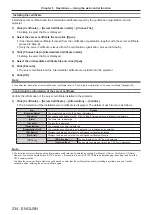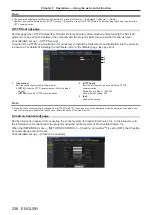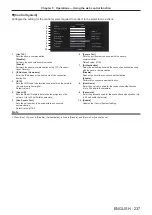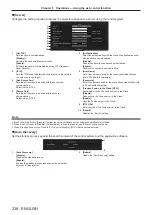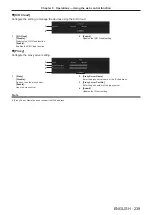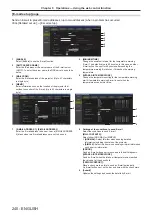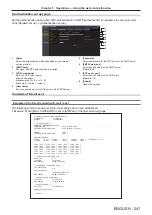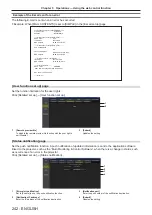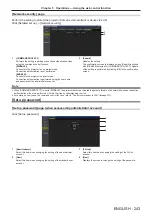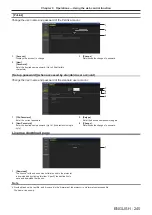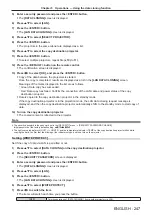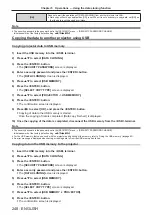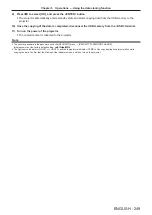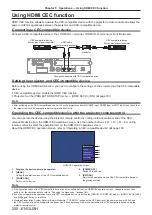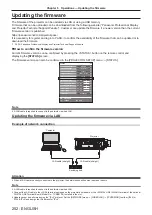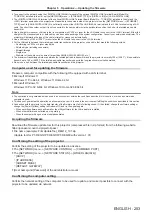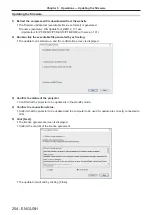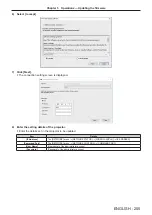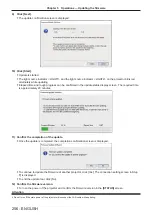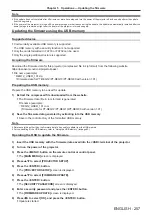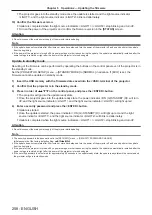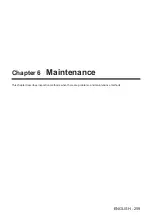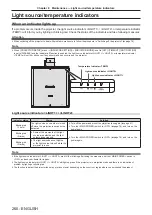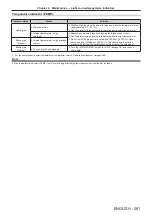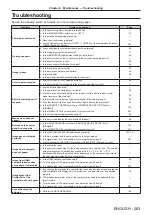Chapter 5
Operations — Using the data cloning function
248 - ENGLISH
[ON]
Does not permit the operations of [DATA CLONING] from another projector via LAN.
f
Data copy will not be possible when [ON] is set. When it is not necessary to copy data, set [ON] so
that the data is not changed by mistake.
Note
f
The security password is the password set in the [SECURITY] menu
→
[SECURITY PASSWORD CHANGE].
Initial password of the factory default setting:
awsqawsq
Copying the data to another projector using USB
Copying projector data to USB memory
1) Insert the USB memory into the <USB> terminal.
2) Press
as
to select [DATA CLONING].
3) Press the <ENTER> button.
f
The
[SECURITY PASSWORD]
screen is displayed.
4) Enter a security password and press the <ENTER> button.
f
The
[DATA CLONING]
screen is displayed.
5) Press
as
to select [USB MEMORY].
6) Press the <ENTER> button.
f
The
[SELECT COPY TYPE]
screen is displayed.
7) Press
as
to select [PROJECTOR -> USB MEMORY].
8) Press the <ENTER> button.
f
The confirmation screen is displayed.
9) Press
qw
to select [OK], and press the <ENTER> button.
f
Copying of data to the USB memory is started.
Once the copying of data is completed, [Data copy finished.] is displayed.
10) Once the copying of the data is completed, disconnect the USB memory from the <USB> terminal.
Note
f
The security password is the password set in the [SECURITY] menu
→
[SECURITY PASSWORD CHANGE].
Initial password of the factory default setting:
awsqawsq
f
For the USB memory that can be used with the projector and handling of the memory, refer to “Using the USB memory” (
x
page 83).
f
An error message is displayed when saving or reading data to/from the USB memory has failed.
Copying data in the USB memory to the projector
1) Insert the USB memory into the <USB> terminal.
2) Press
as
to select [DATA CLONING].
3) Press the <ENTER> button.
f
The
[SECURITY PASSWORD]
screen is displayed.
4) Enter a security password and press the <ENTER> button.
f
The
[DATA CLONING]
screen is displayed.
5) Press
as
to select [USB MEMORY].
6) Press the <ENTER> button.
f
The
[SELECT COPY TYPE]
screen is displayed.
7) Press
as
to select [USB MEMORY -> PROJECTOR].
8) Press the <ENTER> button.
f
The confirmation screen is displayed.