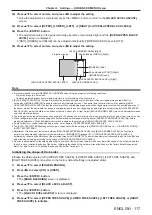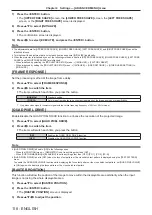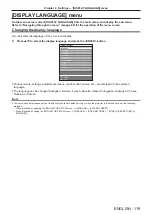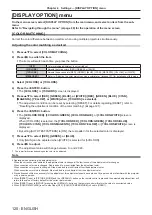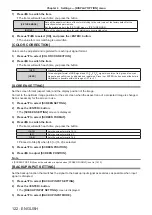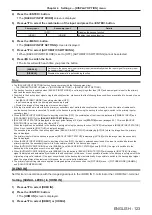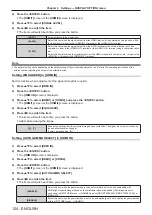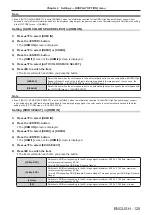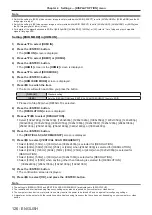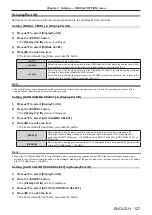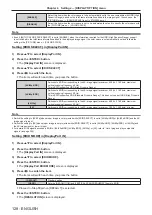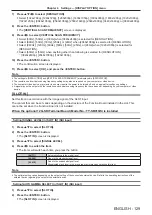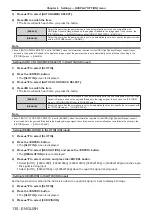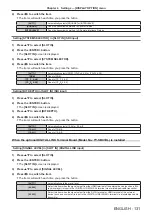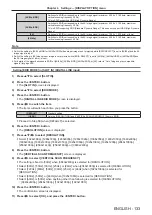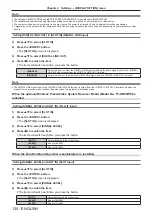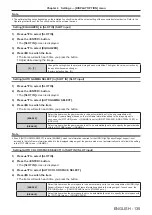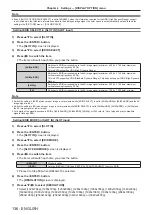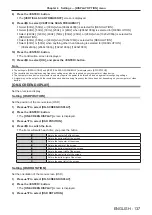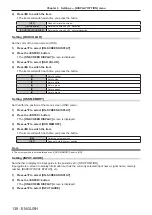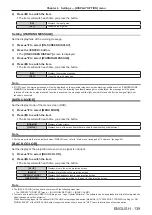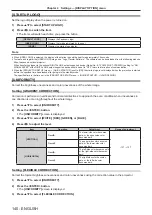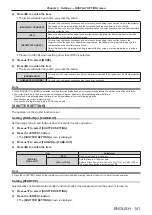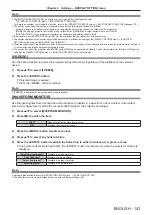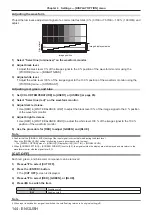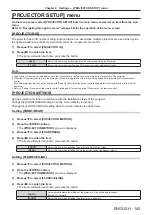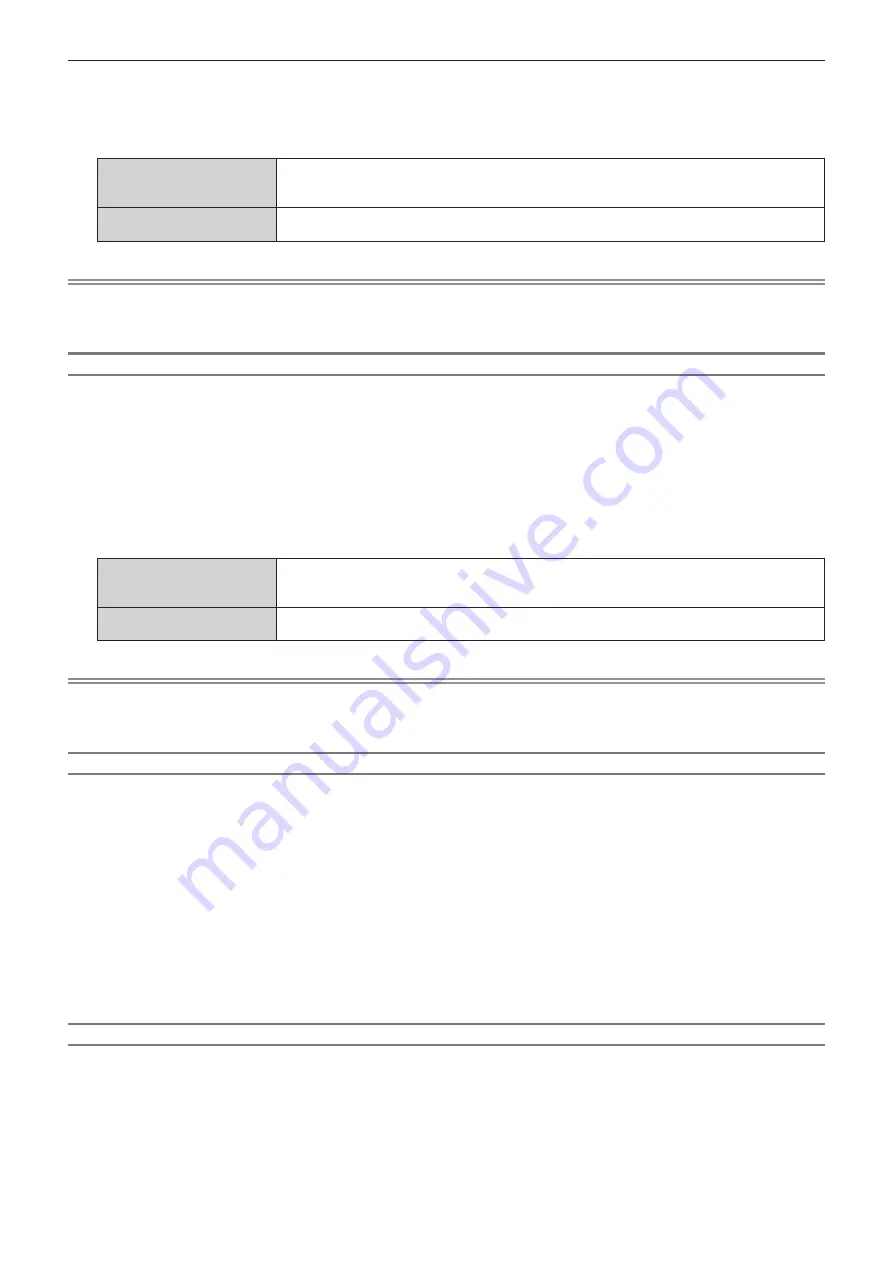
Chapter 4
Settings — [DISPLAY OPTION] menu
130 - ENGLISH
3) Press
as
to select [AUTO GAMMA SELECT].
4) Press
qw
to switch the item.
f
The items will switch each time you press the button.
[ENABLE]
Select this item when the gamma mode is to be automatically set to the one compatible with
HDR (High Dynamic Range) based on the payload ID added to the image signal. In such case, the
[PICTURE] menu
→
[GAMMA] is set to either [HDR ST2084-1000] or [HDR HLG].
[DISABLE]
Select this item when the gamma mode is not to be automatically set and to specify the gamma mode
with the [PICTURE] menu
→
[GAMMA].
Note
f
Even if [AUTO GAMMA SELECT] is set to [ENABLE], when the information required for the HDR (High Dynamic Range) support is not
included in the payload ID added to the displayed image signal, the gamma mode is not automatically set and follows the setting in the
[PICTURE] menu
→
[GAMMA].
Setting [AUTO COLOR SPACE SELECT] in [SLOT IN] (SDI input)
1) Press
as
to select [SLOT IN].
2) Press the <ENTER> button.
f
The
[SLOT IN]
screen is displayed.
3) Press
as
to select [AUTO COLOR SPACE SELECT].
4) Press
qw
to switch the item.
f
The items will switch each time you press the button.
[ENABLE]
Select this item when the color space is to be automatically set to the one compatible with HDR (High
Dynamic Range) based on the payload ID added to the image signal. In such case, the [PICTURE]
menu
→
[COLOR SPACE] is set to [ITU-2020 emu.].
[DISABLE]
Select this item when the color space is not to be automatically set and to specify the color space with
the [PICTURE] menu
→
[COLOR SPACE].
Note
f
Even if [AUTO COLOR SPACE SELECT] is set to [ENABLE], when the information required for the HDR (High Dynamic Range) support
is not included in the payload ID added to the displayed image signal, the color space is not automatically set and follows the setting in the
[PICTURE] menu
→
[COLOR SPACE].
Setting [RESOLUTION] in [SLOT IN] (SDI input)
1) Press
as
to select [SLOT IN].
2) Press the <ENTER> button.
f
The
[SLOT IN]
screen is displayed.
3) Press
as
to select [RESOLUTION], and press the <ENTER> button.
f
The
[RESOLUTION]
screen is displayed.
4) Press
as
to select an item, and press the <ENTER> button.
f
Select [AUTO], [1920x1080i], [1920x1080p], [2048x1080p], [3840x2160p], or [4096x2160p] when the single
link signal is being input.
f
Select [AUTO], [3840x2160p], or [4096x2160p] when the quad link signal is being input.
Setting [4K DIVISION] in [SLOT IN] (SDI input)
Set the transmission method in the 4K division when the quad link signal is input to display 4K image.
1) Press
as
to select [SLOT IN].
2) Press the <ENTER> button.
f
The
[SLOT IN]
screen is displayed.
3) Press
as
to select [4K DIVISION].