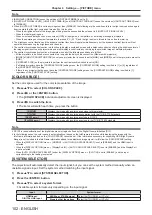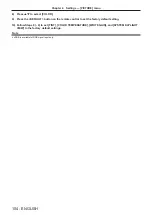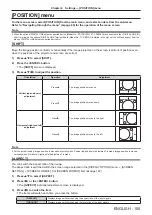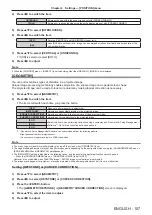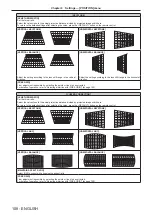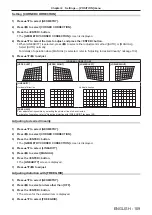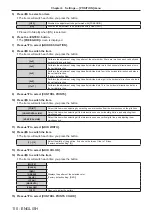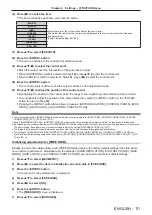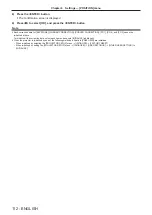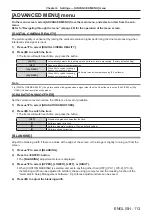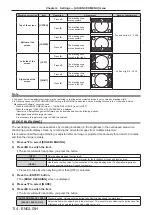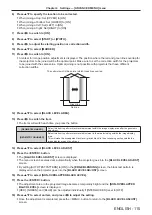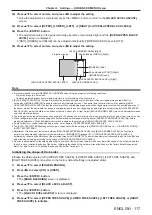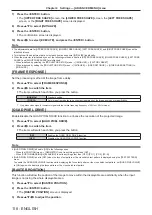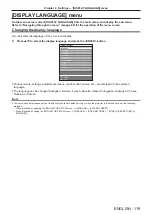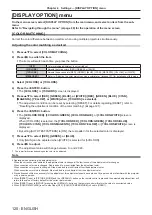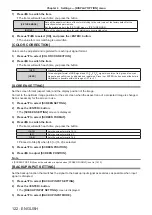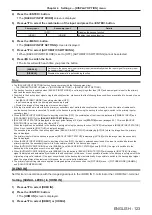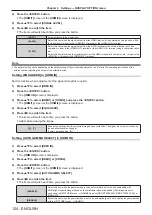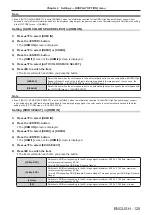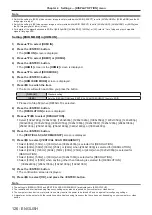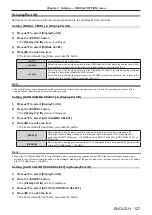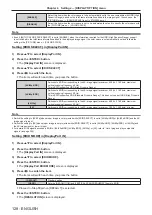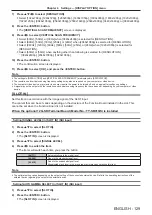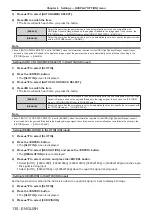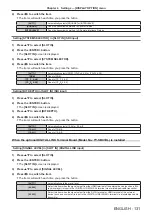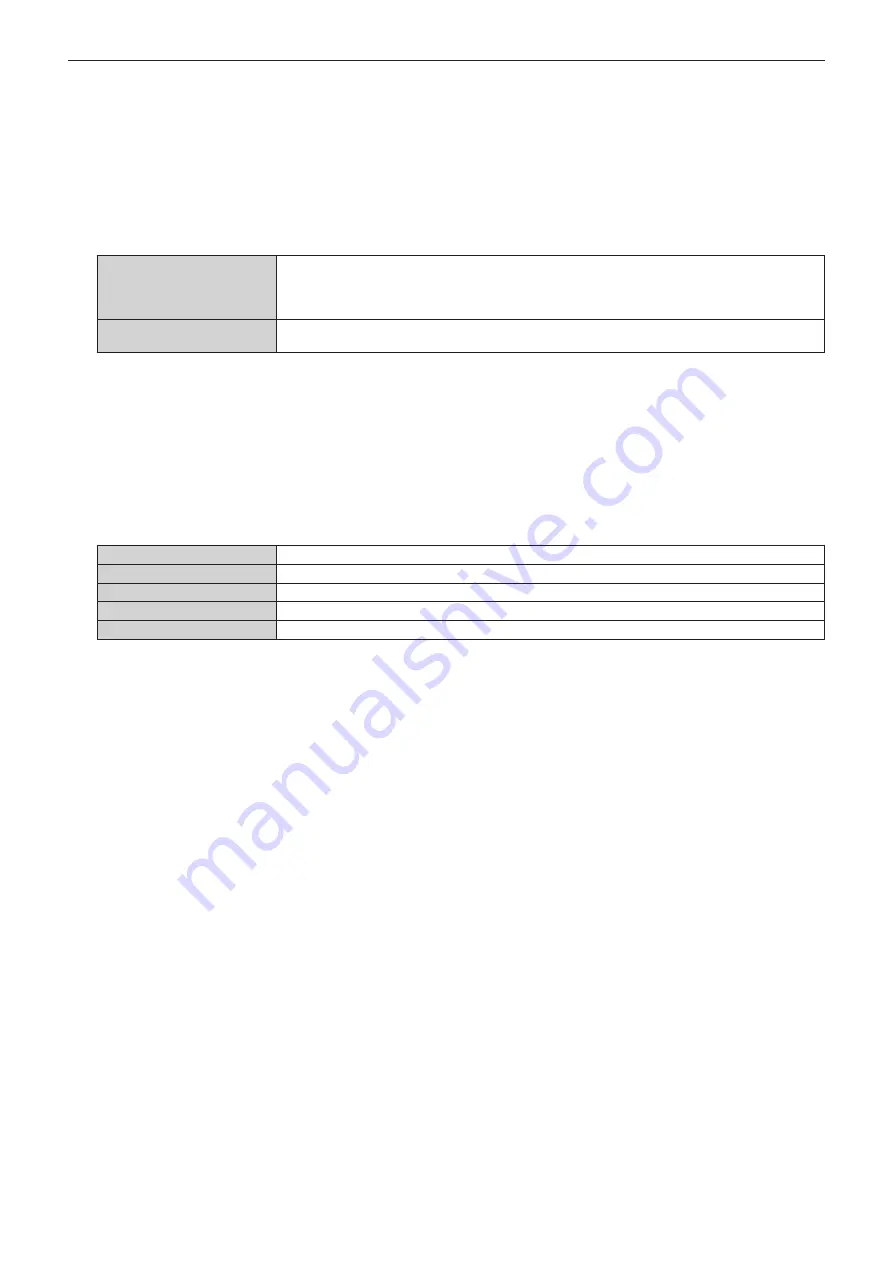
Chapter 4
Settings — [ADVANCED MENU] menu
116 - ENGLISH
19) Press
as
to select [UPPER WIDTH], [LOWER WIDTH], [LEFT WIDTH], or [RIGHT WIDTH] in [BLACK
BORDER AREA].
20) Press
qw
to set the standard width of [BLACK BORDER AREA].
21) Press
as
to select [UPPER FREE SHAPE], [LOWER FREE SHAPE], [LEFT FREE SHAPE], or [RIGHT
FREE SHAPE].
22) Press
qw
to switch the item.
f
The items will switch each time you press the button.
[OFF]
Select this item when the shape of the border between [NON-OVERLAPPED BLACK LEVEL] and
[BLACK BORDER LEVEL] is not to be adjusted.
The region of the rectangle with the standard width set in Step
20)
will be the [BLACK BORDER
AREA].
[ON]
Select this item when the shape of the border between [NON-OVERLAPPED BLACK LEVEL] and
[BLACK BORDER LEVEL] is to be adjusted.
f
Proceed to Step
30)
when [OFF] is selected.
23) Press the <ENTER> button.
f
The
[UPPER FREE SHAPE]
screen, the
[LOWER FREE SHAPE]
screen, the
[LEFT FREE SHAPE]
screen, or the
[RIGHT FREE SHAPE]
screen is displayed.
24) Press
as
to select [ADJUSTMENT POINTS].
25) Press
qw
to switch the item.
f
The items will switch each time you press the button.
[2]
Adjusts the shape of the border at points on both ends.
[3]
Adjusts the shape of the border at three points
*1
.
[5]
Adjusts the shape of the border at five points
*1
.
[9]
Adjusts the shape of the border at nine points
*1
.
[17]
Adjusts the shape of the border at 17 points
*1
.
*1 The points are not placed at equally spaced intervals.
26) Press
as
to select [EXECUTE].
27) Press the <ENTER> button.
f
The projector will go into the adjustment mode.
28) Press
asqw
to select the adjustment point.
f
Move the marker over to the point to adjust.
f
Press
qw
to select the adjustment point when [UPPER FREE SHAPE] or [LOWER FREE SHAPE] is
selected in Step
21)
.
f
Press
as
to select the adjustment point when [LEFT FREE SHAPE] or [RIGHT FREE SHAPE] is selected
in Step
21)
.
29) Press
asqw
to adjust the position of the adjustment point.
f
Press
as
to adjust [VERTICAL] when [UPPER FREE SHAPE] or [LOWER FREE SHAPE] is selected in
Step
21)
.
f
Press
qw
to adjust [HORIZONTAL] when [LEFT FREE SHAPE] or [RIGHT FREE SHAPE] is selected in
Step
21)
.
f
By adjusting the position of the adjustment point, the border between the adjacent adjustment point will be
interpolated by a straight line.
f
To continuously adjust the positions of other adjustment points, return to Step
28)
.
f
Pressing the <MENU> button twice allows to reselect the items for [BLACK BORDER AREA].
30) Press
as
to select [BLACK BORDER LEVEL].
31) Press the <ENTER> button.
f
The adjustment area in the projected image becomes temporarily bright and the
[BLACK BORDER
LEVEL]
screen is displayed.
f
[RED], [GREEN], and [BLUE] can be adjusted individually if [INTERLOCKED] is set to [OFF].