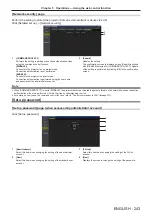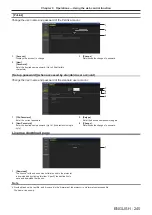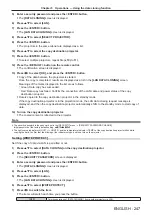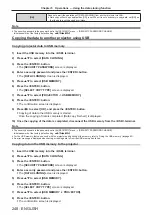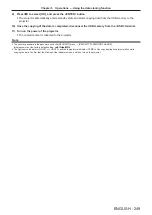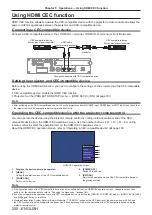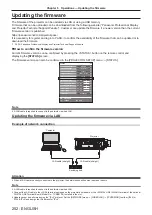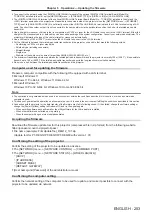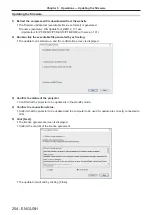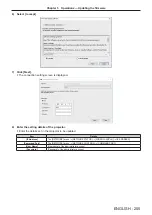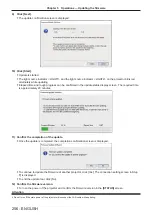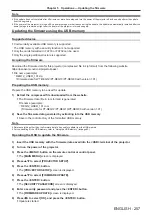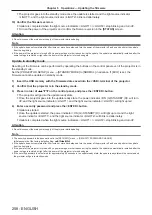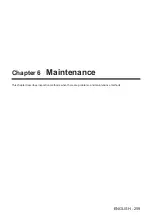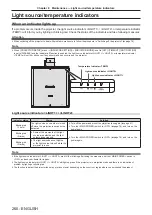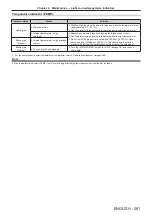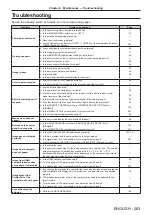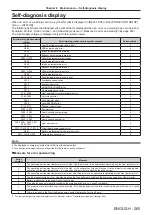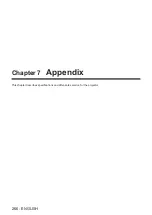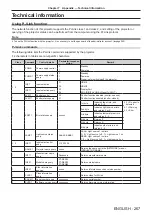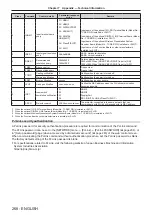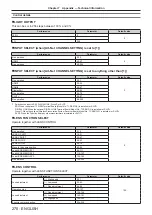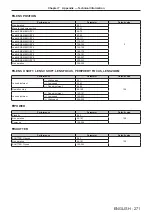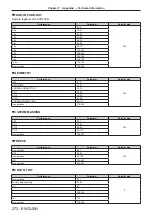Chapter 5
Operations — Updating the firmware
ENGLISH - 257
Note
f
If the update does not complete after 60 minutes or more have elapsed, turn the power of the projector off and on and perform the update
from the beginning.
f
If the power of the projector is turned off by a power outage or other reason during the update, the update is automatically restarted after the
power outage is restored or right after the power of the projector is turned on again.
Updating the firmware using the USB memory
Supported device
f
Commercially available USB memory is supported.
The USB memory with a security function is not supported.
f
Only the cards formatted in FAT16 or FAT32 can be used.
f
Only the single partition structure is supported.
Acquiring the firmware
Download the firmware data for this projector (compressed file in zip format) from the following website.
https://panasonic.net/cns/projector/pass/
f
File name (example)
g
REQ12_USER_101.zip
(Firmware data for PT-REQ12/PT-REQ10/PT-REQ80 with version 1.01)
Preparing the USB memory
Prepare the USB memory to be used for update.
1) Extract the compressed file downloaded from the website.
f
The firmware data (file in rom format) is generated.
File name (example):
g
REQ12_USER_101.rom
(Firmware data for PT-REQ12/PT-REQ10/PT-REQ80 with version 1.01)
2) Save the firmware data generated by extracting into the USB memory.
f
Save in the root directory of the formatted USB memory.
Note
f
Delete everything other than the firmware data to be used for update from the USB memory.
f
For the handling of the USB memory, refer to “Using the USB memory” (
x
page 83).
Operating the OSD to update the firmware
1) Insert the USB memory with the firmware data saved into the <USB> terminal of the projector.
2) Turn on the power of the projector.
3) Press the <MENU> button on the remote control or control panel.
f
The
[MAIN MENU]
screen is displayed.
4) Press
as
to select [PROJECTOR SETUP].
5) Press the <ENTER> button.
f
The
[PROJECTOR SETUP]
screen is displayed.
6) Press
as
to select [FIRMWARE UPDATE].
7) Press the <ENTER> button.
f
The
[SECURITY PASSWORD]
screen is displayed.
8) Enter a security password and press the <ENTER> button.
f
The
[FIRMWARE UPDATE]
screen is displayed.
9) Press
qw
to select [OK], and press the <ENTER> button.
f
Update is started.