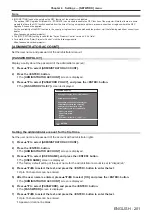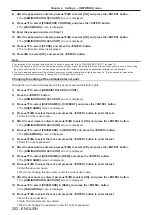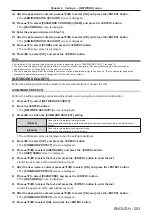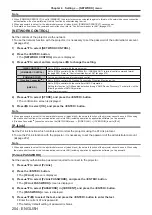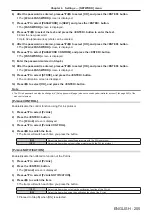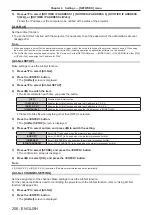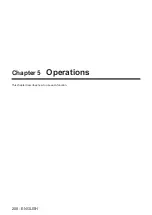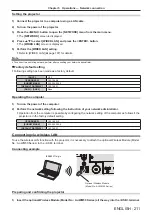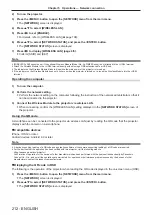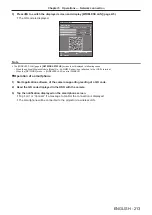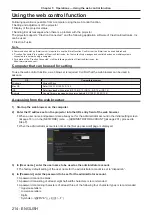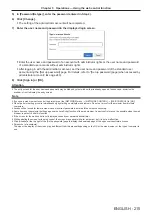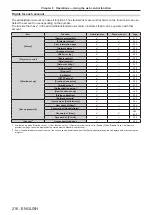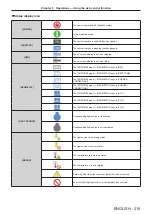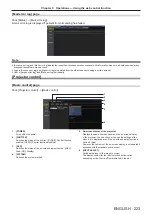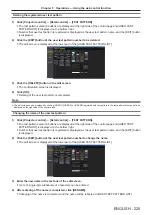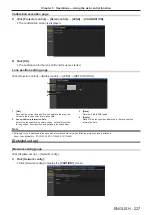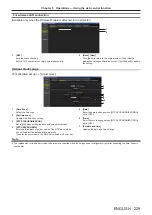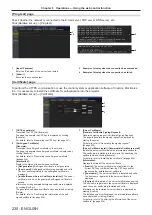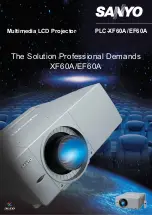Chapter 5
Operations — Using the web control function
ENGLISH - 215
5) In [Password(Retype)], enter the password entered in Step 4).
6) Click [Change].
f
The setting of the administrator account will be completed.
7) Enter the user name and password in the displayed login screen.
f
Enter the user name and password of an account with administrator rights or the user name and password
of a standard user account without administrator rights.
f
After logging in with the administrator account, set the user name and password of the standard user
account using the [Set up password] page. For details, refer to “[Set up password] page (when accessed by
administrator account)” (
x
page 243).
8) Click [Sign in] or [OK].
Attention
f
The entry screen for the user name and password may be hidden by other window that is already opened. In such case, minimize the
window in front to display the entry screen.
Note
f
If you use a web browser to control the projector, set the [NETWORK] menu
→
[NETWORK CONTROL]
→
[WEB CONTROL] to [ON].
f
Do not perform setting or control simultaneously by starting up multiple web browsers. Do not set or control the projector from multiple
computers.
f
Access will be locked for few minutes when an incorrect password is entered three times consecutively.
f
Some items on the projector setting page use the JavaScript function of the web browser. Correct control may not be possible when the web
browser is set not to use this function.
f
If the screen for the web control is not displayed, consult your network administrator.
f
While updating the screen for the web control, the screen may appear white for a moment, but it is not a malfunction.
f
Click [License] at the top right of the [Set up password] page to display the download page of the open source software license.
f
Screenshot of a computer
The size or the display of the screen may be different from this manual depending on the OS or the web browser, or the type of computer in
use.