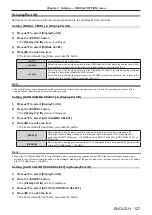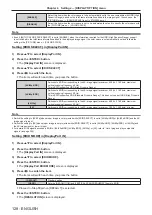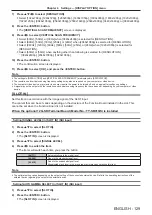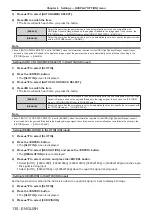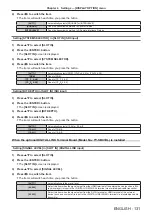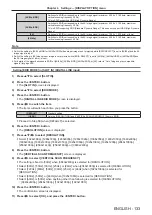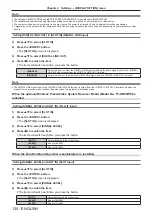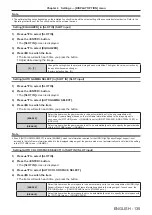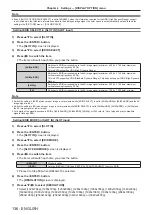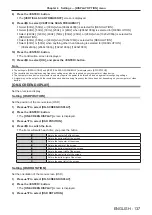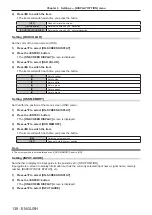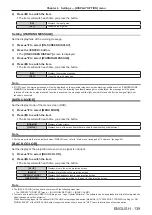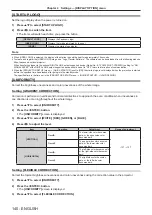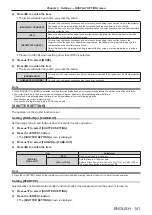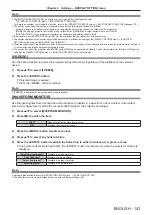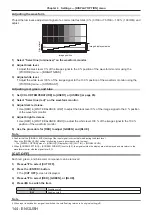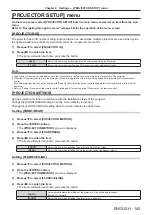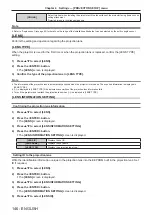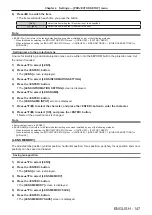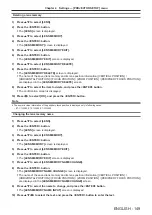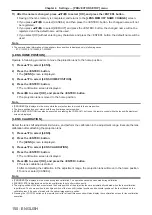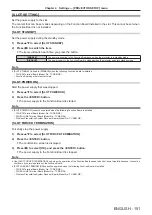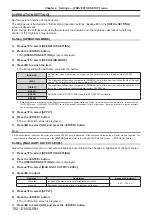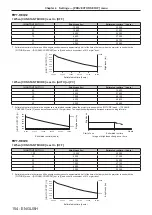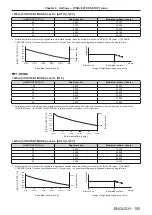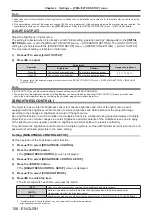Chapter 4
Settings — [DISPLAY OPTION] menu
ENGLISH - 141
4) Press
qw
to switch the item.
f
The items will switch each time you press the button.
[GEOMETRY UNLINKED]
Corrects the brightness unevenness and color unevenness using the correction value in the projector.
The shape of the projected image and the compensation area of uniformity are not linked.
Select this item to correct the brightness unevenness and the color unevenness of the light irradiated
from the projection lens.
[OFF]
Does not perform correction using the correction value in the projector. Select this item to prioritize
the brightness of the whole projected image.
[GEOMETRY LINKED]
Corrects the brightness unevenness and color unevenness using the correction value in the
projector. When the geometric adjustment is performed, the shape of the projected image and the
compensation area of uniformity are linked.
Select this item when projecting at an angle against the flat screen, or when projecting on a curved
screen.
f
Proceed to Step
5)
when anything other than [OFF] is selected.
5) Press
as
to select [MODE].
6) Press
qw
to switch the item.
f
The items will switch each time you press the button.
[CHROMA ONLY]
Corrects only the color unevenness. Select this item to prioritize the brightness of the whole projected
image.
[LUMINANCE/CHROMA]
Corrects the brightness unevenness and the color unevenness.
Note
f
When [GEOMETRY LINKED] is selected, set the projection method and perform geometric adjustment, and then correct the uniformity.
f
The correction value in the projector can be changed using the “Geometric & Setup Management Software”.
“Geometric & Setup Management Software” can be downloaded from the following website.
https://panasonic.net/cns/projector/pass/
It is necessary to register and login to PASS to download.
[SHUTTER SETTING]
The operation of the shutter function is set.
Setting [FADE-IN] or [FADE-OUT]
Set the image fade-in and fade-out when the shutter function operates.
1) Press
as
to select [SHUTTER SETTING].
2) Press the <ENTER> button.
f
The
[SHUTTER SETTING]
screen is displayed.
3) Press
as
to select [FADE-IN] or [FADE-OUT].
4) Press
qw
to switch the item.
Item
Adjustment
[FADE-IN]
[FADE-OUT]
[OFF]
Does not set fade-in or fade-out.
[0.5s] - [10.0s]
Sets the fade-in or fade-out time.
Select an item from [0.5s] - [4.0s], [5.0s], [7.0s], or [10.0s]. [0.5s] -
[4.0s] can be selected in increments of 0.5.
Note
f
Press the <SHUTTER> button on the remote control or the control panel during fade-in or fade-out to cancel the fade operation.
Setting [STARTUP]
Automatically enable/disable the shutter function (shutter: closed/opened) when the power is turned on.
1) Press
as
to select [SHUTTER SETTING].
2) Press the <ENTER> button.
f
The
[SHUTTER SETTING]
screen is displayed.