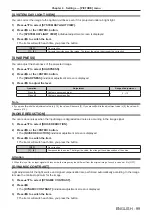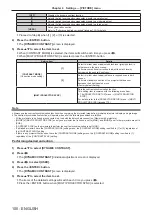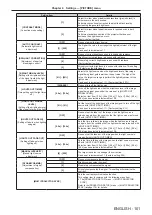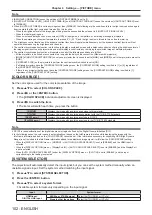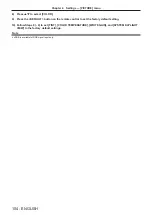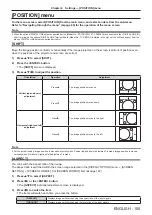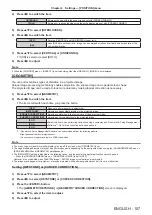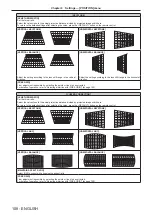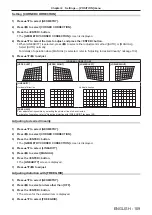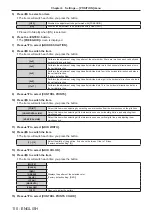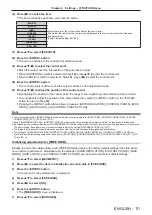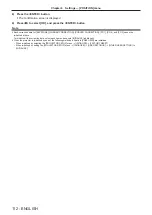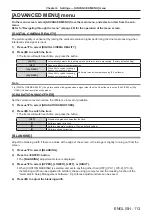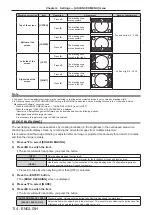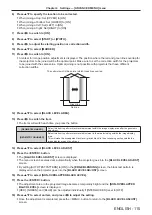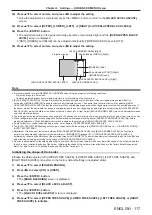Chapter 4
Settings — [PICTURE] menu
102 - ENGLISH
Note
f
[BRILLIANT CORRECTION] cannot be set when [CONTRAST MODE] is set to [1].
f
[LIGHTS OUT SIGNAL LEVEL], [LIGHTS OUT FADE-IN], and [LIGHTS OUT FADE-OUT] cannot be set when [LIGHTS OUT TIMER] is set
to [DISABLE].
f
When [LIGHTS OUT TIMER] is set to anything other than [DISABLE], the following are the conditions to turn the light source back on again
from the state that the light source has turned off by this function.
g
When the brightness level of the image signal being input has exceeded the value set in [LIGHTS OUT SIGNAL LEVEL]
g
When the input signal is gone
g
When on-screen display such as menu screen (OSD) or input guide, a test pattern, or a warning message is displayed
g
When the operating environment temperature is around 0 °C (32 °F) and the light source is forced to turn on due to warm-up
f
The brightness control function and the dynamic contrast function will operate simultaneously, but the dynamic contrast function will not
operate while measuring the brightness and the color.
f
The contrast synchronization function is a function to display a combined screen with a balanced contrast by sharing the brightness level of
the image signal input to each projector when a multi-display is constructed by combining the projected image of multiple projectors.
f
The contrast synchronization function will operate when all of the following conditions are fulfilled.
g
All the projectors to be linked are connected in a loop with the daisy chain connection. (Maximum 64 projectors)
g
[MODE] of [MULTI PROJECTOR SYNC] on only one projector that is linked is set to [MAIN], and [MODE] on all other projectors are set to
[SUB].
g
[CONTRAST SYNC] on the projectors to perform the contrast synchronization is set to [ON].
g
If all linked projectors have the [CONTRAST MODE] setting menu, the [CONTRAST MODE] setting is unified to [1] or [2], regardless of
the [CONTRAST SYNC] setting.
g
If there is any projector that does not have the [CONTRAST MODE] setting menu, the [CONTRAST MODE] setting is unified to [1],
regardless of the [CONTRAST SYNC] setting.
[COLOR SPACE]
Set the color space used for the color representation of the image.
1) Press
as
to select [COLOR SPACE].
2) Press
qw
or the <ENTER> button.
f
The
[COLOR SPACE]
individual adjustment screen is displayed.
3) Press
qw
to switch the item.
f
The items will switch each time you press the button.
[NATIVE]
Displays the image with a color space unique to this projector.
[ITU-709]
Displays the image with a color space compliant with the ITU-R BT.709 standard.
[DCI-P3 emu.]
Displays the image with a color space close to DCI-P3.
[ITU-2020 emu.]
Displays the image with a color space close to the ITU-R BT.2020 standard.
Note
f
DCI‑P3 is the specifications of the digital cinema color region defined by the Digital Cinema Initiatives (DCI).
f
In the following cases, the color space is automatically set based on the InfoFrame information while displaying the image with the
InfoFrame information added, so the [COLOR SPACE] cannot be set. If the information necessary for supporting HDR (High Dynamic
Range) is not included in the InfoFrame information added to the displayed image signal, it will follow the [COLOR SPACE] setting.
g
When the [DISPLAY OPTION] menu
→
[HDMI IN]
→
[AUTO COLOR SPACE SELECT] is set to [ENABLE], and the HDMI input is
selected
g
When the [DISPLAY OPTION] menu
→
[DisplayPort IN]
→
[AUTO COLOR SPACE SELECT] is set to [ENABLE], and the DisplayPort
input is selected
g
When [AUTO COLOR SPACE SELECT] under the [DISPLAY OPTION] menu
→
[SLOT IN] is set to [ENABLE], and the input
corresponding to that setting is selected
[SYSTEM SELECTOR]
The projector will automatically detect the input signal, but you can set the system method manually when an
unstable signal is input. Set the system method matching the input signal.
1) Press
as
to select [SYSTEM SELECTOR].
2) Press the <ENTER> button.
3) Press
as
to select a system format.
f
Available system formats vary depending on the input signal.
Input
System format
HDMI input,
DIGITAL LINK input
480/60p or 576/50p signal
Select [AUTO], [RGB], or [YC
B
C
R
].
Signals other than above
Select [AUTO], [RGB], or [YP
B
P
R
].