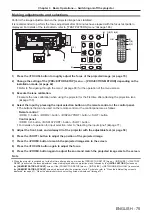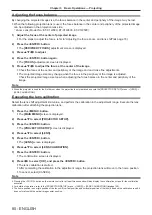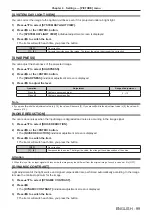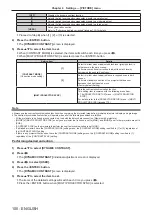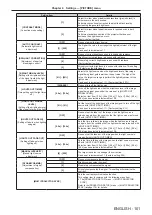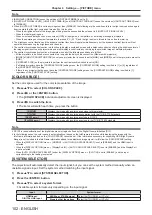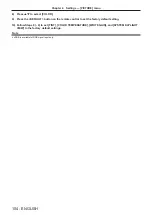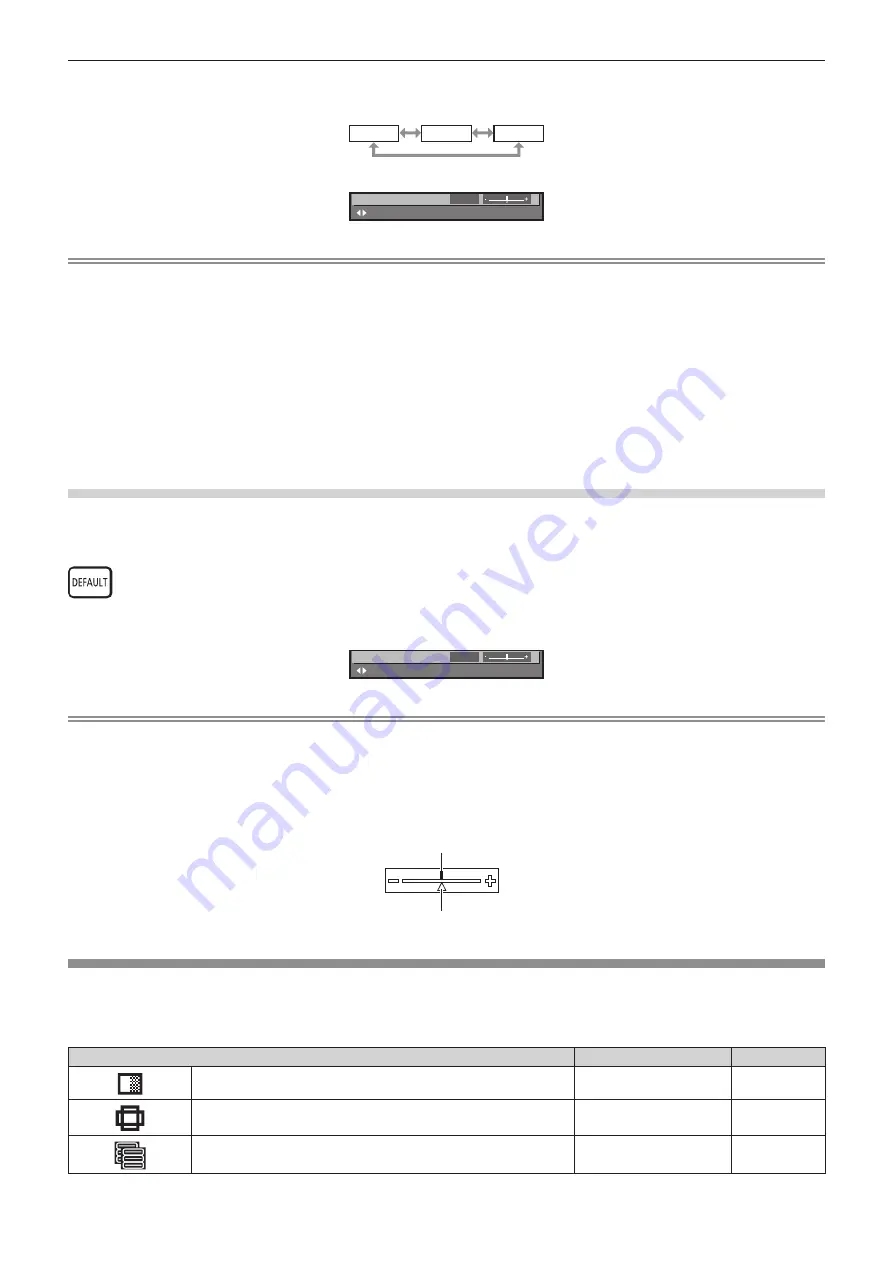
Chapter 4
Settings — Menu navigation
ENGLISH - 89
4) Press
as
to select a sub-menu, and press
qw
or the <ENTER> button to change or adjust settings.
f
Some items will switch in order as follows each time you press
qw
.
A
B
C
f
For some items, press
qw
to display an individual adjustment screen with a bar scale as shown below.
0
CONTRAST
ADJUST
Note
f
Pressing the <MENU> button while the menu screen is displayed returns to the previous menu.
f
Some items or functions may not be adjusted or used depending on the signals input to the projector. When the items cannot be adjusted or
used, the items in the menu screen are shown in black characters, and they cannot be adjusted or set.
If the item in the menu screen is displayed in black characters and the item cannot be adjusted or set, the factor causing it is displayed by
pressing the <ENTER> button while the corresponding menu is selected.
f
Some items can be adjusted even if signals are not input.
f
Individual adjustment screen is cleared automatically if no operation is performed for approximately five seconds.
f
For menu items, refer to “Main menu” (
x
page 89) and “Sub-menu” (
x
page 90).
f
The cursor color depends on the setting in the [DISPLAY OPTION] menu
→
[ON-SCREEN DISPLAY]
→
[OSD COLOR]. The selected item
is displayed with the yellow cursor by the factory default.
f
In the portrait setting, the on-screen menu is displayed sideways.
To display the on-screen menu vertically, change the setting of the [DISPLAY OPTION] menu
→
[ON-SCREEN DISPLAY]
→
[OSD
ROTATION].
Resetting adjustment values to the factory default
If the <DEFAULT> button on the remote control is pressed, the values adjusted in the menu items are restored to
the factory default settings.
button
1) Press the <DEFAULT> button on the remote control.
0
CONTRAST
ADJUST
Note
f
You cannot reset all the settings to the factory default at a time.
f
To reset all the settings adjusted in the sub-menu item to the factory default one at a time, execute the [PROJECTOR SETUP] menu
→
[INITIALIZE].
f
Some items cannot be reset to the factory default settings even when the <DEFAULT> button on the remote control is pressed. Adjust those
items individually.
f
The triangular mark under the bar scale in the individual adjustment screen indicates the factory default setting. The position of the triangular
mark varies according to the selected input signals.
Current adjustment value
Factory default setting
Main menu
When a main menu item is selected, the screen changes to a sub-menu selection screen.
The menu item with
l
in the [SIMPLE] mode column indicates that this is displayed in the menu screen (OSD)
when the [DISPLAY OPTION] menu
→
[MENU MODE] is set to [SIMPLE].
Main menu item
[SIMPLE] mode
Page
[PICTURE]
l
94
[POSITION]
l
105
[ADVANCED MENU]
―
113