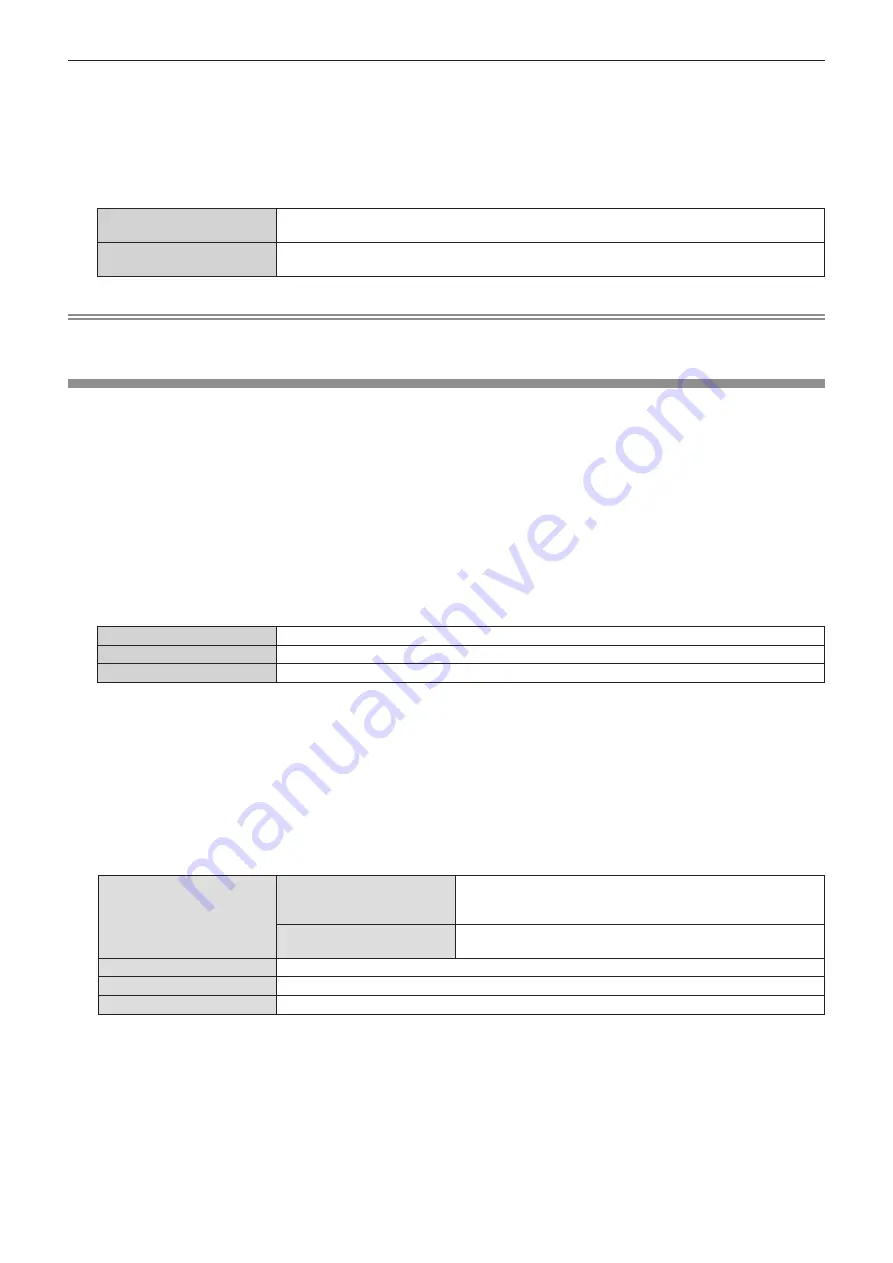
Chapter 4
Settings — [NETWORK] menu
166 - ENGLISH
2) Press the <ENTER> button.
f
The
[DIGITAL LINK]
screen is displayed.
3) Press
as
to select [EXTRON XTP].
4) Press
qw
to switch the item.
f
The items will switch each time you press the button.
[OFF]
Select this item when connecting the optional DIGITAL LINK output supported device (Model No.:
ET-YFB100G, ET-YFB200G) to the <DIGITAL LINK> terminal.
[ON]
Select this item when connecting the “XTP transmitter” of Extron Electronics to the <DIGITAL LINK>
terminal.
Note
f
For details of the “XTP transmitter”, visit the following website of Extron Electronics.
https://www.extron.com/
[WIRED LAN]
Perform the connection settings to use wired LAN.
1) Press
as
to select [WIRED LAN].
2) Press the <ENTER> button.
f
The
[WIRED LAN]
screen is displayed.
3) Press
as
to select [IP VERSION].
4) Press the <ENTER> button.
f
The
[IP VERSION]
screen is displayed.
5) Press
as
to select an item, and press the <ENTER> button.
[IPv4]
Uses only the “IPv4” protocol.
[IPv6]
Uses only the “IPv6” protocol.
[IPv4 & IPv6]
Both the “IPv4” and the “IPv6” protocols can be used.
6) Press the <MENU> button.
f
The
[WIRED LAN]
screen is displayed.
f
Proceed to Step
12)
when [IPv6] is selected.
7) Press
as
to select [IPv4 SETTINGS], and and press the <ENTER> button.
f
The
[IPv4 SETTINGS]
screen is displayed.
8) Press
as
to select an item, and change the setting according to the operation instructions of the
menu.
[DHCP]
[ON]
Select this item when using the DHCP server that exists in the
network to which the projector is to be connected. IPv4 address is
automatically acquired.
[OFF]
Select this item when setting the IPv4 address manually.
Set [IP ADDRESS], [SUBNET MASK], and [DEFAULT GATEWAY].
[IP ADDRESS]
Enter the IP address.
[SUBNET MASK]
Enter the subnet mask.
[DEFAULT GATEWAY]
Enter the default gateway address.
9) Press
as
to select [STORE], and press the <ENTER> button.
f
The confirmation screen is displayed.
10) Press
qw
to select [OK], and press the <ENTER> button.
f
Setting for the IPv4 address is saved.
11) Press the <MENU> button.
f
The
[WIRED LAN]
screen is displayed.
















































