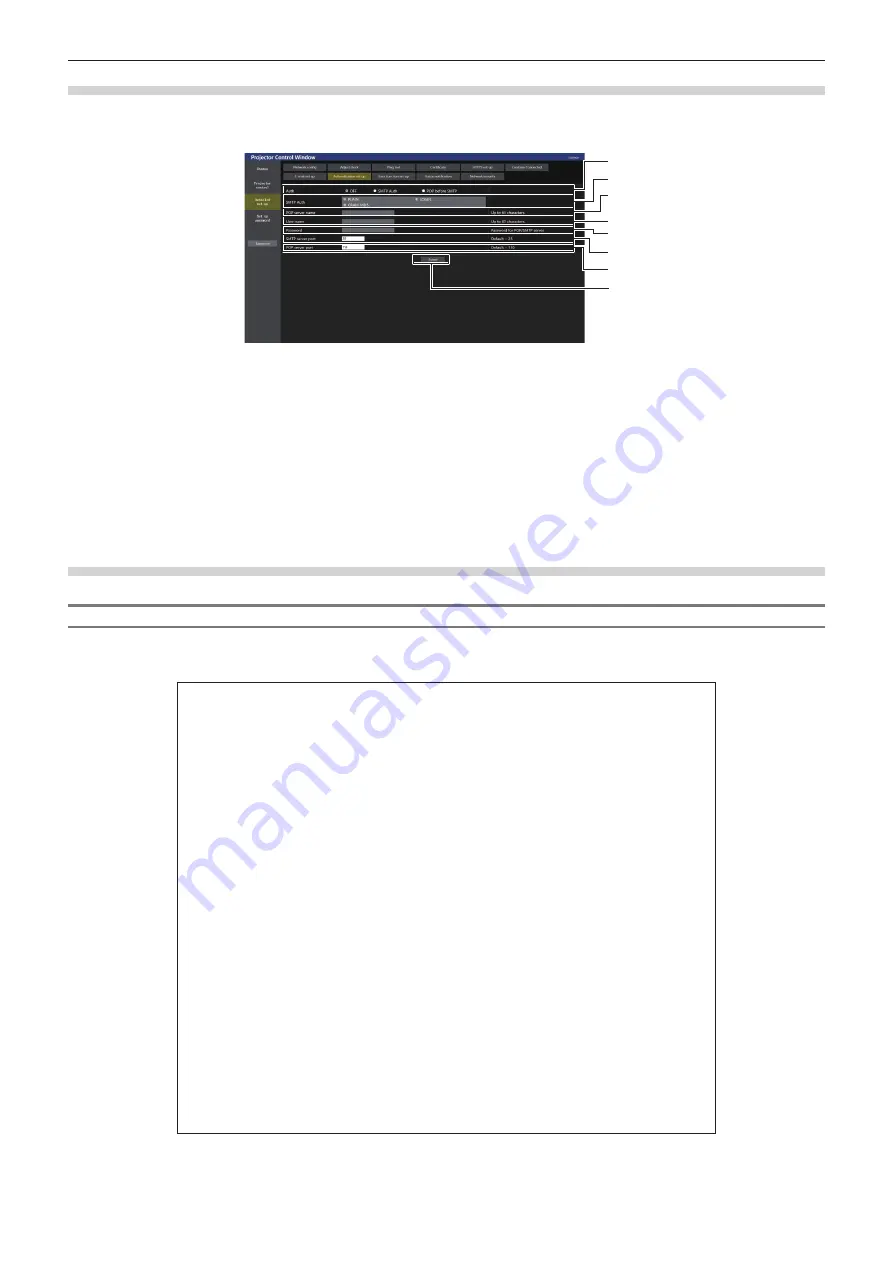
Chapter 5
Operations — Web control function
208 - ENGLISH
[Authentication set up] page
Set the authentication items when POP authentication or SMTP authentication is necessary to send an E-mail.
Click [Detailed set up]
→
[Authentication set up].
1
2
3
4
5
6
7
8
1 [Auth]
Select the authentication method specified by your Internet
service provider.
2 [SMTP Auth]
Set when the SMTP authentication is selected.
3 [POP server name]
Enter the POP server name.
Allowed characters:
Alphanumerics (A - Z, a - z, 0 - 9)
Minus sign (-) period (.) colon (:)
4 [User name]
Enter the user name for the POP server or the SMTP server.
5 [Password]
Enter the password for the POP server or the SMTP server.
6 [SMTP server port]
Enter the port number of the SMTP server.
(Normally 25)
7 [POP server port]
Enter the port number of the POP server.
(Normally 110)
8 [Submit]
Update the settings.
Contents of E-mail sent
Example of the E-mail sent when E-mail is set
The following E-mail is sent when the E-mail settings have been established.
f
Example: When [MAIL CONTENTS] is set to [SIMPLE] in the [E-mail set up] page
=== Panasonic projector report(CONFIGURE) ===
Projector Type
: PT-MZ20K
Serial No
: 123456789012
----- E-mail setup data -----
TEMPERATURE WARNING SETUP
MINIMUM TIME
at [ 60 ] minutes interval
INTAKE AIR TEMPERATURE
Over [ 46 degC / 114 degF ]
ERROR
[ ON ]
INTAKE AIR TEMPERATURE
[ ON ]
PERIODIC REPORT
Sunday
[ OFF ] Monday [ OFF ] Tuesday [ OFF ] Wednesday [ OFF ]
Thursday [ OFF ] Friday [ OFF ] Saturday [ OFF ]
00:00 [ OFF ] 01:00 [ OFF ] 02:00 [ OFF ] 03:00 [ OFF ]
04:00 [ OFF ] 05:00 [ OFF ] 06:00 [ OFF ] 07:00 [ OFF ]
08:00 [ OFF ] 09:00 [ OFF ] 10:00 [ OFF ] 11:00 [ OFF ]
12:00 [ OFF ] 13:00 [ OFF ] 14:00 [ OFF ] 15:00 [ OFF ]
16:00 [ OFF ] 17:00 [ OFF ] 18:00 [ OFF ] 19:00 [ OFF ]
20:00 [ OFF ] 21:00 [ OFF ] 22:00 [ OFF ] 23:00 [ OFF ]
----- Wired network configuration (IPv4) -----
DHCP Client
OFF
IP address
192.168.0.8
MAC address
12:34:56:78:90:12
----- Wired network configuration (IPv6) -----
Auto Configuration
ON
Link Local Address
fe80::20b:97ff:fe41:e7e5
MAC address 00:0B:97:41:E7:E5
----- Error information -----
SELF TEST
: NO ERRORS
Mon Jan 01 12:34:56 20XX
----- Memo -----
















































