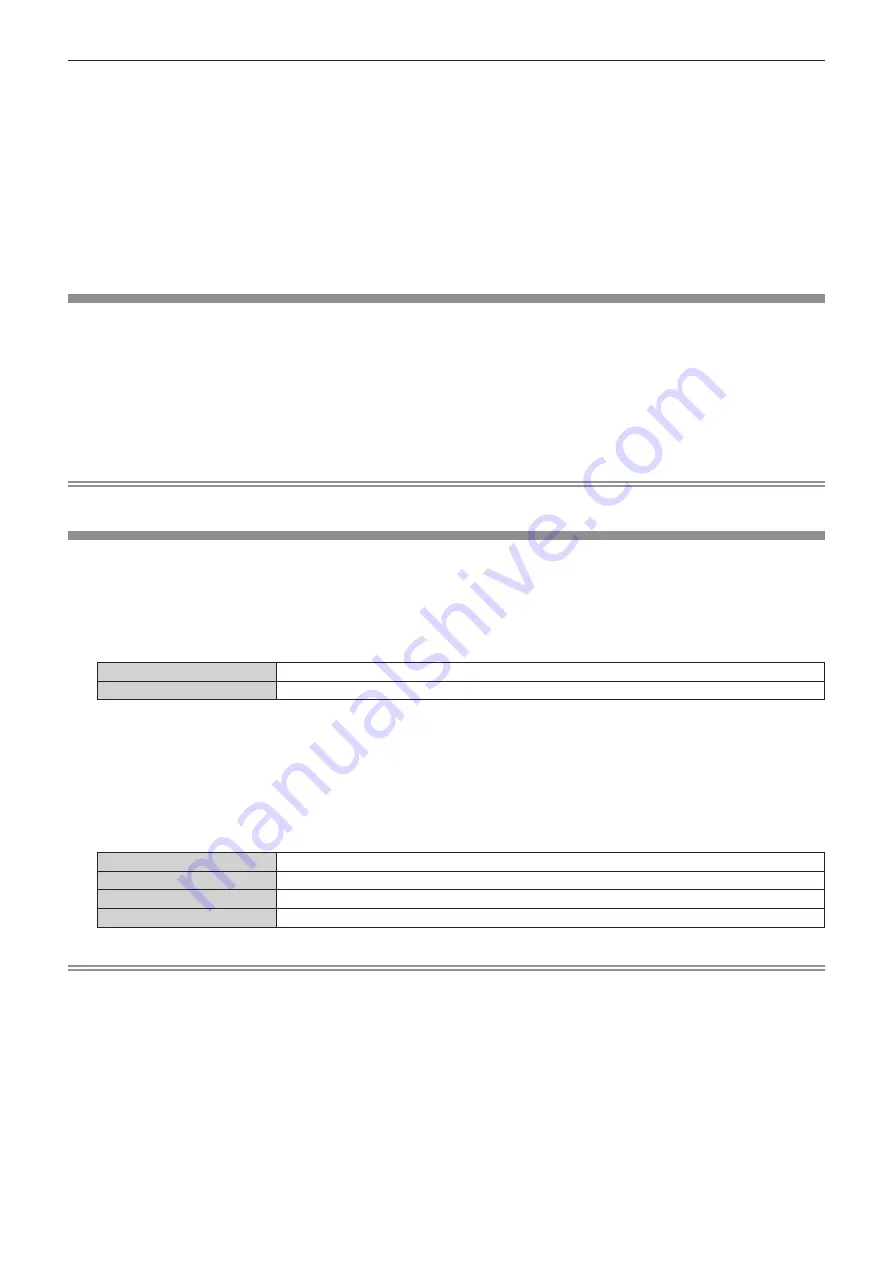
Chapter 4
Settings — [DISPLAY OPTION] menu
ENGLISH - 123
g
[SHUTTER SYNC] on the projectors to perform the shutter synchronization is set to [ON].
g
When only projectors with the [DYNAMIC CONTRAST NX] setting menu are linked, set [PICTURE] menu
→
[DYNAMIC CONTRAST NX]
to anything other than [OFF] or set [PICTURE] menu
→
[DYNAMIC CONTRAST] to anything other than [OFF]. Either setting of the menu
should be unified.
g
When projectors without [DYNAMIC CONTRAST NX] menu are linked, set [DYNAMIC CONTRAST NX] to [OFF] and [DYNAMIC
CONTRAST] to anything other than [OFF] regardless of the setting of [SHUTTER SETTING].
f
It is possible to set [SHUTTER SYNC] to [OFF] for the projectors that are linked but not to synchronize.
f
The shutter operation by the shutter synchronization function will follow the setting of the [DISPLAY OPTION] menu
→
[SHUTTER
SETTING] of the projector that [MODE] is set to [MAIN].
f
When the input signal to each linked projector is not synchronized, the timing of the shutter operation between the projectors may shift up to
1 frame while using the shutter synchronization function.
f
The shutter function of the projector with [MODE] set to [SUB] can be operated individually. At that time, the shutter operation will follow the
setting of the [DISPLAY OPTION] menu
→
[SHUTTER SETTING] set in that projector.
[FREEZE]
Use the freeze function to pause the projected image temporarily regardless of the playback of the external
device.
1) Press
as
to select [FREEZE].
2) Press the <ENTER> button.
f
Projected image is paused.
f
Press the <MENU> button to release.
Note
f
[FREEZE] is displayed on the screen when video is paused.
[WAVEFORM MONITOR]
Use the input signals from a connected external device to display in a waveform. Check whether video output
(luminance) signal level is within the recommended range for the projector and adjust.
1) Press
as
to select [WAVEFORM MONITOR].
2) Press
qw
to switch the item.
[OFF]
Does not display the waveform monitor.
[ON]
Displays the waveform monitor.
3) Press the <MENU> button two times to clear.
4) Press
as
to select any horizontal line.
5) Press the <ENTER> button to switch the Select line to either luminance, red, green, or blue.
f
Line selection items switch each time the <ENTER> button is pressed only when the waveform monitor is
displayed.
“Select line (luminance)”
Displayed in white waveform.
“Select line (red)”
Displayed in red waveform.
“Select line (green)”
Displayed in green waveform.
“Select line (blue)”
Displayed in blue waveform.
Note
f
Setting is also available from the [PROJECTOR SETUP] menu
→
[FUNCTION BUTTON].
f
The waveform monitor is not displayed when on-screen display is hidden (off).






























