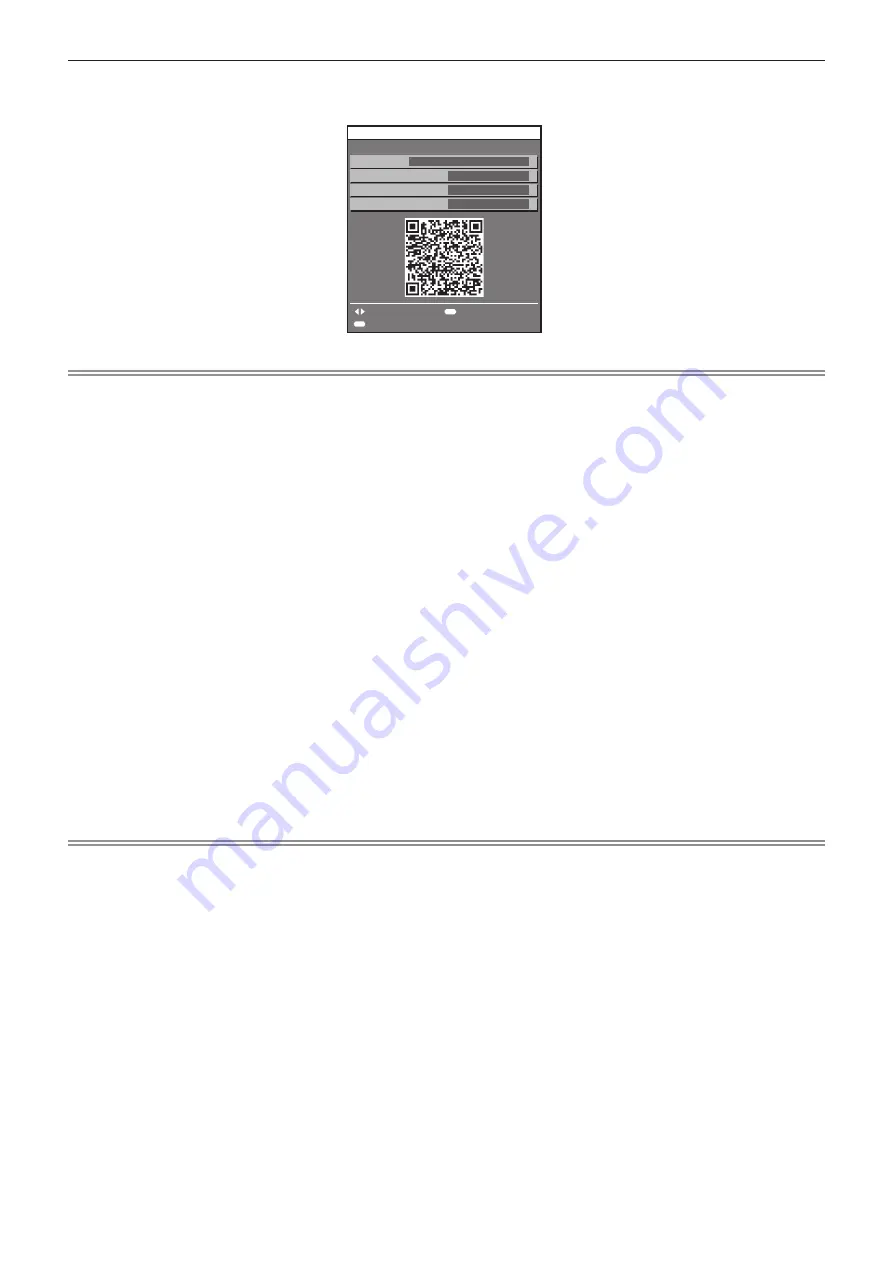
Chapter 5
Operations — Network connection
182 - ENGLISH
3) Press
qw
to switch the displayed screen and display [WIRELESS LAN] (page 4/5).
f
The QR code is displayed.
********
WPA2-PSK
4/5
AES
Proj1234_xxxxxxxxxxxxx
MENU
DISPLAY KEY
RETURN
ENTER
CHANGE
ENCRYPTION
AUTHENTICATION
KEY
WIRELESS LAN
NETWORK STATUS
SSID
Note
f
To use the wireless LAN function with the projector, it is necessary to attach the optional Wireless Module (Model No.: AJ-WM50 Series) to
the <USB> terminal.
r
Displaying the QR code in the information monitor
The following is the operation of the projector when reading the QR code displayed in the information monitor of
the control panel.
1) Press the <INFO> button on the control panel.
f
The top menu screen is displayed.
2) Press
as
to select [STATUS].
3) Press the <ENTER> button.
f
The sub-menu item is displayed.
4) Press
as
to select [NETWORK].
5) Press the <ENTER> button.
f
The network selection item is displayed.
6) Press
as
to select [WIRELESS LAN].
7) Press the <ENTER> button.
f
The detailed item is displayed.
8) Press
as
to switch the item to display the QR code.
Note
f
Item of the [STATUS] menu
→
[NETWORK]
→
[WIRELESS LAN] is not displayed in following cases.
g
When the optional Wireless Module (Model No.: AJ-WM50 Series) is not attached to the <USB> terminal.
g
When the [SETUP] menu
→
[NETWORK]
→
[WIRELESS LAN] is set to [DISABLE]
r
Operation of a smartphone
1) Start application software of the camera supporting reading of a QR code.
2) Read the QR code displayed in the OSD or the information monitor with the camera.
3) Tap the notification displayed on the smartphone screen.
f
Tap “Join” or “Connect” if a message to confirm the connection is displayed.
f
The smartphone will be connected to the projector via wireless LAN.






























