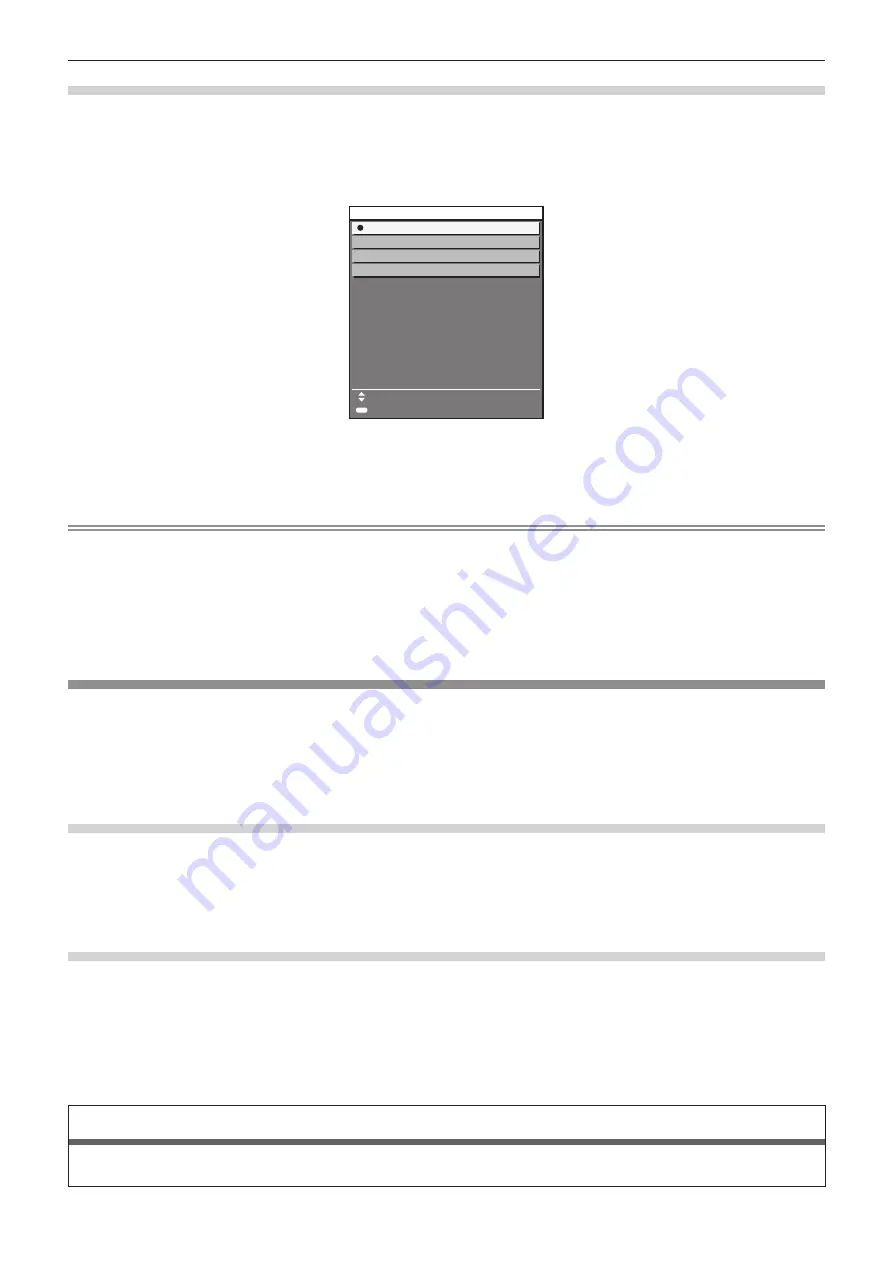
Chapter 3
Basic Operations — Projecting
68 - ENGLISH
Switching the input by displaying the input selection screen
The input of the image for projection can be selected by displaying the input selection screen.
1)
Press the <INPUT MENU> button on the remote control or the <INPUT SELECT> button on the control
panel.
f
The input selection screen is displayed.
ENTER
SET
SELECT
SDI
DIGITAL LINK
HDMI 2
HDMI 1
INPUT SELECT
2)
Press the <INPUT MENU> button on the remote control or the <INPUT SELECT> button on the control
panel again.
f
The input will switch each time you press the button.
Note
f
Input can be switched by pressing
as
to select the input of the image for projection and pressing the <ENTER> button while the input
selection screen is displayed.
f
If the optional DIGITAL LINK output supported device (Model No.: ET-YFB100G, ET-YFB200G) is connected to the projector, the input
selection menu for the DIGITAL LINK output supported device is displayed when the <ENTER> button is pressed while the DIGITAL LINK
input is selected in the input selection screen.
f
If the optional DIGITAL LINK output supported device (Model No.: ET-YFB100G, ET-YFB200G) is connected to the projector, the DIGITAL
LINK logo and the input name selected in the DIGITAL LINK output supported device are displayed in the display section of the [DIGITAL
LINK] in the input selection screen.
Adjusting the focus, zoom, and lens shift
Adjust the focus, zoom, and lens shift if the image projected to the screen or its position is shifted even if the
projector and the screen are set up in the correct positions.
f
Focus and zoom cannot be adjusted by turning the projection lens by hand.
f
When the following projection lens is used, also refer to “Adjusting the focus balance” (
x
page 69).
g
Zoom Lens (Model No.: ET-EMW200, ET-EMW300, ET-EMW400, ET-EMW500, ET-EMU100)
Using the control panel
1)
Press the <LENS> button on the control panel.
f
Pressing the button changes the adjustment screen in the order of [FOCUS], [ZOOM], and [SHIFT].
2)
Select each adjustment item and press
asqw
to adjust.
Using the remote control
1)
Press the lens buttons (<FOCUS>, <ZOOM>, <SHIFT>) on the remote control.
f
Pressing the <FOCUS> button: Adjusts the focus (adjustment of the lens focus position).
f
Pressing the <ZOOM> button: Adjusts the zoom (adjustment of the lens zoom position).
f
Pressing the <SHIFT> button: Adjusts the lens shift (vertical position and horizontal position of the lens).
2)
Select each adjustment item and press
asqw
to adjust.
CAUTION
During the lens shift operation, do not insert your hand in the opening around the lens.
Your hand may be caught in between, resulting to injury.






























