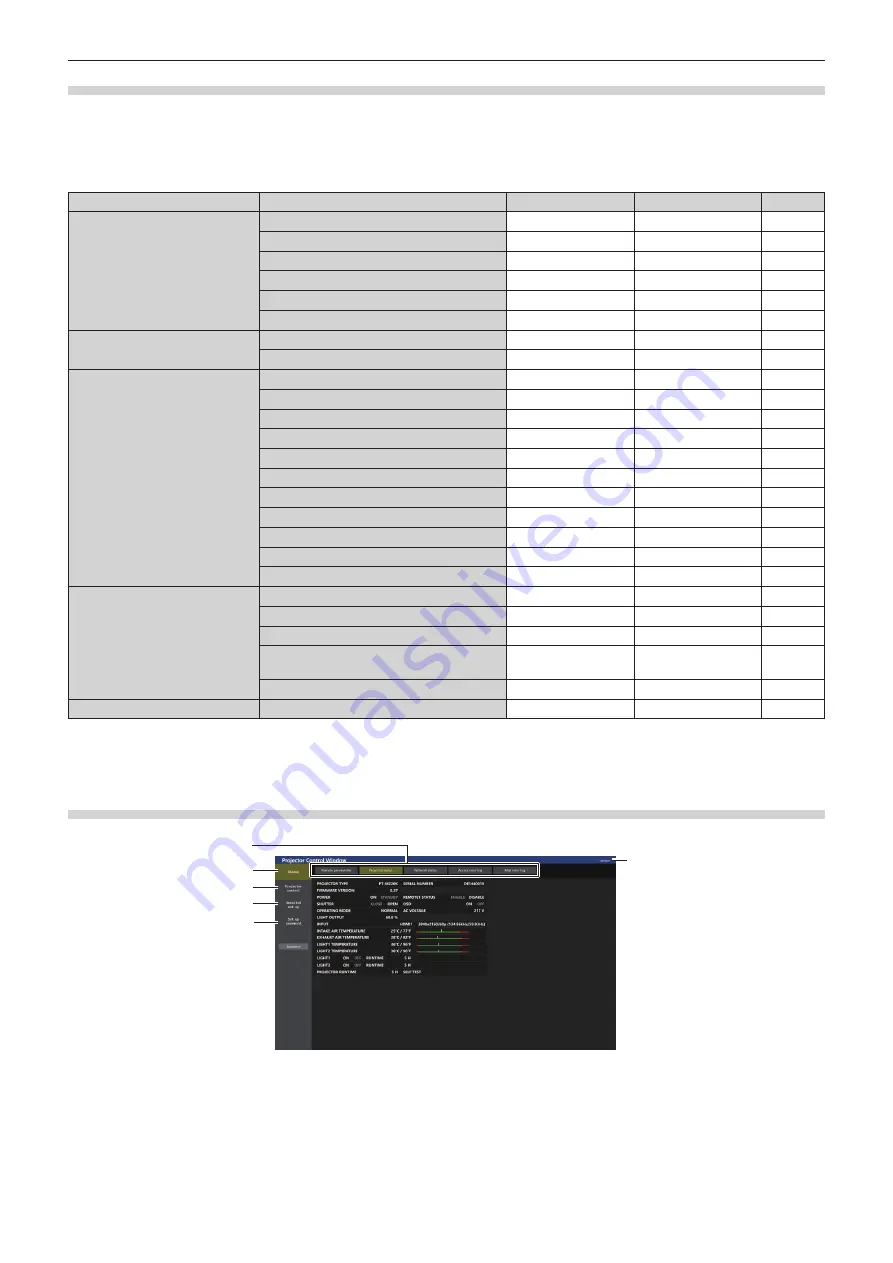
Chapter 5
Operations — Web control function
ENGLISH - 185
Rights for each account
The administrator account can use all functions. The standard user account has limits on the functions it can use.
Select the account to use depending on the purpose.
The function that has
l
in the administrator/standard user column indicates that it can be operated with that
account.
Item
Function
Administrator
Standard user
Page
[Status]
[Remote preview lite]
l
l
*1
186
[Projector status]
l
l
188
Error information page
l
l
189
[Network status]
l
l
189
[Access error log]
l
―
190
[Mail error log]
l
―
190
[Projector control]
[Basic control]
l
l
191
[Detail control]
l
―
191
[Detailed set up]
[Network config]
l
―
195
[Adjust clock]
l
―
197
[Ping test]
l
―
198
[Certificate]
l
―
198
[HTTPS set up]
l
―
203
[Crestron Connected]
l
―
204
[E-mail set up]
l
―
207
[Authentication set up]
l
―
208
[User function set up]
l
―
209
[Status notification]
l
―
209
[Network security]
l
―
210
[Set up password]
User name of [Administrator]
l
―
211
User name of [User]
l
―
211
Password of [Administrator]
l
―
211
Password of [User]
l
l
211
212
Password of [PJLink]
l
―
212
[License]
*2
License download page
l
l
212
*1 Available only when [Detailed set up]
→
[User function set up]
→
[Remote preview lite] is set to [Enable]. When [Disable] is set, the [Remote
preview lite] page cannot be displayed or operated with the standard user account.
*2 Even if an administrator account is not set, the license can be downloaded from the [Set up password] page that is displayed when accessing the
projector.
Descriptions of items
No errors
1
2
3
4
5
6
1 Page tab
Switches pages by clicking this item.
2 [Status]
The status of the projector is displayed by clicking this item.
3 [Projector control]
The [Projector control] page is displayed by clicking this item.
4 [Detailed set up]
The [Detailed set up] page is displayed by clicking this item.
5 [Set up password]
The [Set up password] page is displayed by clicking this item.
6 [License]
The download page of the open source software license is
displayed by clicking this item.






























