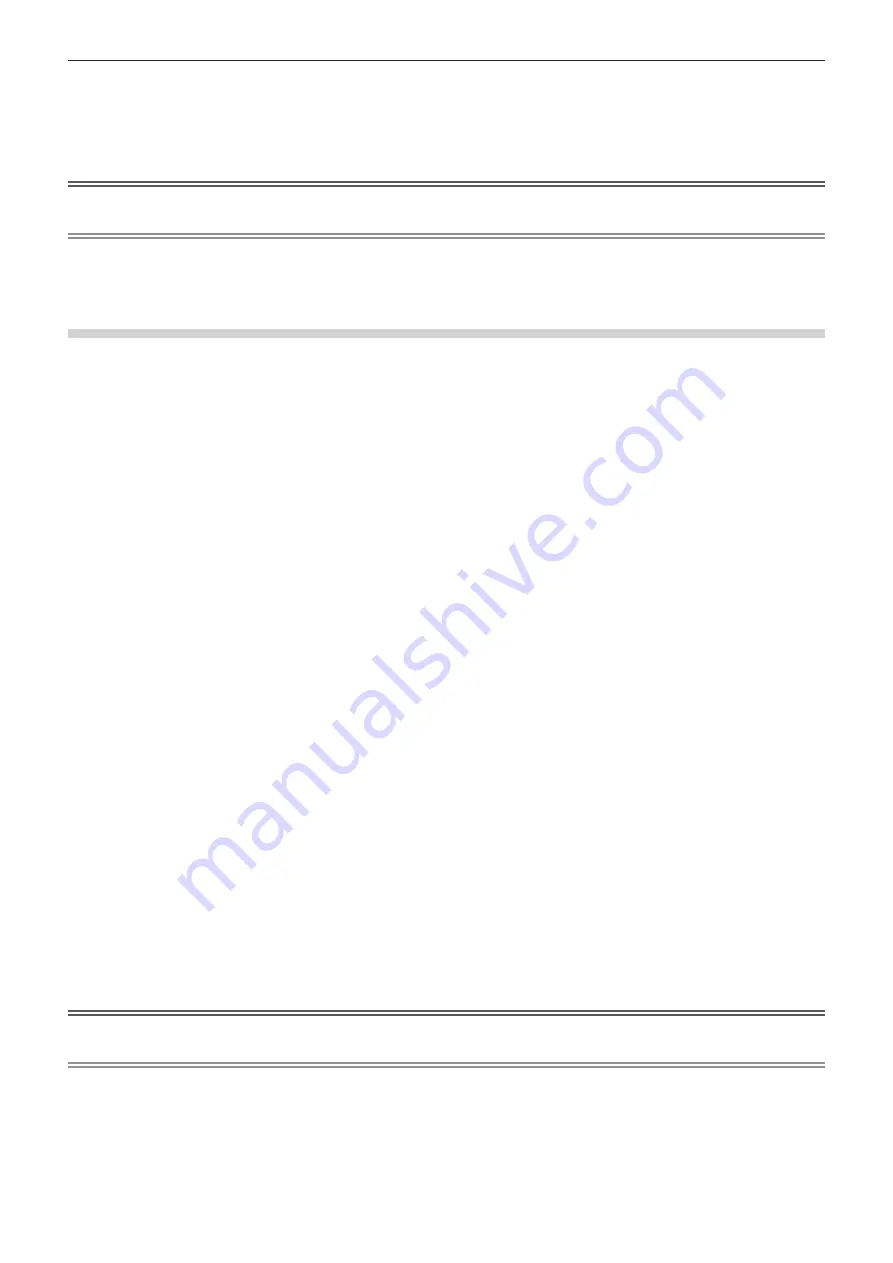
Chapter 5
Operations — Updating the firmware
ENGLISH - 237
10) Confirm the firmware version.
f
Update is completed when the light source indicator <LIGHT> and the temperature indicator <TEMP> stop
blinking and turn off.
f
Turn on the power of the projector and confirm the firmware version in the
[STATUS]
screen.
Attention
f
Do not disconnect the main power supply of the projector while updating.
Note
f
If the update does not complete after 60 minutes or more have elapsed, turn the power of the projector off and on and perform the update
from the beginning.
f
If the power of the projector is turned off by a power outage or other reason during the update, the update is automatically restarted after the
power outage is restored or right after the power of the projector is turned on again.
Operating the information monitor to update the firmware
Rewriting of the firmware can be performed by operating the information monitor even if the projector is in the
standby mode.
1) Insert the USB memory with the firmware data saved into the <USB> terminal of the projector.
2) Confirm that the projector is in the standby mode.
3) Press the <INFO> button on the control panel.
f
The top menu screen is displayed.
4) Press
as
to select [SETUP].
5) Press the <ENTER> button.
f
The sub-menu item is displayed.
6) Press
as
to select [PROJECTOR].
7) Press the <ENTER> button.
f
The detailed item is displayed.
8) Press
as
to select [FIRMWARE UPDATE].
9) Press the <ENTER> button.
f
The security password entry screen is displayed.
10) Enter a security password and press the <ENTER> button.
f
The firmware update execution confirmation screen is displayed.
f
The firmware version after the update can be confirmed by pressing
w
while the execution confirmation
screen is displayed.
g
Press
q
while the firmware version is displayed to return to the execution confirmation screen.
11) Press the <ENTER> button.
f
Update is started.
f
Rough progress can be confirmed in the information monitor once the update is started.
f
The light source indicator <LIGHT> and the temperature indicator <TEMP> blink red alternately while
updating.
f
Update is completed once [FIRMWARE UPDATE COMPLETE] is displayed in the information monitor.
Attention
f
Do not disconnect the main power supply of the projector while updating.
Note
f
If the update does not complete after 60 minutes or more have elapsed, turn the power of the projector off and on and perform the update
from the beginning.
f
If the power of the projector is turned off by a power outage or other reason during the update, the update is automatically restarted after the
power outage is restored or right after the power of the projector is turned on again.






























