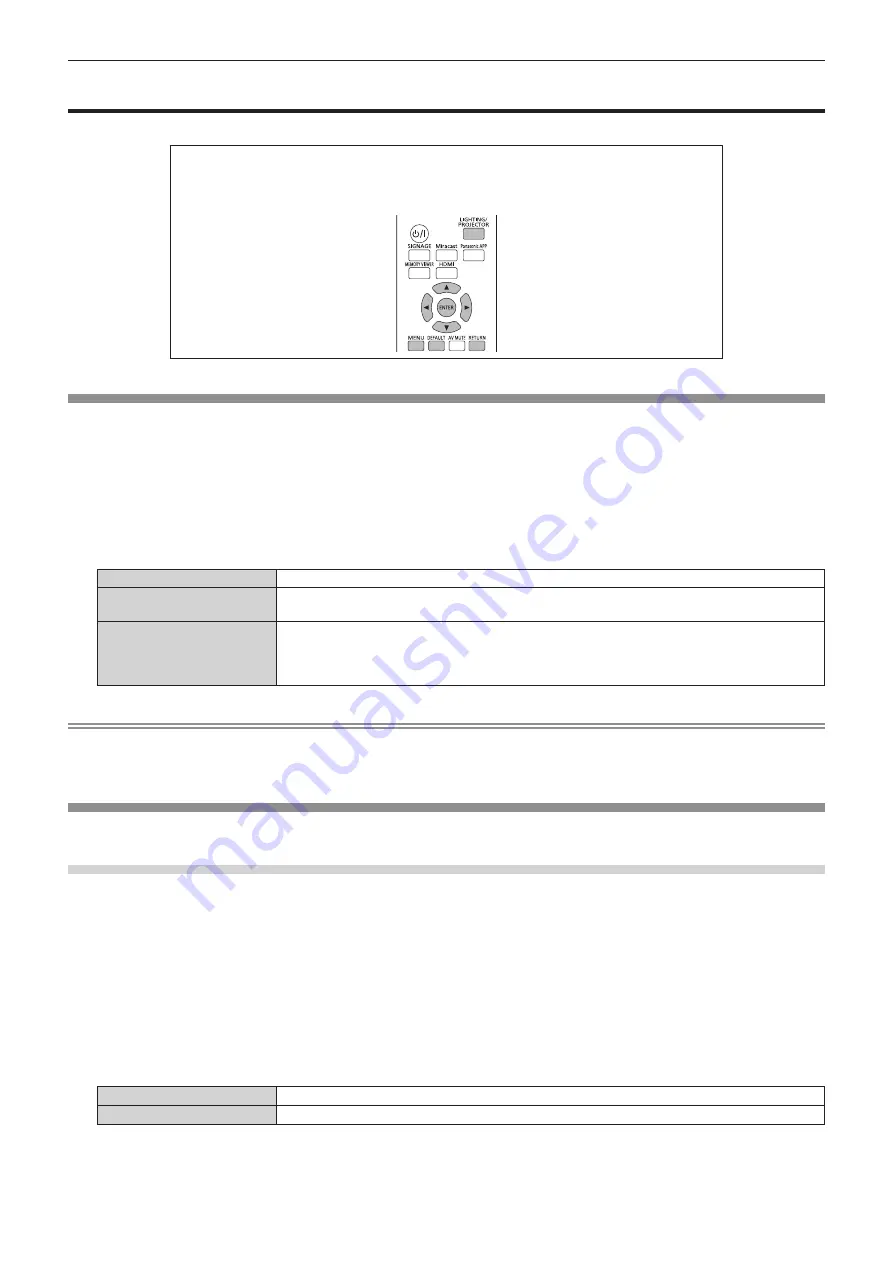
Chapter 4
Settings — [DISPLAY OPTION] menu
ENGLISH - 87
[DISPLAY OPTION] menu
(Only in the projector mode)
On the menu screen, select [DISPLAY OPTION] from the main menu, and select an item from
the sub-menu.
Refer to “Navigating through the menu” (
x
page 56) for the operation of the menu screen.
f
After selecting the item, press
asqw
to set.
[HDMI IN]
Switch the setting when the external device is connected to the <HDMI IN> terminal of the projector and the image is not projected correctly.
1) Press
as
to select [HDMI IN].
2) Press the <ENTER> button.
f
The
[HDMI IN]
screen is displayed.
3) Press
qw
to switch the item.
f
The items will switch each time you press the button.
[AUTO]
Automatically sets the signal level.
[64-940]
Select this item when the HDMI terminal output of an external device (such as a blu-ray disc player) is
connected to the <HDMI IN> terminal.
[0-1023]
Select this item when the DVI terminal output of an external device (such as a computer) is connected
to the <HDMI IN> terminal via a conversion cable or similar cable.
Select it also when the HDMI terminal output of a computer or other device is connected to the
<HDMI IN> terminal.
Note
f
The optimal setting varies depending on the output setting of the connected external device. Refer to the operating instructions of the
external device regarding the output of the external device.
f
The HDMI signal level is displayed for 30 bits of input.
[ON-SCREEN DISPLAY]
Set the on-screen display.
Setting [INPUT GUIDE]
Set whether to display the input guide (currently selected input name, signal name, connection method of wireless LAN, projector name, and
network ID) on the projected image when the input is switched.
1) Press
as
to select [ON-SCREEN DISPLAY].
2) Press the <ENTER> button.
f
The
[ON-SCREEN DISPLAY]
screen is displayed.
3) Press
as
to select [INPUT GUIDE].
4) Press
qw
to switch the item.
f
The items will switch each time you press the button.
[ON]
Displays the input guide.
[OFF]
Hides the input guide.
















































