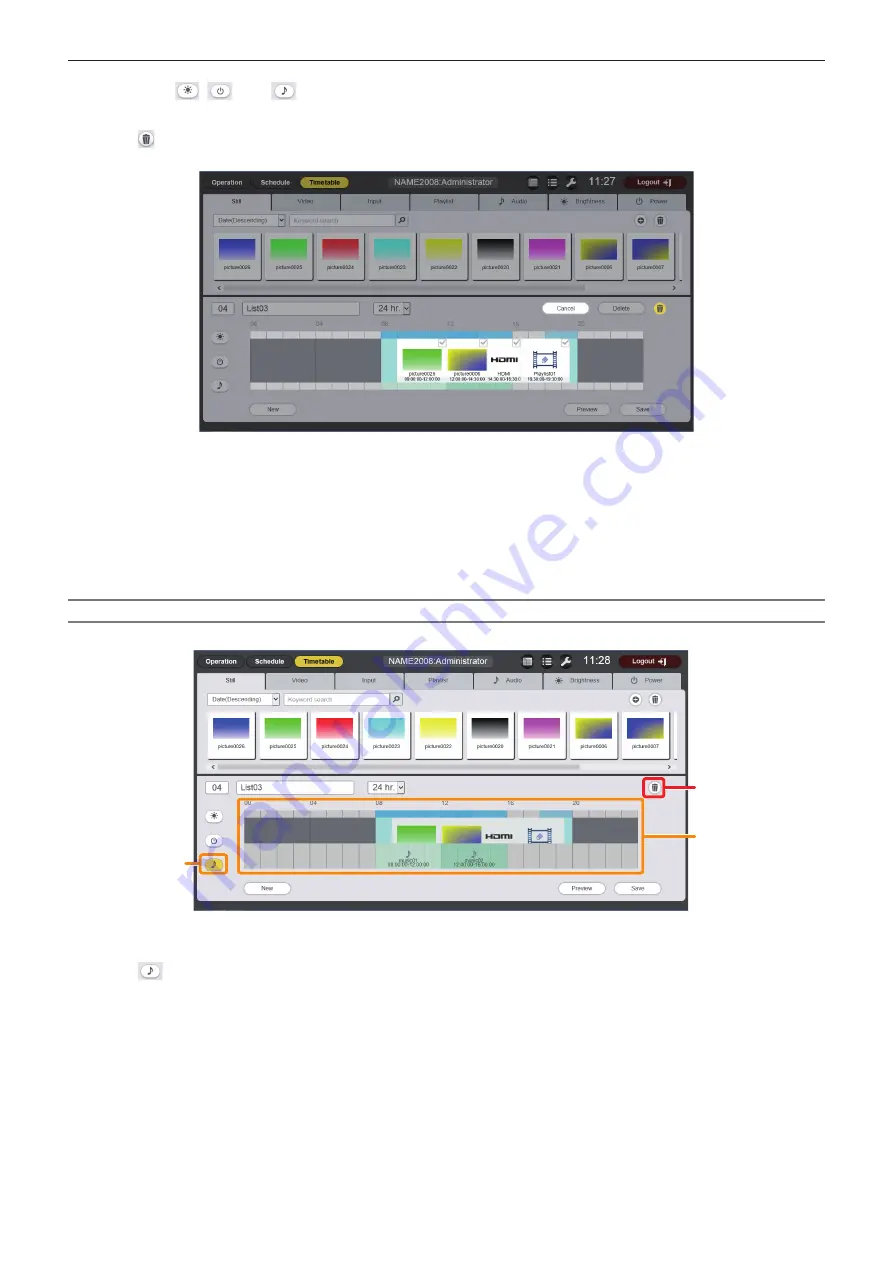
Chapter 5
Operations — Content Manager
ENGLISH - 137
1) Make sure
,
, and
are not selected.
f
If any of the icons is displayed in yellow, click the icon to release the selection.
2) Click .
f
The mode changes to deletion mode.
3) Select the image content to delete.
f
You can select multiple contents.
4) Click the [Delete] button.
5) When the confirmation screen is displayed, click the [OK] button.
f
The selected image content is deleted from the timetable.
f
Deleting content from the timetable will not delete the content from the SD card.
Deleting music content registered in a timetable
Delete music content registered in a timetable.
1
2
3
1 Music content display
2 Content in timetable deletion
3 Timetable
1) Click
to select it.
f
When selected, the icon color changes to yellow.
f
When the icon is displayed in white, it is not selected. Click the icon again.






























