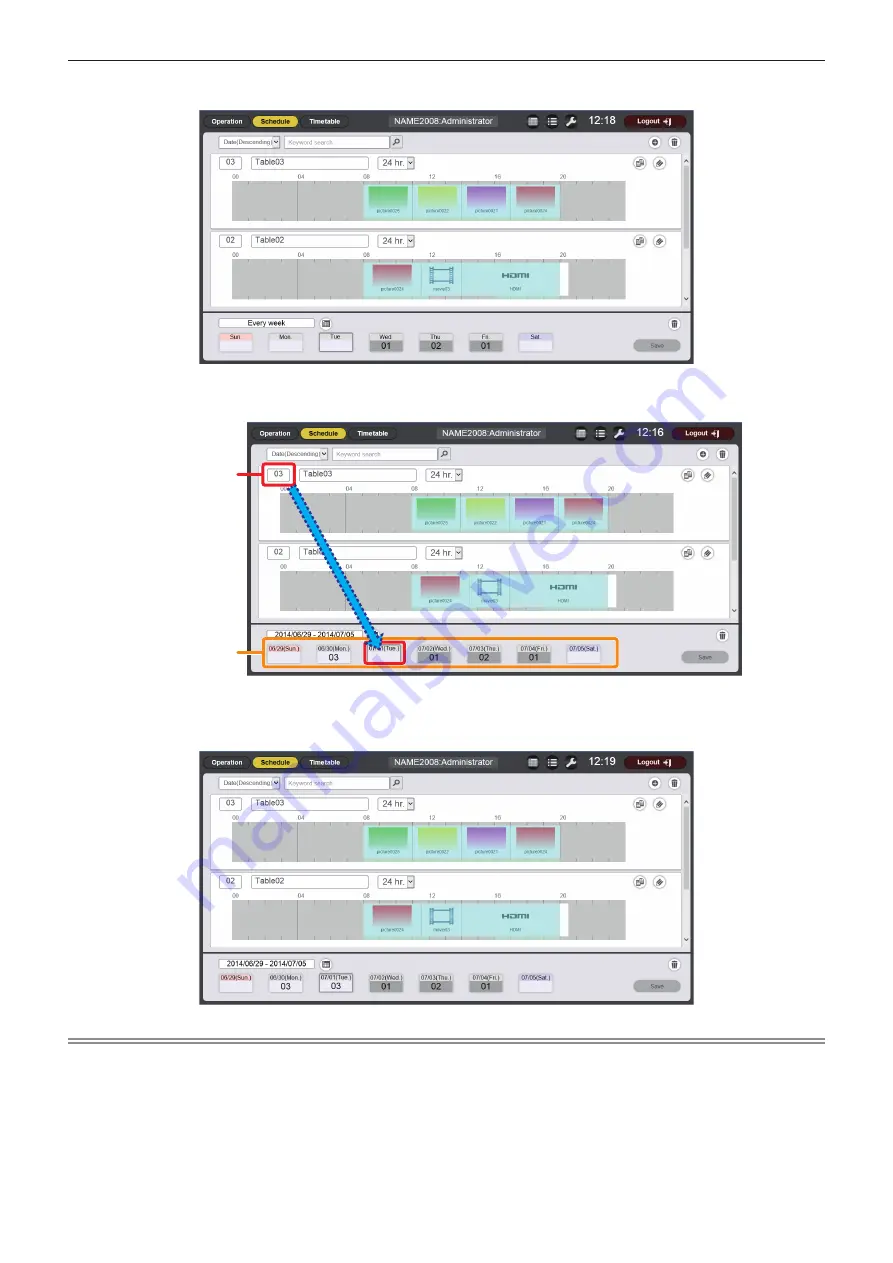
Chapter 5
Operations — Content Manager
160 - ENGLISH
f
When you click the [Every week] button, the “schedule” for day of the week is displayed. You can set the same timetable for a certain
day of the week every week. In this case, the period in which the schedule can be registered is not restricted.
3) Select a timetable, and register the timetable ID in the schedule.
f
Drag and drop the “Timetable ID” in the day or day of the week on the “Schedule”.
Timetable ID
Schedule
f
When you finish registering the timetable in the schedule currently displayed, proceed to Step
4)
.
4) After the registration of the timetable is complete, click the [Save] button.
f
The schedule is registered in the SD card.
Note
f
When you use Internet Explorer as the web browser, and drag the “Timetable ID” with the mouse pointer, the ID sometimes does not follow
the mouse pointer properly depending on the set window size. In that case, drag the “Timetable ID” and drop the mouse pointer over the day
or day of week where you want to register the ID on the “Schedule”.






























