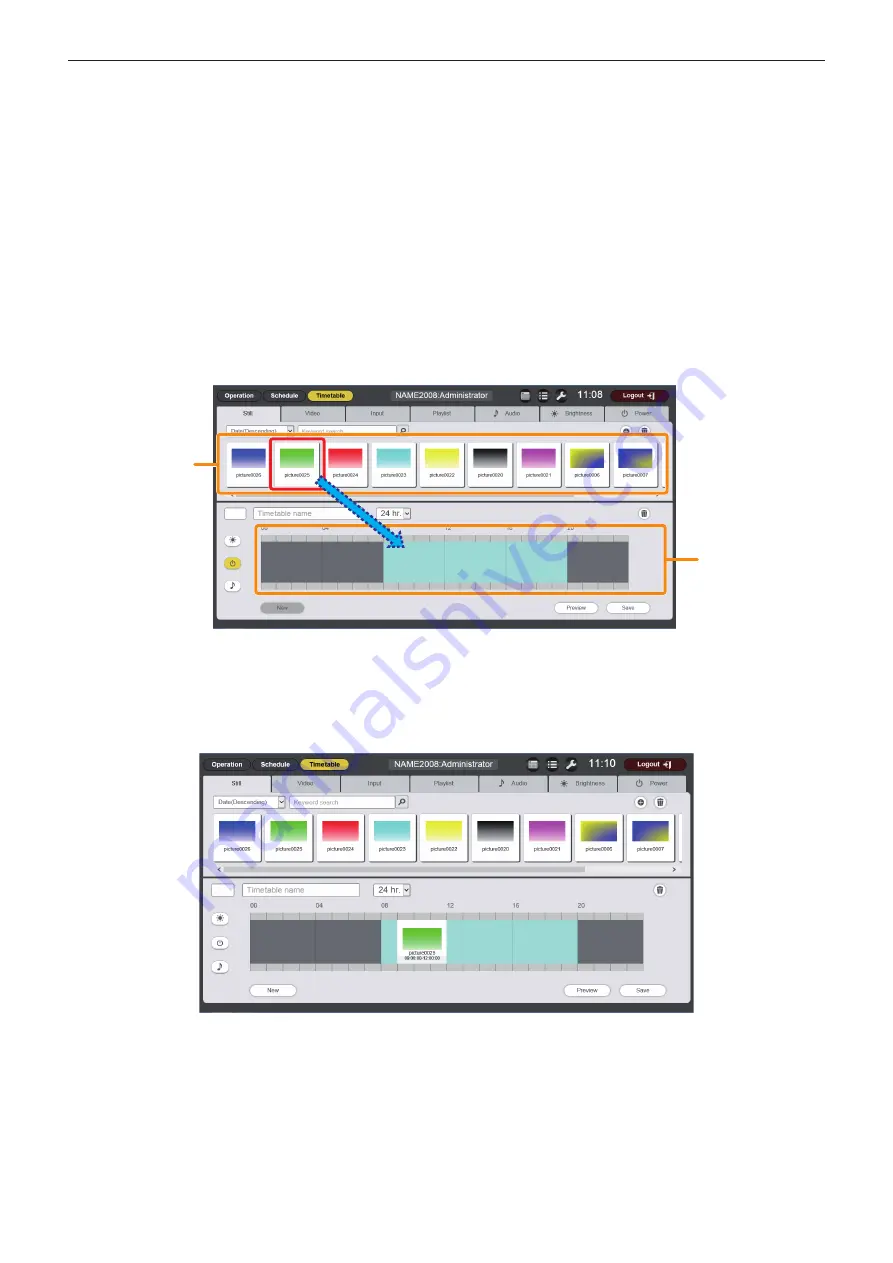
Chapter 5
Operations — Content Manager
ENGLISH - 135
4 [Duration]
Select the radio button, and set the time to start the content
playback.
5 [Effect]
Set special effects used when changing the playback screen of
still image content.
For details of the setting items, refer to “[Effect]” (
x
page 196).
6 [Color]
Select the color setting to be reflected when playing image
content.
For details of the setting items, refer to “[Color]” (
x
page 196).
7 [Brightness]
Select the brightness to be reflected when playing image
content.
8 [Enter] button
Click this to confirm the settings.
9 [Display] button
Click this to display the [Playlist edit] screen. (“Editing a playlist”
(
x
page 150))
r
Procedure
1)
Click the tab of the content to register in the timetable from the “Content selection tab”.
f
Clicking the tab changes the “Content list” display.
2) Register the content in the timetable.
f
Drag the content to be registered in the timetable from the “Content list” into the “Timetable”.
Content list
Timetable
f
To add and register new contents (still image/movie/music content only) to the “Content list”, refer to “Registering content”
(
x
page 186).
f
To register a playlist in the “Content list”, refer to “Registering playlist” (
x
page 148).
f
The [Content registration] screen is displayed for each content to register.
3) Perform various settings, and click the [Enter] button.
f
The content is registered in the “Timetable”.
f
To continue to add content, go back to Step
1)
and perform the procedure.






























