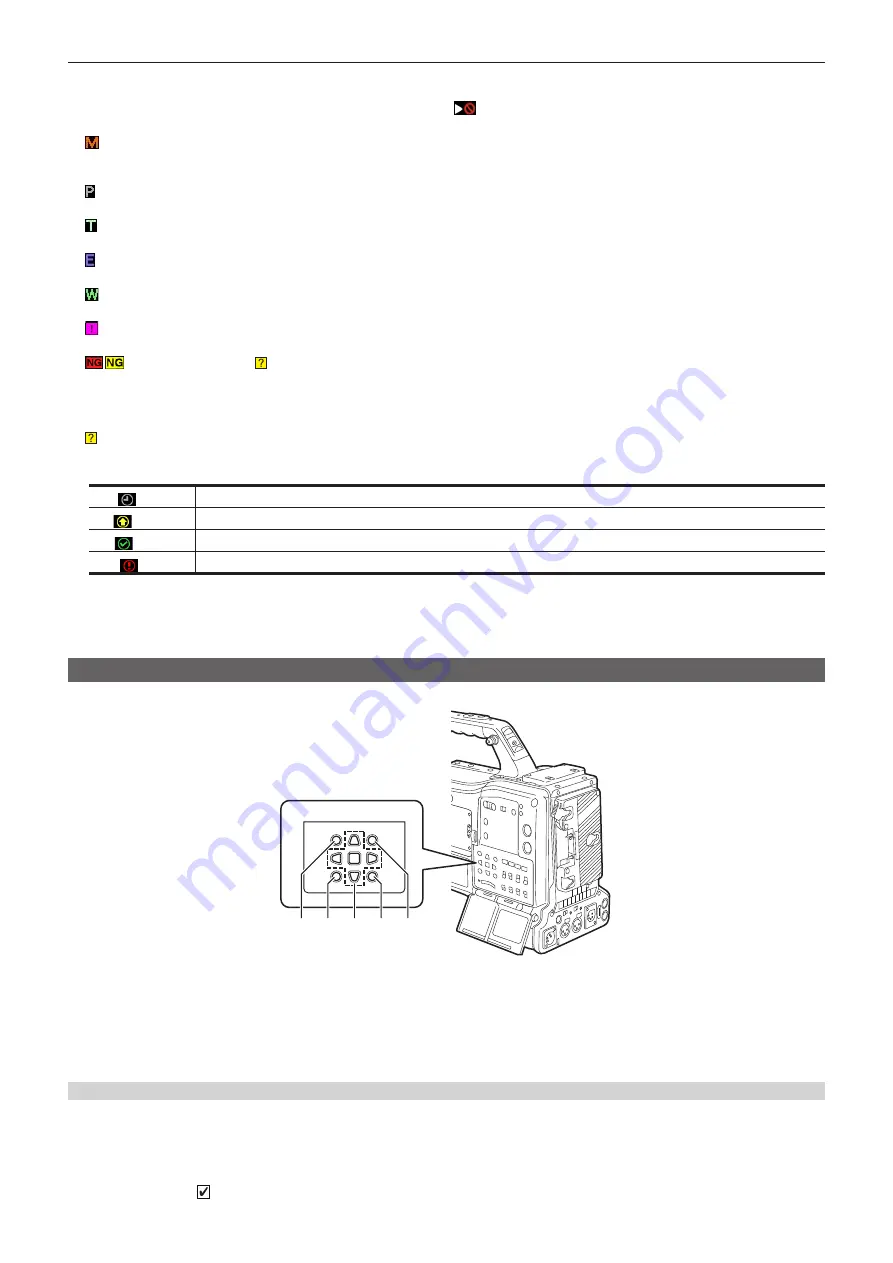
– 130 –
Chapter 5 Playback — Thumbnail operations
11 Clip number
The number assigned to the clip on the P2 card is displayed, normally in the order from the earliest recording date and time. The clip numbers of
clips that cannot be played are shown in red, and the unplayable indicator
is also displayed.
For details, refer to “Thumbnail screen display settings” (page 131).
12 Shot mark indicator
Displayed for the clip of a thumbnail with a shot mark attached.
For details, refer to “Shot mark recording function” (page 78).
13 Indicator for clips with proxy
Displayed for clips with proxy attached.
14 Text memo indicator
Displayed for clips with text memo data attached.
15 Edit copied clip indicator
Displayed for the edit copied clip.
16 Wide clip indicator
Displayed for clips recorded with the 16:9 aspect ratio. However, it does not accompany clips in HD format.
17 Incomplete clip indicator
This is displayed when clips are saved across multiple P2 cards and either of the P2 cards is not inserted in a card slot.
18
/
Defective clip indicator, Unknown clip indicator
This is displayed for defective clips, which may result from various causes such as turning off the power during recording.
Clips with yellow defective clip indicators can sometimes be restored.
For details, refer to “Restoring clips” (page 136).
Clips with red defective clip indicators cannot be restored and must be deleted. If the clip cannot be deleted, format the P2 card.
is displayed for clips which differ in format from the P2 standard.
19 Rec during upload status indicator
Rec during upload status indicator shows the status of maximum 100 clips registered in the upload list as follows.
(Gray)
Displayed until upload starts.
(Yellow)
Displayed during upload.
(Green)
Displayed when upload is completed normally and registered in the upload list.
(Red)
Displayed when transfer error occurred during upload and registered in the upload list.
20 [P.only] indicator
This is displayed for a clip with only proxy not including the video data and audio data of main recording in the FTP explorer screen.
21 Thumbnail scroll bar
Indicates which part of the whole thumbnail is currently being viewed.
Selecting thumbnails
Multiple thumbnails can be randomly selected on the thumbnail screen.
a b c d e
a:
<THUMBNAIL> button
b:
<EXIT> button
c:
awsq
cursor buttons
r
<SET> button
d:
<MENU> button
e:
<SHIFT> button
Selecting clips
You can select multiple clips randomly.
1
Use the cursor buttons to move the cursor over the desired clip.
2
Press the <SET> button.
A light blue frame and are displayed on the clip where the cursor is put. This indicates that it is selected.






























