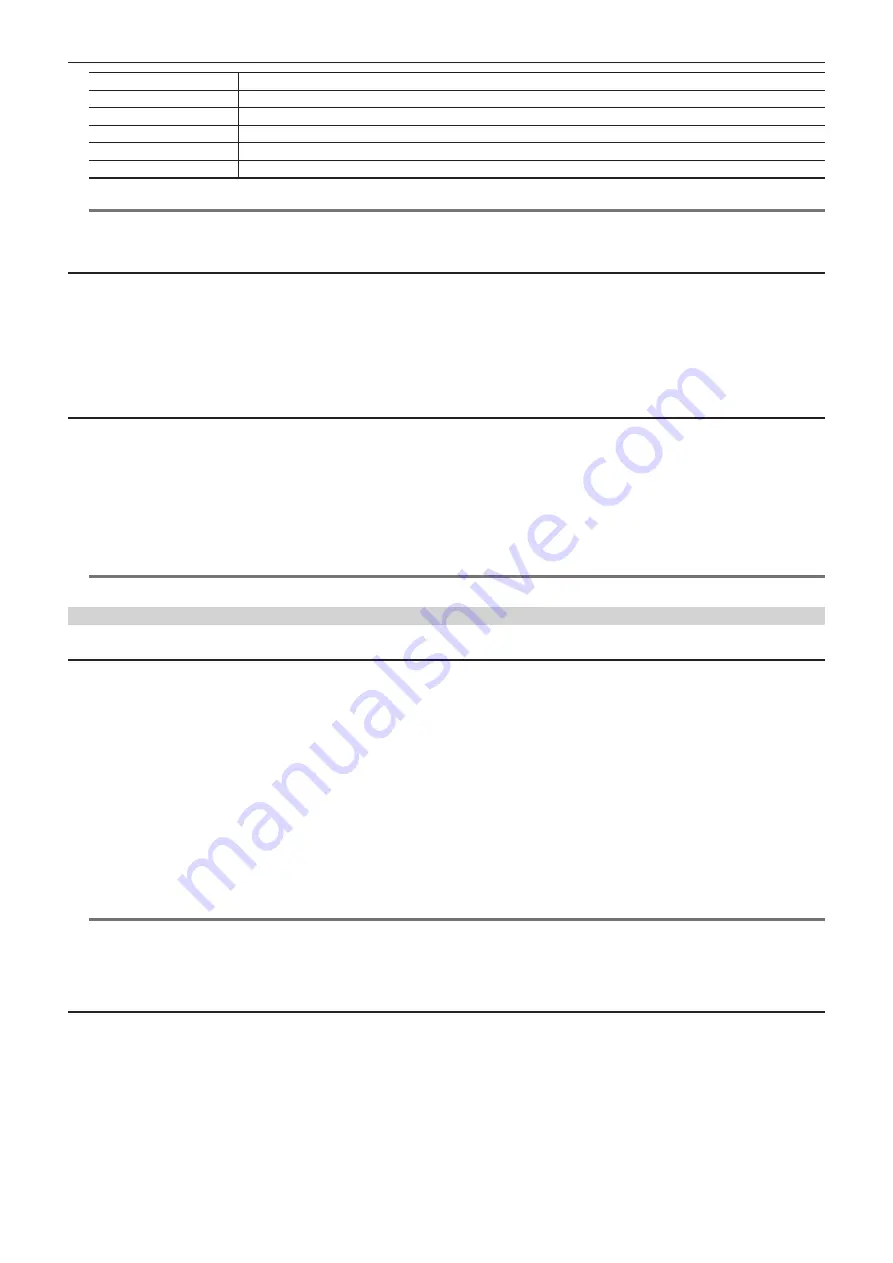
– 150 –
Chapter 5 Playback — Thumbnail operations
[NO.]
Folder number
[DATE]
Folder creation date
[TIME]
Folder creation time
[FOLDER]
Folder name (creation date and time are not displayed in the root folder)
[SIZE]
Total capacity of the storage device
[FREE CAP.]
Remaining storage device capacity
@
@
NOTE
t
You can change the thumbnail screen display if necessary.
t
The 1001st clips onwards are not displayed.
Displaying clip information
You can display each type of metadata of clips saved in a storage device. The display mode is the same as the P2 card clip properties.
1
In the storage device thumbnail screen, move the cursor to the target clip.
2
Press the <MENU> button.
3
Select [CLIP PROPERTY] in the main menu
→
[CLIP]
→
[PROPERTY] and press the <SET> button.
This cannot be modified.
Deleting clips
You can delete unnecessary clips saved in a storage device.
1
In the storage device thumbnail screen, select the clip you want to delete.
2
Press the <MENU> button.
3
Select [DELETE] in the main menu
→
[CLIP] and press the <SET> button.
4
Move the cursor to [YES] in the confirmation message and press the <SET> button.
@
@
NOTE
t
You may not be able to delete clips with defective clip or unknown clip indicators.
Writing back to the P2 card from a storage device (import)
Importing from a [TYPE S] storage device or [P2STORE] by partition
You can import (write back to a P2 card from as storage device) to a P2 card with the same part number as the source card by partition (card).
1
Insert a P2 card that will serve as the input destination.
Make sure to insert a formatted P2 card.
2
Connecting a storage device.
3
Select [STORAGE] in the main menu
→
[CLIP]
→
[EXPLORE] to display the explorer screen.
4
In the explorer screen, display the partition thumbnails to be imported.
5
Select [IMPORT] in the main menu
→
[CLIP].
6
Place the cursor on the import destination P2 card slot number and press the <SET> button.
Start importing by selecting [YES] in the confirmation message.
[COPY COMPLETED!] will be displayed when importing is completed.
@
@
NOTE
t
Importing to a P2 card that is different from the source P2 card may result in incomplete clips depending on the clips. In this case, use the
reconnection function to reconfigure the clips.
t
You can switch verification during copying on and off by setting the main menu
→
[CLIP]
→
[STORAGE COPY SETUP]
→
[VERIFY].
t
You cannot import by partition to a P2 card of a different model. Perform copying by clip instead.
Copying to a P2 card by clip
You can specify a storage device clip and copy it to a P2 card.
1
Open the storage device thumbnail screen.
2
Select the clip you want to copy.
3
Press the <MENU> button.
4
In the main menu
→
[CLIP]
→
[COPY]
→
[STORAGE] list, move the cursor over the copy destination and press the <SET> button.
Start importing by selecting [YES] in the confirmation message.
[COPY COMPLETED!] will be displayed when copying is completed.






























