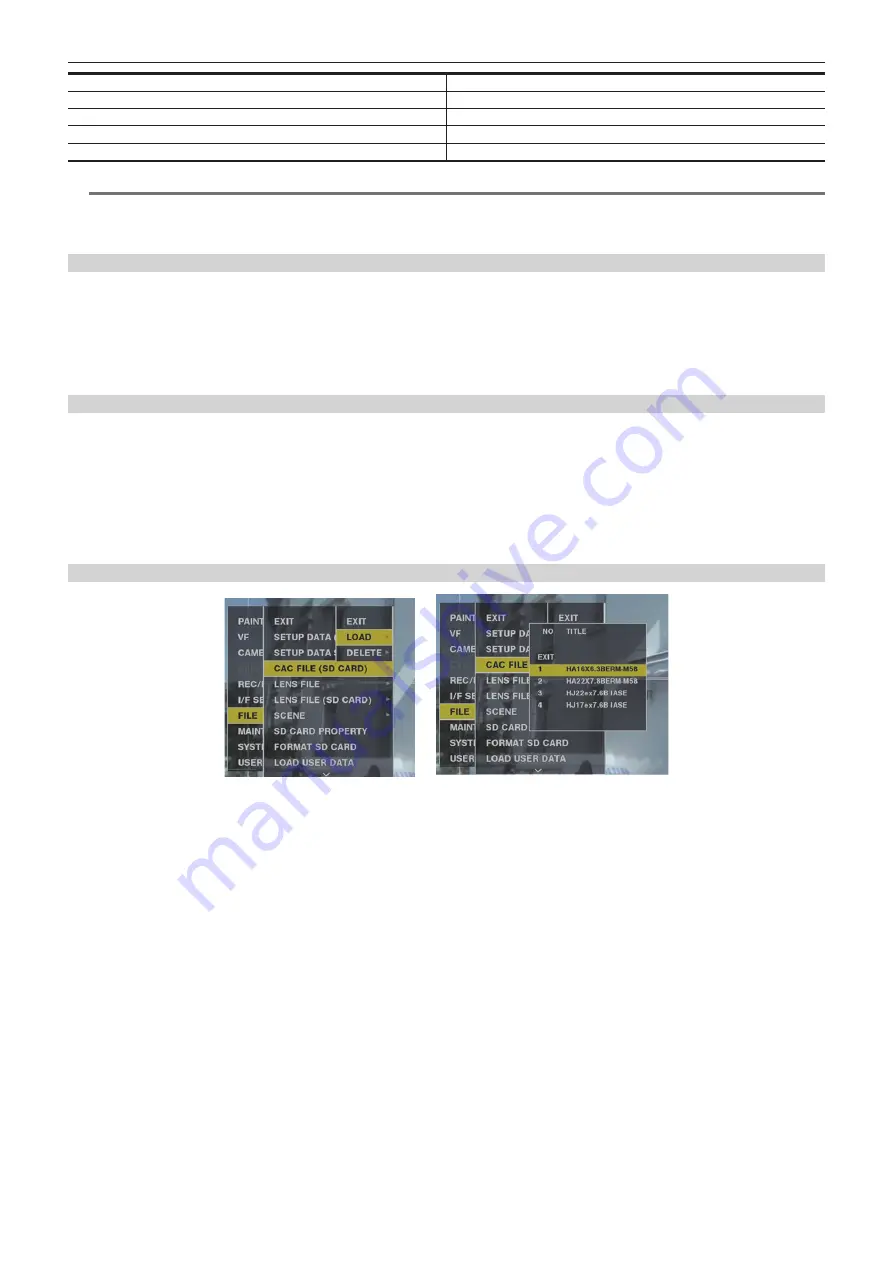
– 38 –
Chapter 3 Preparation — Mounting and adjusting the lens
Indicated Compatible Lens Part No. on Camera
Indicated Compatible Lens Part No. on Camera
HA16X 6.3BERM-M58
HA16x 6.3BERM-M58
HA22X 7.8BERM-M58
HA22x 7.8BERM-M58
HJ17EX 7.6B IASE
HJ17ex 7.6B IASE
HJ22EX 7.6B IASE
HJ22ex 7.6B IASE
@
@
NOTE
t
For details on additions and modifications to lenses compatible with the chromatic aberration compensation function, visit the support desk at the
following website:
https://pro-av.panasonic.net/
Operation of chromatic aberration compensation function
Operate by the following procedure when lens data is already stored on the camera.
1
Mount the lens on the camera, and connect the lens connector to the camera.
2
Set [ON] in the main menu
→
[MAINTENANCE]
→
[CAC ADJ.]
→
[CAC CONTROL].
If the lens model number stored on the camera matches the model number of the connected lens match, the chromatic aberration data stored on the
camera will automatically be read.
Viewing the operation status of chromatic aberration compensation function
1
Push the <MARKER SEL>/<MODE CHECK/MENU CANCEL> switch towards the <MCK/MCL> side with the menu not displayed in
the viewfinder screen.
If the letters [CAC] are displayed at the top right of the viewfinder screen, the chromatic aberration compensation function is in operation.
If the letters [CAC] are not displayed, the chromatic aberration compensation function is not in operation.
2
Set [ON] in the main menu
→
[VF]
→
[VF INDICATOR]
→
[CAC].
The letters [CAC] are displayed at the top right of the viewfinder screen.
[ON] is set in the factory settings.
Loading the chromatic aberration compensation file from the SD memory card
Fig. 1
Fig. 2
1
Insert the SD memory card written with the chromatic aberration compensation data you downloaded from out website into the
camera.
For details on downloading, refer to the following website.
https://pro-av.panasonic.net/
2
Select [LOAD] from the main menu
→
[FILE]
→
[CAC FILE (SD CARD)]. (Fig. 1)
The list of CAC files on the SD memory card is displayed.
3
Select the file number to load, and press the jog dial button (or <SET> button). (Fig. 2)
The confirmation screen is displayed.
4
Select [YES], and press the jog dial button (or <SET> button).
The list of CAC files saved in camera memory is displayed.
5
Select the file number to save, and press the jog dial button (or <SET> button).
The confirmation screen is displayed.
6
Select [YES], and press the jog dial button (or <SET> button).
The CAC files are loaded to camera memory.
7
To store two or more chromatic aberration compensation data to the camera, repeat steps
to 6.
8
To end menu operations, press the <MENU> button.
The setting menu disappears, and the camera status display is returned to.
















































