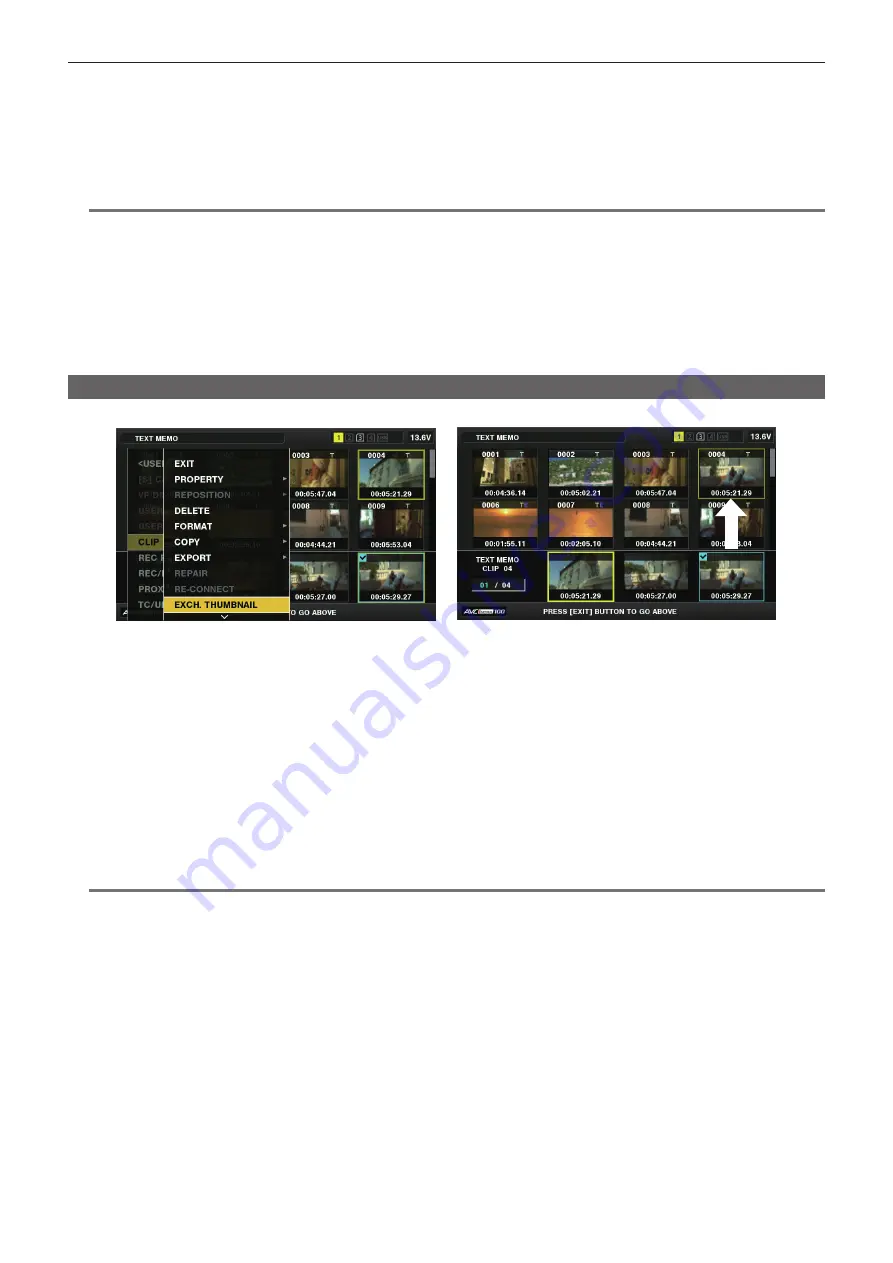
– 133 –
Chapter 5 Playback — Thumbnail operations
f
During playback of clips, press the <
%
/REW> button to start 4x speed reverse playback, and the <FF/
)
> button to start 4x speed fast
playback. Press the <PLAY/PAUSE> button to return to normal playback.
f
During playback of clips, press the <PLAY/PAUSE> button to pause the playback.
During a pause, press the <
%
/REW> button to pause the playback at the beginning of the clip. Press the <
%
/REW> button again to pause the
playback at the beginning of the previous clip.
During a pause, press the <FF/
)
> button to pause the playback at the beginning of the next clip.
f
Pressing the <STOP> button during clip playback stops the playback and returns the display to the thumbnail screen.
@
@
NOTE
t
When playing clips, it is not necessary to select the clips (blue frames around the thumbnails).
t
Clips with clip numbers displayed in red cannot be played back. These are the clips in different video formats (such as 1080i, 480i).
t
When playback is stopped, the cursor moves to the position of the clip that was being played back, regardless of where the playback started.
t
Press the <PLAY/PAUSE> button again to start playback from the beginning of the clip under the cursor. To continue to play back from where
previously stopped, select [RESUME] in the main menu
→
[CLIP]
→
[THUMBNAIL SETUP]
→
[PB POSITION].
t
Playing different compressed recording formats may cause audio and video distortions in between clips.
t
Continuously playing clips of the same format but of different audio bit rates mutes the audio in between clips.
t
You can play back clips from the text memo position by switching the thumbnail screen to the text memo display. (page 135)
t
When playing back clips from a thumbnail, you can set the playback start position in the main menu
→
[CLIP]
→
[THUMBNAIL SETUP]
→
[PB
POSITION].
Changing thumbnails
Replace thumbnails with images that include previously attached text memos while images are recorded or played back.
Fig. 1
Fig. 2
1
Add text memos to images to be changed.
For details on adding text memos, refer to “Text memo recording function” (page 78).
2
Select [TEXT MEMO CLIPS] in the main menu
→
[CLIP]
→
[REPOSITION] to display thumbnails of the clips with text memos.
3
Move the cursor over the clip where you want to change the thumbnail and press the <SET> button, and then move the cursor to
the text memo display on the lower row.
4
Select thumbnail to be replaced from the text memos, place the cursor on it, and select [EXCH. THUMBNAIL] in the main menu
→
[CLIP]. (Fig. 1)
5
Press the <SET> button to display the confirmation screen, and use the cursor buttons and the <SET> button to select [YES].
(Fig. 2)
The menu closes and the thumbnail for the clip is replaced.
@
@
NOTE
t
You can view the thumbnail position (number of frames from the top of the clip) from the [THUMBNAIL] item of the clip information display. Since
thumbnails usually come from the top of the clip, 0 is displayed.
t
Even if you change the thumbnail, playback from the thumbnail screen will still start from the beginning of the clip.
t
The thumbnail image with the [!] mark may be displayed for clips of a format with a different number of lines and frequencies when displaying a text
memo clip without displaying the thumbnail of the text memo position displayed at the bottom section.






























