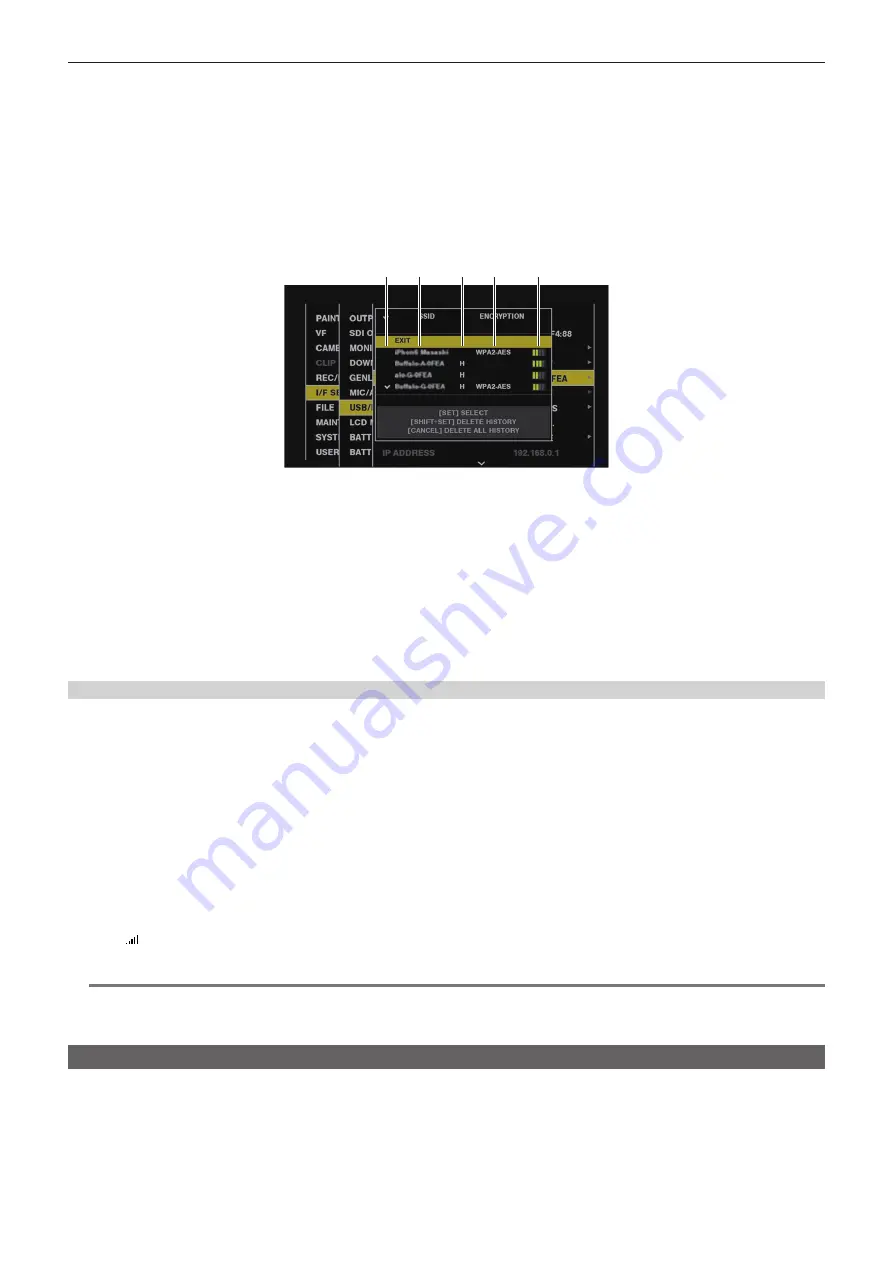
– 231 –
Chapter 8 Network Connection — Network settings
t
When you change the [NETWORK SEL] settings, the changes will not be reflected until the camera is restarted. After the settings have been changed,
the setting screen termination may take time due to the restart of the network service.
t
The IP address, subnet mask, and default gateway must be correctly set.
If the [CANNOT ACCESS GATEWAY!] warning appears at the termination of the setting screen, contact the administrator of the network you are
currently using.
t
IP addresses from [192.168.255.0] to [192.168.255.255] cannot be used because they are reserved by the system.
t
If you do not use default gateway and DNS, set them to [0.0.0.0].
t
DHCP and DNS may not function properly depending on the network environment.
t
A maximum of 20 connections are saved in the connection history. When this number is exceeded, the oldest entries are deleted.
t
The status of SSID connection destination list is current at the time the list was displayed and is not automatically refreshed.
r
SSID connection destination list screen
1
2
3
4
5
1 Selection status
The [
l
] checkmark is displayed on the currently selected SSID. (This does not show the connection status).
2
SSID
The list of the detected SSID and SSID registered in the connection history are displayed. SSIDs are displayed in order from the one with the
strongest signal.
3 Past connection history
[H] is displayed in the SSID that has a past connection history. SSID with past connection histories are displayed even if the camera is outside the
service area.
4 Encryption format
This is the encryption method used by the access point.
5 Radio wave strength
This shows the signal strength of the access point.
[4G/LTE] mode
Use the following procedure when you connect the camera with the 4G/LTE USB modem.
1
Select [4G/LTE] in the main menu
→
[I/F SETUP]
→
[USB/LAN]
→
[NETWORK SEL].
2
When the main menu
→
[I/F SETUP]
→
[USB/LAN]
→
[4G/LTE PROPERTY] is enabled, select [4G/LTE PROPERTY], and set the
items as necessary.
[4G/LTE PROPERTY] is enabled when the [4G/LTE PROPERTY] setting is required for the connected 4G/LTE USB modem.
When following setting is required, enter the information provided from the provider accurately.
[APN]:
Set the APN (access point name) provided from the provider.
[USER ID]:
Set the user name provided from the provider.
[PASSWORD]:
Set the password provided from the provider.
[DIAL NO.]:
Set the phone number. For details, refer to the manual of the provider you have contracted.
3
Check the network connection.
Make sure that the camera has successfully connected to the 4G/LTE network.
[4G/LTE ] is displayed in the screen when network connection is correct. Also, the network status icon in the top right of the thumbnail screen will
display in yellow, and the application that will use the network can be used.
@
@
NOTE
t
The startup time after turning on the power may be longer due to starting of the network.
t
When you change the [NETWORK SEL] settings, the changes will not be reflected until the camera is restarted. After the settings have been changed,
the setting screen termination may take time due to the restart of the network service.
Wired LAN settings
The settings to connect to computers using the wired LAN are as follows.
1
Set each item in the main menu
→
[I/F SETUP]
→
[USB/LAN]
→
[LAN PROPERTY] as necessary.
[DHCP] and [DHCP SERVER] are mutually exclusive.
[MAC ADDRESS]:
MAC address of wired LAN (cannot be changed)
[DHCP]:
Setting whether to use automatic acquisition via DHCP (
[ENABLE]:
Use automatic acquisition/
[DISABLE]:
Does not use automatic
acquisition) (Factory setting: [ENABLE])
[IP ADDRESS]:
IP address (Factory setting: [192.168.0.1])






























