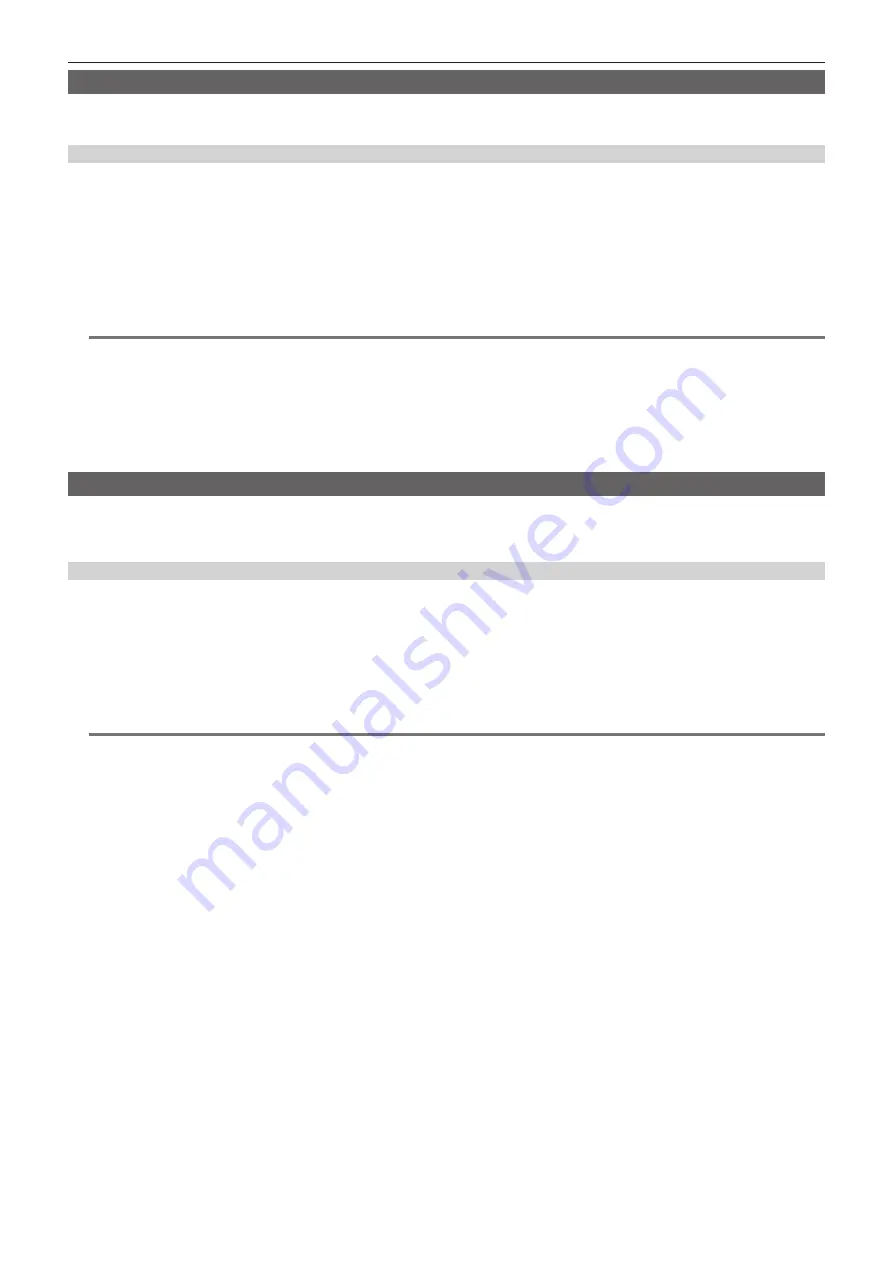
– 78 –
Chapter 4 Shooting — Special recording functions
Shot mark recording function
Shot mark is the mark added to the thumbnail of each clip to distinguish that clip from others.
Only clips with shot marks attached can be displayed or played back.
Adding shot marks
1
Make sure that [SHOT MARK] is set in the main menu
→
[CAMERA]
→
[USER SW]
→
[SHOT MARK (U3)].
f
If it is set, the shot mark function is assigned to the <SHOT MARKER> button.
f
The shot mark function can be assigned to the <RET> button. To assign the function to the <RET> button, set [SHOT MARK] in the main menu
→
[CAMERA]
→
[SW MODE]
→
[RET SW].
2
During recording or a pause after recording, press the button to which the shot mark is assigned.
f
[MARK ON] is displayed, and the shot mark is added to the most recently recorded clip.
f
Another press of the button displays [MARK OFF] and the shot mark disappears.
@
@
NOTE
t
When the shot mark is added during a recording pause, it is added to the clip recorded immediately before.
t
Shot marks can also be added while the thumbnail is being displayed. (page 134)
t
Shot marks cannot be added during loop recording, interval recording, or one-shot recording. If the operation is invalid, [SHOT MARK INVALID] is
displayed when the button is pressed.
t
During playback, setting or canceling the shot mark is not available. While pausing the playback, setting or canceling the shot mark is available.
t
To add shot marks to combined clips, such as those recorded over multiple P2 cards, or delete them, there are following restrictions.
- All P2 cards constituting clips must be inserted into the slots.
- A shot mark is added only to the top clip among combined clips.
Text memo recording function
Text memos can be added to any video point while a clip is being recorded or played back.
Only clips with a text memo added can be selected and displayed as thumbnails. Also, thumbnails at text memo positions can be displayed in order and
played back from text memo points, and only required portions can be selected and copied. (page 134)
Adding text memos
1
Make sure that [TEXT MEMO] is set to in the main menu
→
[CAMERA]
→
[USER SW]
→
[TEXT MEMO (U4)].
f
If it is set, the text memo function is assigned to the <TEXT MEMO> button.
f
The text memo function can be assigned to the <RET> button. To assign the function to the <RET> button, set [TEXT MEMO] in the main menu
→
[CAMERA]
→
[SW MODE]
→
[RET SW].
2
During recording or playback, press the button to which the text memo is assigned.
[TEXT MEMO] is displayed, and the text memo is added to the video clip that was displayed when the button was pressed.
@
@
NOTE
t
Up to 100 text memos can be recorded to a single clip.
t
Text memos cannot be added during loop recording, interval recording, or one-shot recording. If the operation is invalid, [TEXT MEMO INVALID] is
displayed when the button is pressed.






























