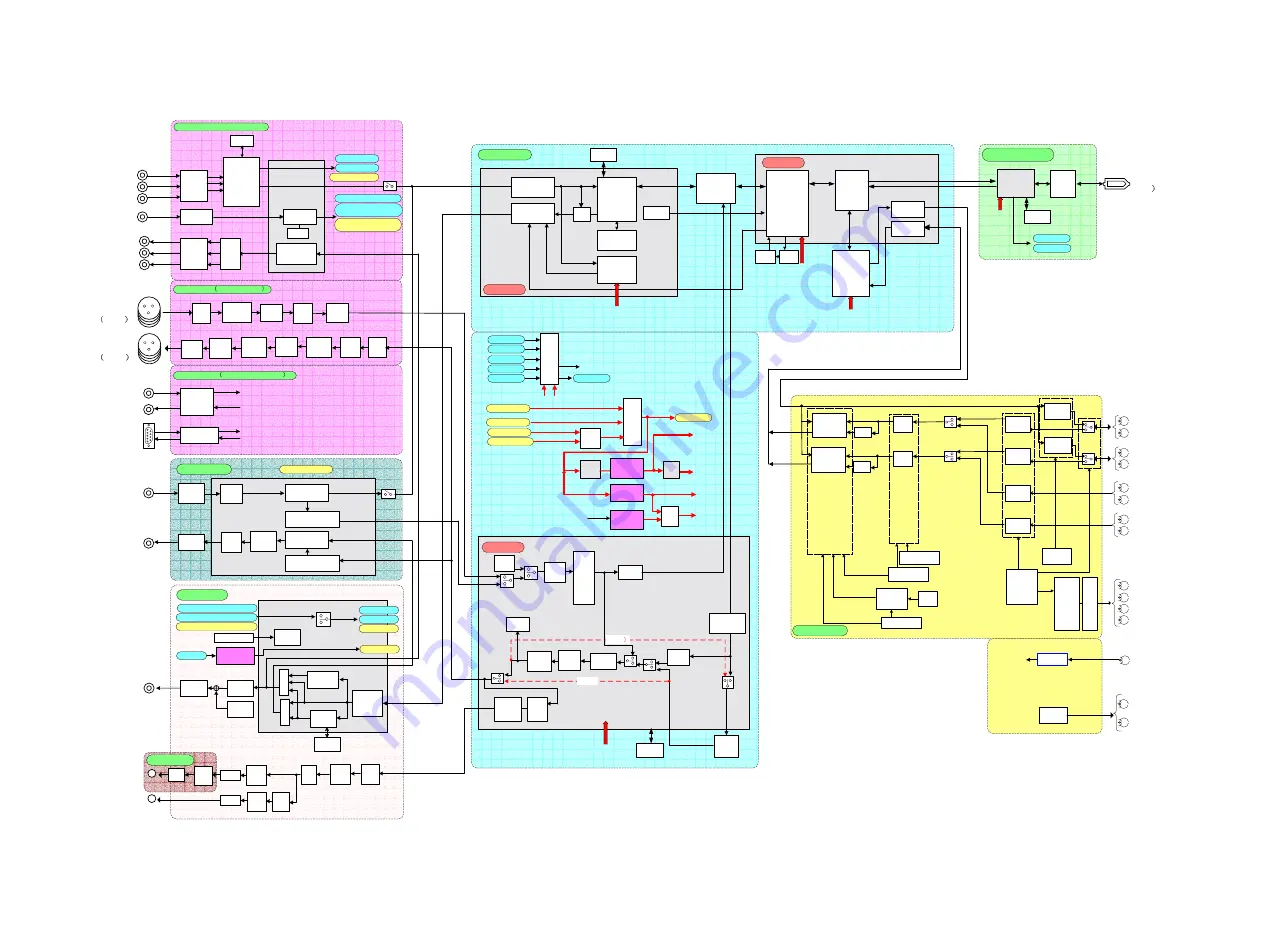
AVMON BOARD
AVIO BOARD AUDIO SECTION
SDI IN
PREPRO50
(MODULE)
COMP100
VBLK
REC
ECC100
SITE/Y
PB/C
PR
REF IN
BUFF
&
LPF
DECODER
COMPONENT
VIDEO IN
VIDEO DATA
(MODULE)
EQ200
CUE R/P
HEAD
CUE ERASE
HEAD
CTL ERASE
HEAD
RPL1
RPL2
RPR1
RPR2
PBL1
PBL2
PBR1
PBR2
RE1
RE2
RE3
RE4
EVR
SW
AMP
MODE
CONTROL
HEAD
AMP
HEAD
AMP
HEAD
AMP
HEAD
AMP
REC
CONTROL
MODE
CONTROL
HSW SELECT
REC AMP
ATF
AMP
AMP
RE
AMP
RE
DRIVER
REC
AMP
CUE/CTL
ERASE
EQ200
ATF
REC
CONTROL
RF/EQ BOARD
VITC,C.C
SDI BOARD
AVIO BOARD (VIDEO SECTION)
SYNC SEP
PLL
DIGITAL
ENCODER
SYNC GEN
PB AMP
REC
DATA
DVBUS
VCO
AMP
W/LPF
D/A
ANALOG
AUDIO IN
CH1-4
LEVEL
SEL
ANALOG
AUDIO OUT
CH1-4
D/A
IMP
SEL
AMP
MUT
DE-
EMPH
LEVEL
SEL
AMP
REF
LV
MUT
SITE/Y
PB/C
PR
SDI OUT
DELAY
PB
DATA
SDRAM
411 FILTER
(MODULE)
TELETEXT
LPF
REC
SEL
&
MIX
PB
DELALY
METER
REC
DELAY
SMP
RATE
CONV.
(NSTD)
REC OUT DAT
DPROC BOARD
INT
SG
REC
VR
EE
PB VR
FADE
MUTE
BUFF
VIDEO OUT
ENC
OSD
AMP
HEAD
PHONES
D/A
DE-
EMPH
MUT
VR
MIX
AMP
AMP
MUT
MUT
AUDIO
MONITOR
OUT
FRONT
MONI
SEL
SEARCH
FILTER
REC
PROCESS
PB_CNT
REC_CNT
PB
PROCESS
SLICER
A/D
PHASE
CONV.
1394
(6pin
PHY
FPGA
(DUEL)
1394 MODULE BOARD
SDRAM
SDRAM
CPU BUS
CPU BUS
CPU BUS
CPU BUS
DV BUS
CPU BUS
(NSTD
SD SDI
ENCORDER
SD SDI
DECORDER
PHASE CONV &
DELAY
PHASE CONV &
DELAY
S/P
EQ
P/S
BUFF
INCOM_FRM
INCOM_H
REF_H
REF_FRM
DIF_FRM
PB_FRM
27MHz
PB_CLK27
SEL
SEL
18MHz
REC_FS256
INCOM_CLK27
REF_CLK27
36MHz
AUDIO
PLL
H
Gen.
REF
VIN
1394
SINCOM_CLK27
FRM27, FRM36
H LOCK
PLL 36MHz
1/2
SDRAM
SAMPLE
ADJUST
SE
L
EE THROUGH
SE
L
FS
(TBC)
A/D
INCOM_H
INCOM_FRM
REF_FRM
(TO AV_MON)
INCOM_CLK27
REF_CLK27
(TO AV_MON)
REF_FRM (FROM AV_IO)
REF_CLK27 (FROM AV_IO)
REF_H
REF_FRM
REF_CLK27
REF_H (FROM AV_IO)
REF_H (TO AV_MON)
INT
SGEN
SINCOM_CLK27
36MHz
27MHz
SEL
SEL
PB_FS256
AUDIO PLL
(VCO)
PWM
REF
LV
PROCESS
AMP
27MHz VCO
DIF_FRM
DIF_H
CYCLONE 12
CYCLONE 12
CYCLONE 12
SLOW
AVIO BOARD TC, REMOTE SECTION
TC IN
TC OUT
RS-422A
(9P)
DRIVER/
RECEIVER
BUFF
TO SYSCON
FROM SYSCON
TO SYSCON
FROM SYSCON
DIF_CLK27
SEL
H CLOCK PLL
27MHz
DIF_H
DIF_CLK27
FOR ADJ.
VIDEO / AUDIO OVERALL BLOCK DIAGRAM
BLK-
2
Summary of Contents for AJ-D93MC
Page 3: ... 3 ...
Page 4: ... 4 AJ D93MC ...
Page 5: ... 5 ...
Page 6: ... 6 AJ YA93P AJ YA94G ...
Page 8: ... 8 AJ SD93P E ...
Page 9: ... 9 ...
Page 10: ... 10 ...
Page 11: ... 11 AJ YA93P AJ YA94G ...
Page 12: ...FCD0409NTKK145E466E467 ...
Page 65: ...INF 52 14 ERROR MESSAGES ...
Page 66: ...INF 53 ...
Page 67: ...INF 54 ...
Page 68: ...INF 55 ...
Page 110: ...MECH 32 Figure 3 35 2 Confirm this value ...
















































