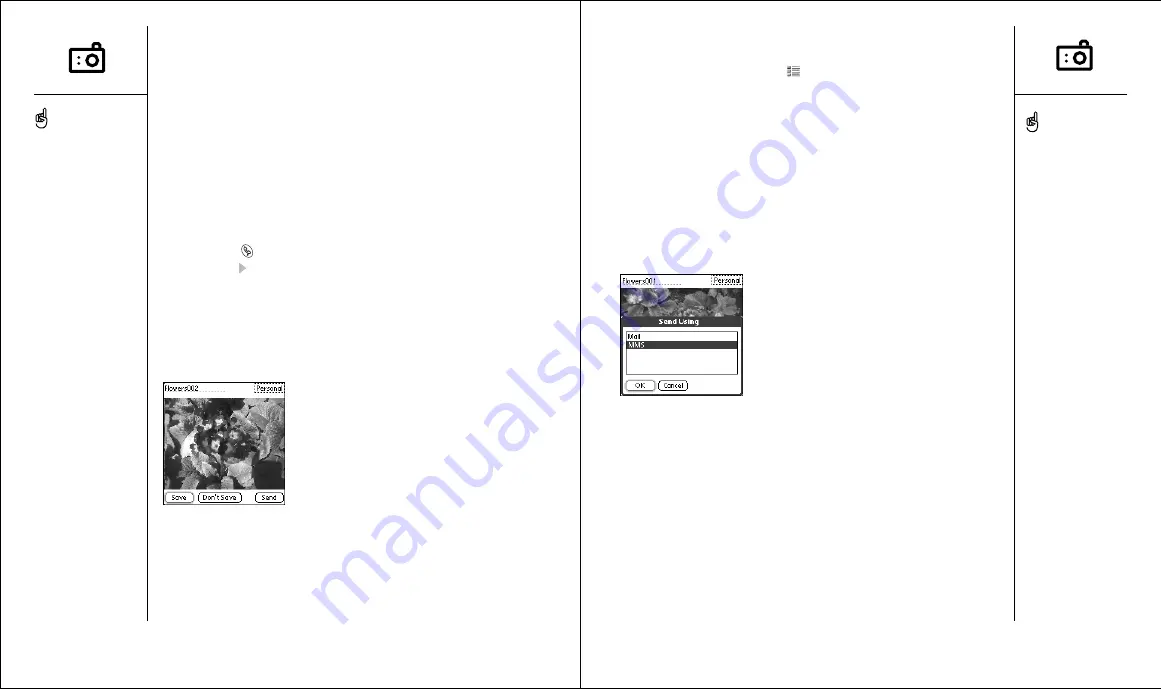
60 ::
Taking pictures with the camera
Taking pictures with the camera
:: 61
Viewing a picture
1. Choose the Pictures view icon
.
2. Choose the picture you want to view.
3. Choose Done.
Sending a picture
You can send a picture to other picture-enabled mobile phones or to an
email address.
1. From the Pictures view, choose the picture you want to send.
2. Choose Send.
3. If a dialog appears, choose the application you want to use to send
the picture.
4. When the sending application launches, address and send the message.
Taking pictures with the camera
Your Treo includes a camera that lets you take pictures, send them to other
people as attachments or picture messages, and use them to personalize
your device (such as wallpaper or picture caller ID; see page 112 for details).
You can move pictures to a Windows computer by performing a
HotSync operation. Pictures are 12-bit color at a maximum of 640x480
resolution (0.3 megapixels).
Taking a picture
1. Press Phone
.
2. Press Right
to launch Camera.
3. Point the lens on the back of your Treo at the subject you want to
photograph.
4. Press Center to capture the picture.
5. If desired, edit the picture name and category at the top of the screen.
6. Choose Save to keep the picture, choose Don’t Save to discard it, or
choose Send to send the picture.
To send a picture to
someone at the same time
you save it, choose Send
instead of Save.
You can reduce the size of
an image before sending it.
From the Picture menu,
choose Downsize. Indicate
whether you want to resize
the original or save a
reduced copy.
To view other full-size
pictures, choose Prev or
Next.
You cannot send pictures
that appear with a lock icon
in the Pictures view.
When using the camera in
low light, you may see
blue dots on the screen,
especially in the darker
areas. Once you capture
the picture, image quality
improves.
















































