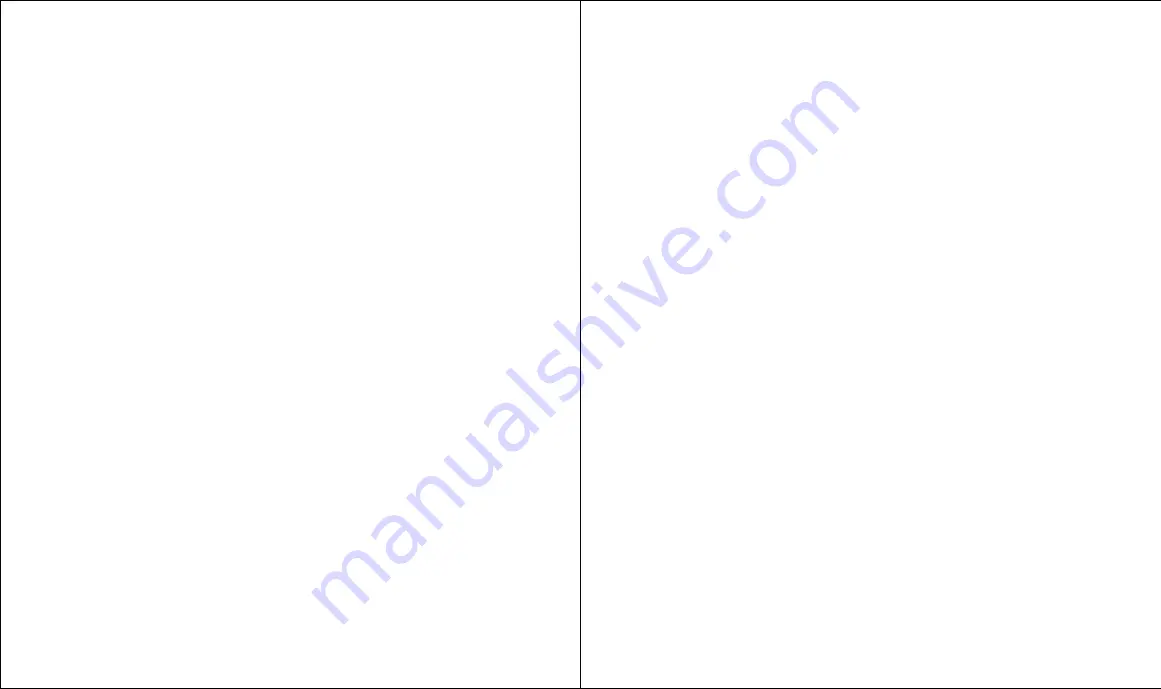
Index
:: 155
Conflicting events 85
Connection
AC charger 12
computer 28, 138
headset 52
HotSync cable 28, 138
Internet 53–59, 129, 135–136,
142, 143, 148
log 140
MMS 72
mobile network 14, 35, 40, 46,
134–135, 149
Connection preferences 137
Contacts
adding 47
addressing messages to 47, 64,
70, 74
attaching to email 75
deleting
dialing 36
entering 47
fonts 115
importing from SIM 36, 48
looking up 95–96
notes 47
opening 128
private 125
receiving calls from 110
synchronizing 27, 30, 139
viewing 36, 47, 48
Continuous events. See Repeating
events
Copying
addresses to Microsoft Outlook
139
applications 107
blind 75, 80
carbon 75
phone number 37, 57
pictures 60, 62
text 57
Country default setting 91, 119
See also Language selection
Coverage area 8, 15, 31, 35, 46,
65, 66, 110, 134–136
Cradle. See Cable
Creating
bookmarks 54–55
categories 116
154 ::
Index
outgoing 14, 15, 36–38, 71
placing a second 42, 43
placing on hold 42
Preferences 45–46, 110
preventing 39, 46, 121, 134
receiving 14, 39, 44, 120, 135
redialing 38
ringer 39, 113
sending to voicemail 39, 44
status 35
switching 43, 52
using applications during 39,
42, 43, 67, 149
using speakerphone 42
using touchscreen during 121
voicemail 41
volume 16, 42, 111
waiting 44, 52
Caller ID 39, 50, 60, 110, 112
Capital letters 23
Card
Business 48, 97
expansion 62, 97, 98, 101, 103,
105–108, 147
MMC 105, 129
SD 62, 105, 129
SIM 8, 13, 16, 36, 68, 121,
122–123, 134, 136, 149
Categories
application 26, 116
assigning records to 47, 60, 62,
87–88, 90
beaming 97, 98
creating 116
default 62, 98
displaying 86, 89, 116
expansion card 106
Charger. See AC charger
Charging battery 12, 15, 31, 35
CityTime 26, 91–92
Color control 68, 115, 120
COM port. See Ports
Command buttons 15–16
Command equivalents (keyboard)
21, 51, 129
Communicator. See Phone
Conduits 30, 139
See also HotSync
Conference calls 44
emergency numbers 121
Extra Digits 42, 50
from Call Log 38
from Contacts list 36, 95–96
from text message 38, 65
from web page 38, 57
last number 38
passwords 42
previous numbers 38
second call 43
voicemail 41
with Dial Pad 37, 112
with Favorites 37, 49
with keyboard 15, 36, 129
Digitizer. See Touchscreen
Display
aligning 115, 133
colors 115, 120
contrast (brightness) control
114
turning on/off 14
wallpaper 112
Docking station. See Cable
Double-booked events 85
Dragging
files in desktop software 101
using the stylus 19, 20, 55, 56
E
Editing
bookmarks 56
call forwarding number 45–46
categories 116
cities 92
contacts 48
date formats 119
events 83
Favorites 51, 112
Mail accounts 140–142
number formats 119
picture name 60, 62
QuickText 64
text 19
text messages 66
Email messages. see Mail
Emergency numbers 121
Entering data
importing from SIM 36
using phone keyboard 22–24
using the computer keyboard
47, 82
Entries. See Entering data
Events. See Calendar
Exchanging data. See HotSync
Exclamation marks 23, 24, 89
Expansion cards 62, 97, 98, 101,
103, 105–108, 147
F
Favorites
caller ID picture 50, 112
caller tone 50, 110
defining 49–51
deleting 51
dialing with 37, 43
editing 51
Extra Digits 42, 50
organizing 51
voicemail 40–41
Files
attachments 75, 77, 80, 136,
141, 147
deleting from backup folder
103, 145
downloading from web 57
installing 100–102, 128
pictures 63, 69, 147
quarantined 128
ringtones 69
sounds 69, 77, 105
storing on expansion cards
105, 107
synchronizing 30, 47, 82,
137–139
Finding
applications 103
archived applications 103, 145
contacts 36, 50, 95–96, 125
messages 67, 77
private entries 125
text on web page 58
using the Find feature 22, 77,
96, 129
Floating events 85
Fonts 115
Formats preferences 119
Contacts entries 47
currency symbols 23–24, 64,
148
events 82–84
Favorites 49–51
memos 90
messages 64, 69–70, 74–75
notes for records 47, 87–88
To Do List items 87
wallpaper 112
Current date and time 118
Customer service 32
Customizing
Applications Launcher 116
browser settings 56, 57, 58–59
buttons 25, 117
Calendar settings 84–86
camera settings 62–63
colors 68, 115, 120
date and time formats 119
default applications 117
Mail settings 79–80, 140–141
MMS settings 72
Phone settings 36, 45–46,
110–112
security settings 121–126
SMS settings 67–68
sounds 110–111, 120
To Do List settings 86, 89
Wallpaper 112
See also Preferences
Cycling through views 26, 82, 116
D
Data
entry. See Entering data
transfer. See HotSync
Dates
deleting messages by 66, 71,
78
selecting in Calendar 82, 84
setting current 118
setting for email delivery 79
setting format 119
setting in To Do List 87–88,
89
sorting by 66, 71, 77
viewing in text messages 68
Forwarding
calls 31, 35, 45–46
messages 71, 75, 76, 80
Frozen phone 131, 145
G
Games 31, 100, 105, 120
General preferences 31, 84, 120
Glossary 148–149
GSM 149, 150
H
Hard reset 123, 128, 132, 133,
137
Headset 9, 10, 39, 42, 52, 67,
150
Help 5, 23, 29, 32, 102, 127–147,
150
Hiding records 87, 89, 121, 125
Hold button 42, 44
HotSync
button 28, 30, 117
cable 9, 27, 28, 30, 137, 138
conduits for synchronizing 30,
139
connector 10, 28
defined 27, 148
installing applications
101–102, 145
Manager 30, 137, 139, 149
operations 30, 31, 36, 47, 60,
82, 101, 123, 126, 128,
132, 139, 144
problems with 131, 137–139
removing applications 103
setting options 139
synchronizing data 30, 31, 36,
47, 60, 82, 101, 123, 126,
128, 132, 139, 144
I
Icons
ALS 35
application 116
attachment 77, 141
battery 12, 35
Decimal point 23, 94, 119
Default
applications 63, 117
browser mode 53, 54
button settings 117
Calendar settings 84–86, 111
camera settings 62
categories 62
Mail settings 76, 79–80
Option Lock on keyboard 23
PIN code 122
wallpaper 112
See also Preferences
Deleting
applications 103, 131, 145,
147
bookmarks 56
contacts 48
data 123, 126, 128
Desktop software 138, 139
events 83
Favorites entries 51
memos 90
messages 66, 67, 70, 71, 72,
78, 80, 147
passwords 122, 126
pictures 62, 63, 147
search entry 36
sounds 111
To Do items 87, 88
See also Purging
Desktop software
backup settings 63, 103
entering data in 47, 82
installing 29, 130
installing applications from
101–102, 148
language selection 132
password 126
removing 138, 139
security settings 126
synchronizing with 30, 47, 82,
137–139
system requirements 27
upgrading 103, 128
viewing data 63
Dial Pad 23, 37, 41, 42, 43, 49,
57, 112, 146
Dialing
Bookmarks view 54, 55
call forwarding 35
card 106
Card Info 107, 108
CityTime 91
data services 35, 135
Emoticons 64
Find 57, 129
GPRS 35
HotSync Manager 137
Information 32, 142
Lock 53, 61, 75, 98, 103
Macintosh desktop software 29
magnifying glass 57, 129
Mail 74, 77
Memo Pad 90
MMS 69, 71
network status 15, 35
page 55, 56
Page view 53
Pictures view 61
Prefs 110, 114, 115, 117, 118,
119, 120, 122, 124, 133,
136
repeating event 84
Security 53, 123, 125, 126
signal strength 35
SMS 64, 66
Sound 71
To Do List 87
Tutorial 32
voicemail 35, 41
Ignoring calls 39,44
Importing data 36, 47, 82
Incoming calls 14, 39, 44, 120,
135
Indicators
charge 10, 12, 15, 31
LED 10, 12, 15, 31
Wireless Mode 10
See also Icons
Infrared 9, 97–98, 148
Installing
applications 77, 100–102, 128,
131, 132, 145, 148
conduit to install applications
30, 139
Desktop software 27, 29, 130,
139




































