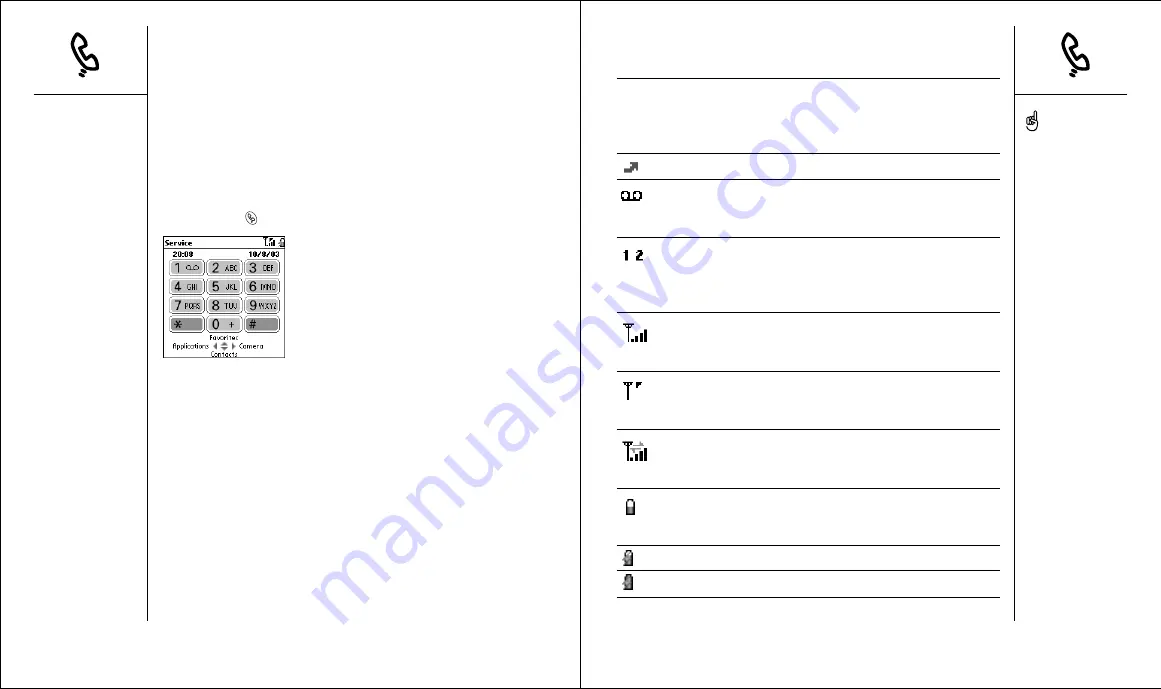
You can monitor the status of several items, using icons at the top of the
Phone screen:
Network name
Displays the name of a mobile service provider when
Wireless Mode is on and you are in a coverage area. If you
are outside a coverage area, No service or SOS Only
appears instead.
Appears when call forwarding is active.
Appears when you have voicemail. Some networks use a
full-screen alert instead. Call your mobile service provider
for more information.
Appears when ALS, Alternate Line Service, is active.
This feature may not be available on all accounts or
regional networks. Contact your mobile service provider
for more information.
Appears when Wireless Mode is on. The bars display the
signal strength. The stronger the signal, the more bars
appear. If you are outside a coverage area, no bars appear.
The triangle appears when Wireless Mode is on and a
GPRS network is within range. Some service providers do
not show the triangle.
Appears when you are connected to a GPRS network and
a data session is active (for example, when you are
browsing the web). You can still receive calls.
Displays the battery charge status. As the battery drains,
the icon changes from blue to clear, and then to red when
it’s time to recharge.
Appears when your Treo battery is charging.
Appears when your Treo battery is fully charged.
Phone overview
The Phone application lets you make and receive calls, store information
about your contacts, and store Favorites for contacting people and
launching applications. Be sure you know how to turn on Wireless Mode
before reading this section (see page 14).
Accessing the Phone application
• Press Phone
.
34 ::
Phone overview
Phone overview
:: 35
To display details about
your battery power, tap the
battery icons at the top of
the screen.
If ALS is active and
available, you can press
and hold # to switch lines.
















































