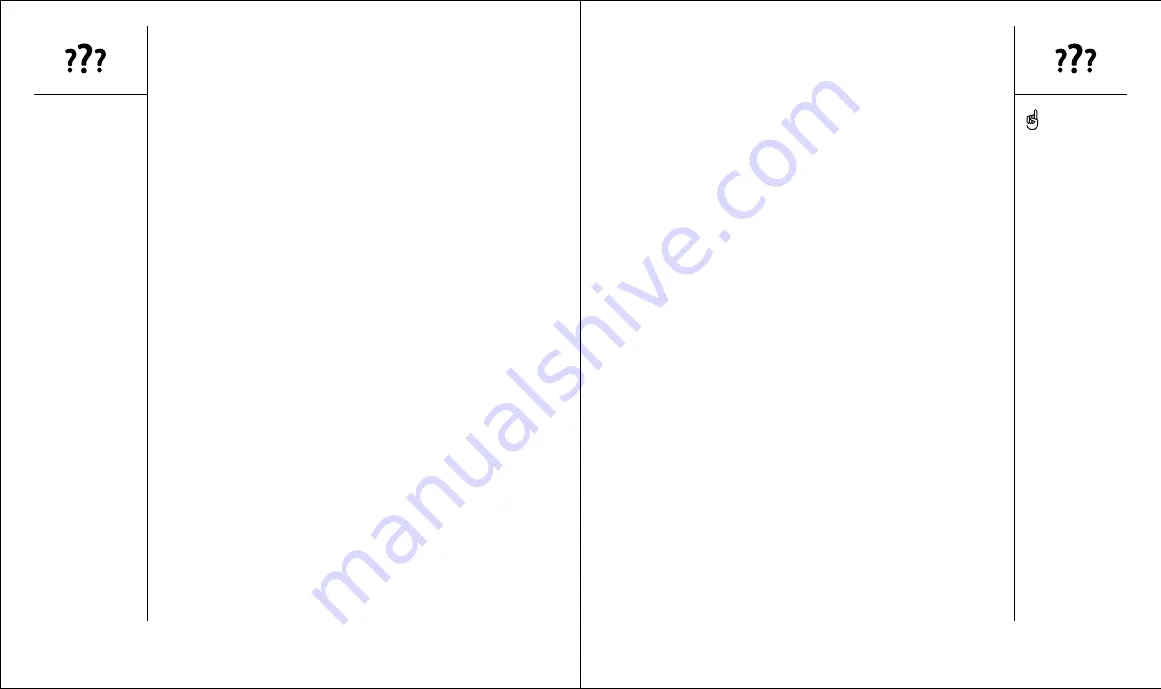
Synchronization (HotSync)
:: 139
HotSync operation finishes but data does not appear
where it should
1. Make sure you’re synchronizing with the intended desktop Personal
Information Manager (PIM). The CD that came with your Treo lets you
synchronize with Palm Desktop or Microsoft Outlook for Windows. If you use
a different PIM, you will need to install third-party software to synchronize.
Consult the company that makes the PIM for more information.
2. If there are multiple Palm Powered devices synchronizing with your
computer, make sure you are synchronizing with the correct user name.
If data is not appearing in Palm Desktop, make sure the correct user
name is selected in the toolbar of Palm Desktop.
3. Launch the HotSync Manager application on your computer, and make
sure the necessary conduits are set to Synchronize the files.
4. Uninstall Palm Desktop.
5. Reboot your computer.
6. Reinstall Palm Desktop.
7. (Outlook only) With the included software, your Treo can synchronize with
the root folders of Contacts, Calendar, Tasks, and Notes. If you want to
synchronize with a global Exchange Address Book, you must copy the
addresses to your local Contacts list in Outlook (right-click the
addresses, and select Add to Personal Address Book).
8. (Outlook only) Outlook subfolders and public folders are not accessible with
the included software. You may wish to use a third-party solution instead.
9. (Outlook only) If you’re trying to synchronize offline, be sure to set your
Outlook Calendar, Contacts, Notes, and Tasks to be available offline.
3. Verify with your computer hardware vendor that your operating system
supports your internal USB Controller.
4. Perform a soft reset (see page 131).
5. If problems persist and you’re synchronizing through a USB hub, try
connecting the HotSync cable to a different USB port, or directly to your
computer’s built-in USB port.
6. Uninstall Palm Desktop.
7. Reboot your computer.
8. Reinstall Palm Desktop.
HotSync operation starts but stops without finishing
As you complete the following steps, perform a HotSync operation after
each step. If the synchronization is successful, you do not need to complete
the remaining steps.
1. If you upgraded from a previous Palm Powered device, there may be
conflicts with files from your previous device. Locate your Backup
folder (Windows: C:\Program Files\palmOne\user name; Macintosh:
Mac HD\Applications\palmOne\Users\user name). Move the Backup
folder to another location. Perform a HotSync operation, and then
manually reinstall any third-party applications you want on your new
phone, from the items in the old Backup folder you moved.
2. (Windows only) If the Windows New Hardware Wizard appears, the
HotSync process may be timing out before the wizard completes its job.
Follow all instructions in the New Hardware Wizard, and attempt another
HotSync operation.
3. Uninstall Palm Desktop.
4. Reboot your computer.
5. Reinstall Palm Desktop.
138 ::
Synchronization (HotSync)
The software that lets you
synchronize with Microsoft
Outlook is called
PocketMirror, from Chapura,
Inc. When you install the
Treo software from the CD,
PocketMirror will be
activated if you choose the
option to synchronize with
Outlook.


























