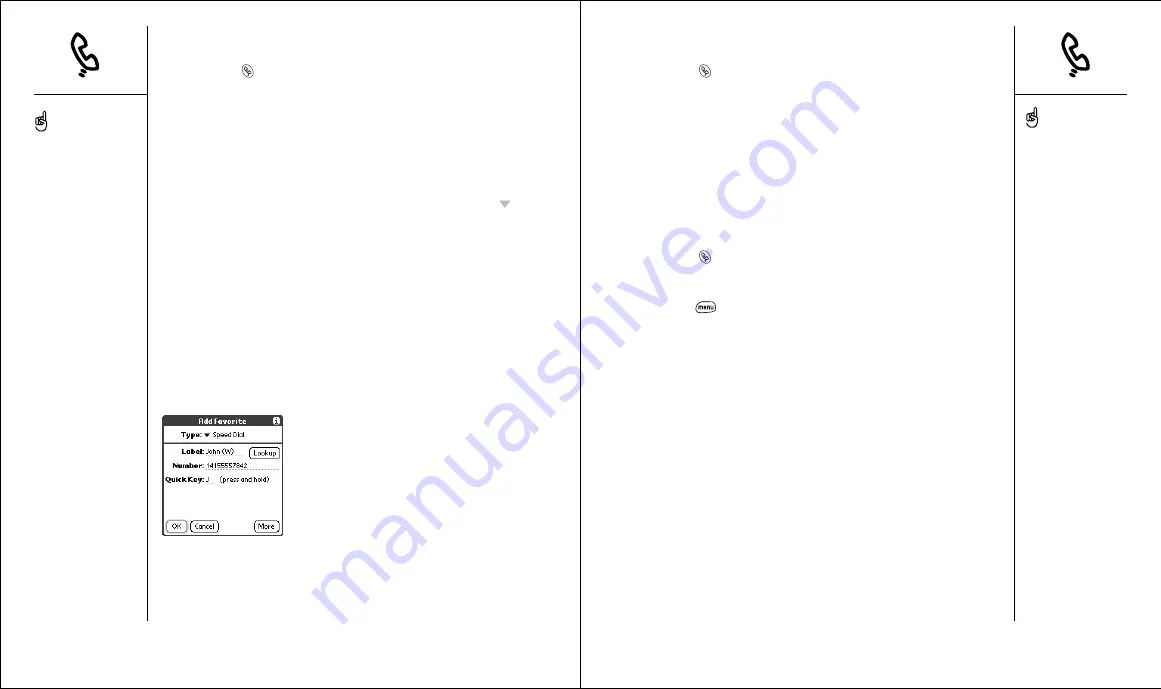
Defining Favorites buttons
:: 51
Creating an application, message or web link Favorites button
1. Press Phone
.
2. Use the 5-way navigation control to access your Favorites buttons.
3. Choose a blank button.
4. Choose the Types pick list, then select Application, Message or Web Link.
5. Enter a label for the favorite, and enter any other necessary information
on the screen.
6. (Optional) Enter a Quick Key that launches the favorite when pressed
and held.
7. Choose OK.
Editing or deleting an existing Favorites button
1. Press Phone
.
2. Use the 5-way navigation control to access your Favorites buttons.
3. Highlight the Favorites button you want to edit or delete.
4. Press Menu
.
5. From the Edit menu, choose Edit Favorites Button (/E).
6. Make the desired changes. For example, you can add a Quick Key
shortcut to any favorite. When you press and hold the assigned letter
from within the Phone application, the favorite launches.
7. To delete the entry, choose Delete.
8. Choose OK.
Creating a speed dial Favorites button
1. Press Phone
.
2. Use the 5-way navigation control to access your Favorites buttons.
3. Choose a blank button.
4. Choose the Types pick list, then select Speed Dial.
5. Enter a label for the favorite:
• If the entry is for an existing contact, choose Lookup. Start typing the
last name of the contact, then select the contact when it appears in
the Lookup list.
• If the entry is for a new contact, type the Label, press Down
and
type the Number.
6. (Optional) Enter a Quick Key. When you are in the Phone application, you
can press and hold the Quick Key to instantly launch the favorite.
7. (Optional) Choose More, and select advanced options:
• Extra Digits:
Lets you define additional digits to dial, such as a
password or extension.
• Dial Extra Digits Automatically:
Dials pre-defined Extra Digits
immediately after dialing the phone number, when checked.
• Ringtone:
Assigns a special ringtone for incoming calls from that
contact.
• Image:
Assigns a Caller ID picture that displays when that person calls.
8. Choose OK.
50 ::
Defining Favorites buttons
To see all the contact
numbers for the selected
person or business, highlight
the Favorite button and
press Space.
To add a photo caller-ID
image, a special ringtone,
and extra digits, choose
More.
You can also organize your
Favorite buttons on different
pages. From the Edit menu,
choose Edit Favorites Pages.
You can edit but not delete
the voicemail entry.






























