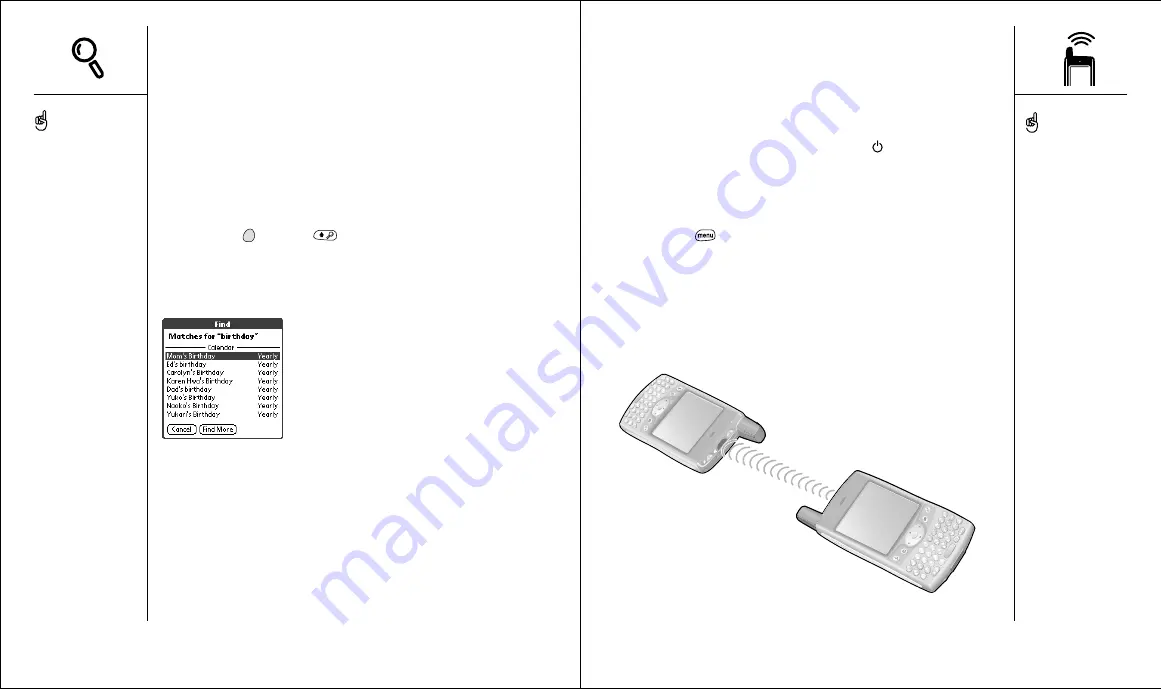
Beaming information
:: 97
Beaming information
Your Treo is equipped with an IR (infrared) port that lets you beam information
to another Palm Powered device with an IR port. The IR port is located on the
top of your Treo, between the Wireless Mode button
and the ringer switch,
behind the small dark shield.
Beaming a record
1. Choose the record or category you want to beam.
2. Press Menu
.
3. From the Record menu, choose one of the following:
•
Beam (/B)
: Sends an individual record.
•
Beam Category (/Y)
: Sends all records in the current category.
4. When the Beam Status dialog appears, point the IR port on your Treo
directly at the IR port of the receiving device.
5. Wait for the Beam Status dialog to indicate that the transfer is complete
before you continue using your Treo.
For example, entering SM displays Smilla Anderson, John Smith, and
Sally Martin as shown above. Entering JSM finds only John Smith.
4. Do one of the following:
• Highlight the contact name, then press Center to view the contents
of the record.
• Highlight any phone number, then press Center to dial.
Using Find
The Find feature locates any text in the built-in applications and databases,
and in some third-party applications. The Find feature performs an exact
search on a character string, including characters that are parts of words.
1. Press Option
then Shift
to open the Find dialog.
2. Enter the text you want to find.
3. Choose OK to start the search.
4. In the search results, choose the text you want to review, or choose Find
More to search additional applications.
96 ::
Looking up contacts and other information
To search by company for a
name you can’t remember,
open Find, and type the
name of the company.
Find is not case-sensitive
and it locates any word that
begins with the text you
enter. For example, entering
plan finds planet, but not
airplane.
Find searches through one
screen’s-worth of
information at a time. At
first, you may see search
results from one application,
or several. If you don’t find
what you need on the first
screen, choose Find More to
check other applications.
You can store a beamed
application on your phone,
or send it to an expansion
card inserted in the
expansion slot.
Beam your business card in
two key presses: in any
Phone view, press Menu,
then press M.






























