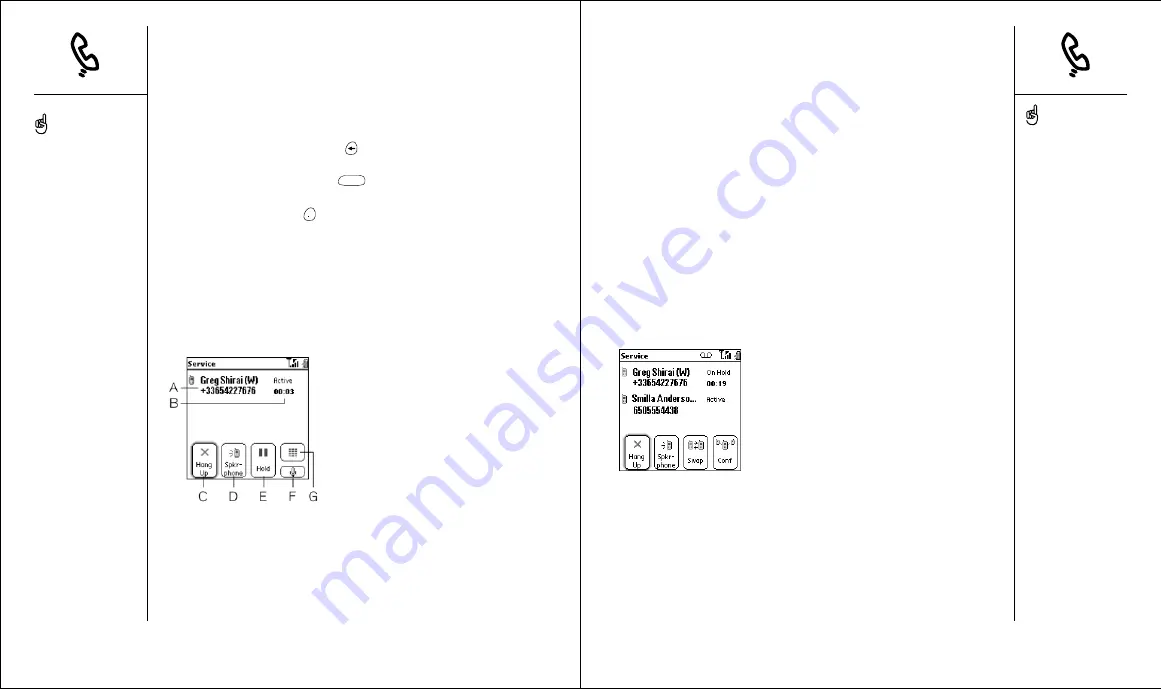
Managing active calls
When you make or receive a call, the Active Call view appears. Use the 5-way
navigation control to access the onscreen buttons in this view:
• Hang Up
(or pressing Backspace
): Ends the call immediately. You can
also press the headset button (if the headset is attached).
• Spkr-phone
(or pressing Space
): Switches to the personal
speakerphone.
• Hold
(or pressing Period
): Places the current call on hold.
• Dial Pad:
Opens the Dial Pad so you can manually dial additional numbers.
• Mute
: Mutes the Treo microphone so you cannot be heard.
• Add Call:
Lets you place another call while keeping the first call active.
First choose Hold, then choose Add Call.
• Extra Digits:
Dials any extra digits (such as a password or extension) that
you assigned to a Favorites button. See page 50 for information on
creating a speed dial Favorites button.
A.
Caller’s name and number
B.
Current duration of call
C. Hang up immediately
D. Switch to speakerphone
E.
Place current call on hold
F.
Mute the microphone
G. Open Dial Pad view
More ways to manage calls
Treo offers many advanced telephone features, including call waiting,
conference calling, and call forwarding.
Making a second call
You can make a second call while your first call is still active.
1. After dialing the first number, use the 5-way navigation control to
choose Hold.
2. Use the navigation control to choose Add Call.
3. Dial the second number using Favorites, Contacts, Dial Pad, Call Log, or
Redial list (see pages 36-38).
The Active Call view now includes two status lines, each representing one of
the calls. To switch between the two calls, choose Swap.
42 ::
Managing active calls
More ways to manage calls
:: 43
Press Phone repeatedly to
toggle between the Active
call screen and the Main
view of the Phone
application.
The personal speakerphone
lets you use other features,
such as checking your
calendar, during a call.
The Extra Digits button
appears only during
outbound calls to numbers
that include pre-defined
extra digits (see page 50).
To avoid accidentally
pressing onscreen buttons
while you’re holding the
phone up to your ear to
speak, you can disable the
touchscreen during active
calls (see page 122).
You can use nearly any
other application on Treo
while holding a phone
conversation, including the
organizer features and
SMS. You cannot send and
receive email while on an
active call. To return to an
active call from another
application, press Phone
.






























