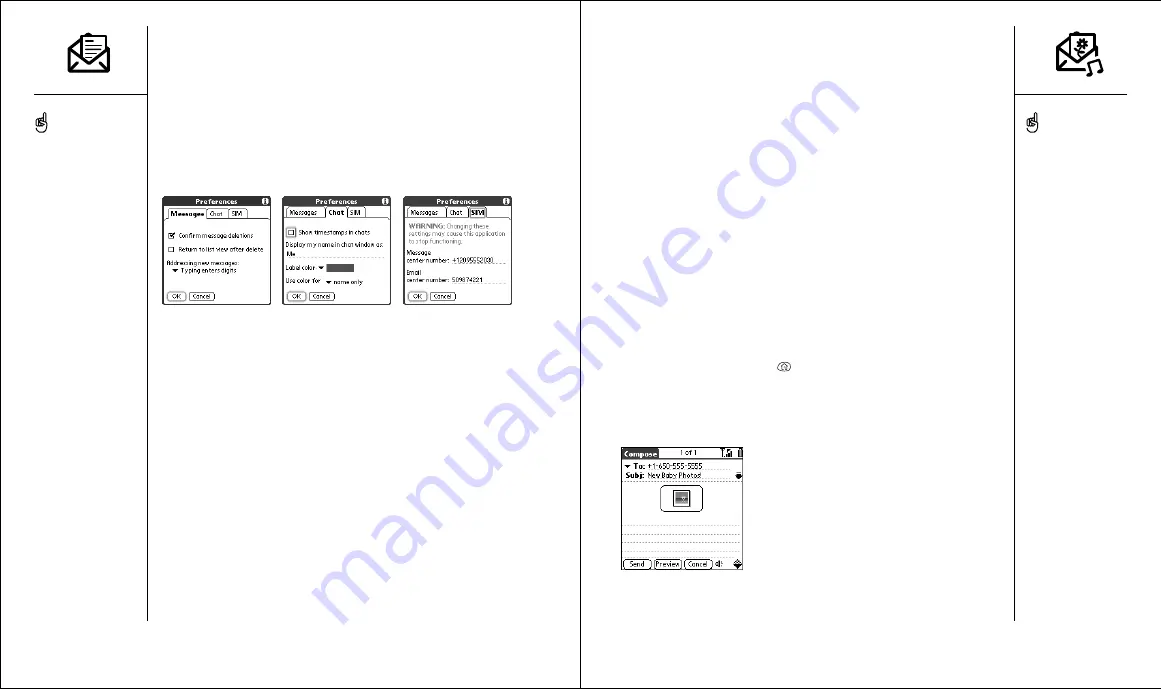
MMS
:: 69
MMS
MMS (multimedia messaging) is used for messages consisting of pictures,
text, and sounds presented as one or more pages. You can include any of
the following items:
• Ringtones
• MIDI:
Up to 16-voice polyphony (Standard or SP-MIDI format), 64 KB
per sound file
• iMelody:
Up to 64 KB per sound file
• Sound clips
• AMR:
Up to 30 seconds playback time, 64 KB per sound file
• Pictures
• JPEG:
Up to 640 x 480 pixels, 64 KB per image file
• GIF:
Up to 640 x 480 pixels, 64 KB per image file
Creating and sending a multimedia message
1. Press Applications Launcher
.
2. Choose the pick list in the upper-right corner, then select All.
3. Choose the MMS icon.
4. From the MMS list view, choose New.
• Chat:
Your preferences for chat sessions.
• Show timestamps in chats:
Indicate whether you want to see the
date and time stamps of each message in the Chat screen.
• Display my name in chat window as:
Enter the name you want
displayed as the label for your messages in the Chat screen.
• Label Color:
Select the color in which you want messages to appear.
• Use color for:
Indicate whether you want to view both the message
label and message in a different color, or only the name.
• SIM:
your preferences for the SIM card in your Treo.
• SMS Message center number:
Enter, verify, or update your mobile
service provider’s SMS Message Center phone number.
• Email gateway:
Enter, verify, or update your mobile service provider’s
email gateway number. This is required to send SMS messages to an
email address.
4. Choose OK.
68 ::
SMS
Before you use your Treo to
send or receive multimedia
messages, consult your
mobile service provider for
pricing and availability of
multimedia messaging
services.
Save a message as a
template for other messages.
From the Compose menu,
choose Save as Template. To
create a message based on
the template, go to the
Template folder and then
choose the template you
want to use.
Warning: Changing your SIM
preferences may cause the
SMS application to stop
functioning.






























