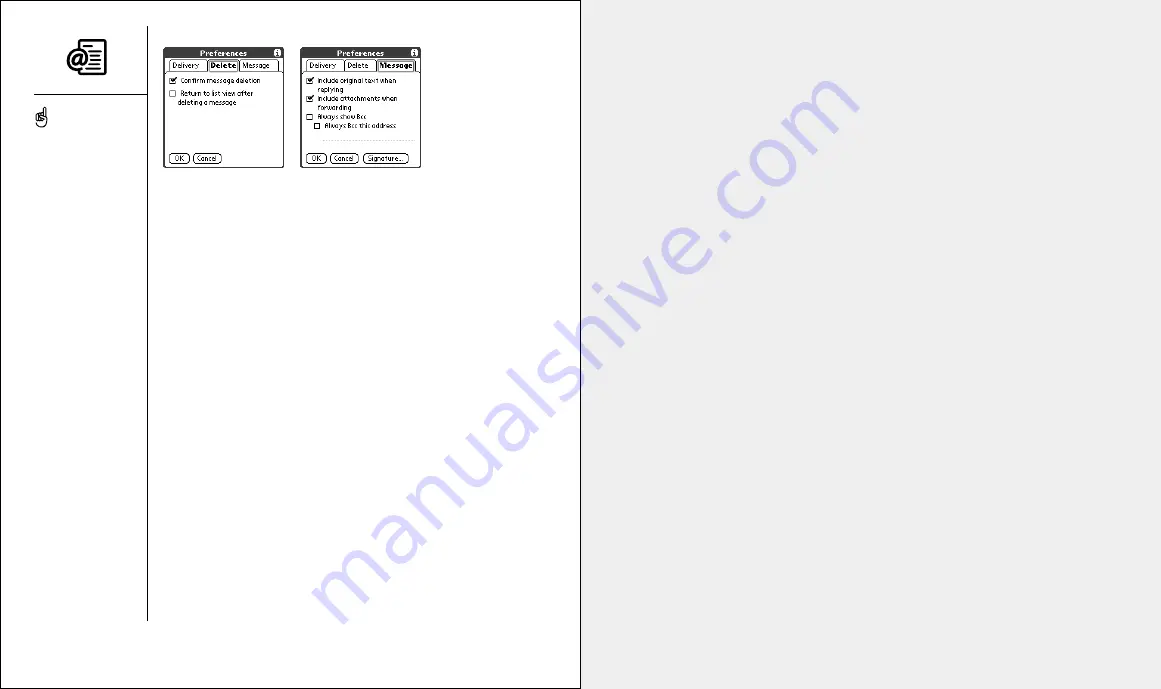
first two weeks: using organizer features
:: 81
first two weeks:
using
organizer
features
4. Choose the Delete tab and set any of the following preferences:
• Confirm message deletion:
Asks if you’re sure you want to delete a
message before erasing it.
• Return to list view after deleting a message:
Shows the Mail list view
after you delete a message, if checked, or shows the next message in
the list, if unchecked.
5. Choose the Message tab and set any of the following preferences:
• Include original text when replying:
Appends the full text of the
original message when you reply to a message.
• Include attachments when forwarding:
Sends attachments as well as
the original message when forwarding, even if you cannot open an
attachment on Treo.
• Always show Bcc:
Displays the Bcc field when creating messages
and allows you to pre-fill this field with a default address (useful for
creating a backup copy of email that is sent to your email server).
• Signature:
Controls what messages have your signature automatically
appended to them and lets you define a custom signature.
6. Choose OK.
80 ::
Sending and receiving messages with Mail
If you want to access more
than one email account with
your Treo, choose Add
Account.
If you assign Mail to an
application button, you can
press and hold that button
to send and receive mail.
This is very useful for
discreet mail checking.
















































