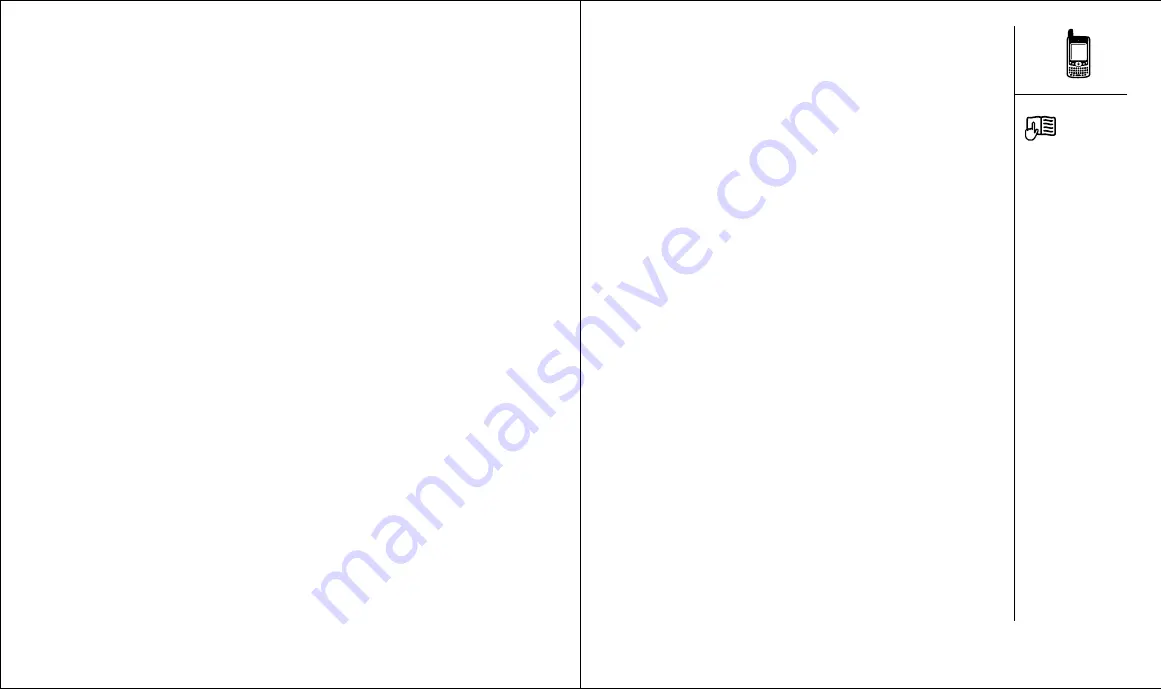
Welcome
:: 5
4 ::
Table of Contents
Welcome
Congratulations on the purchase of your Treo™ phone. You
now have
• an advanced mobile phone*
• a Palm Powered™ organizer with portable expansion
capability (SD media)
• a digital camera
• email*
• web browsing*
• SMS*
• MMS**
all in one compact and indispensable device.
*
Requires service contract with your mobile service provider
**
MMS requires MMS services running on GPRS
This guide will help you set up your Treo and quickly learn
to use it.
LOOK HERE: Don’t miss
the helpful tips and cross-
references given in this
column.
109 when you’re ready:
customizing your Treo
110
Phone settings
113
System Sound settings
114
Display and appearance
116
Applications Launcher settings
117
Button settings
118
Date and time settings
120
General Preferences
121
Locking your phone and data
127 if something happens: help
128
Upgrading from another Palm
Powered device
130
Trouble installing Palm Desktop?
131
Resetting your Treo
133
Screen
134
Network connection
137
Synchronization (HotSync)
140
143
Web
144
Camera
145
Third-party applications
146
Errors
147
Making room on your Treo
148
Voice quality
150 glossary
152
FCC
153
Index
160
Specifications




































