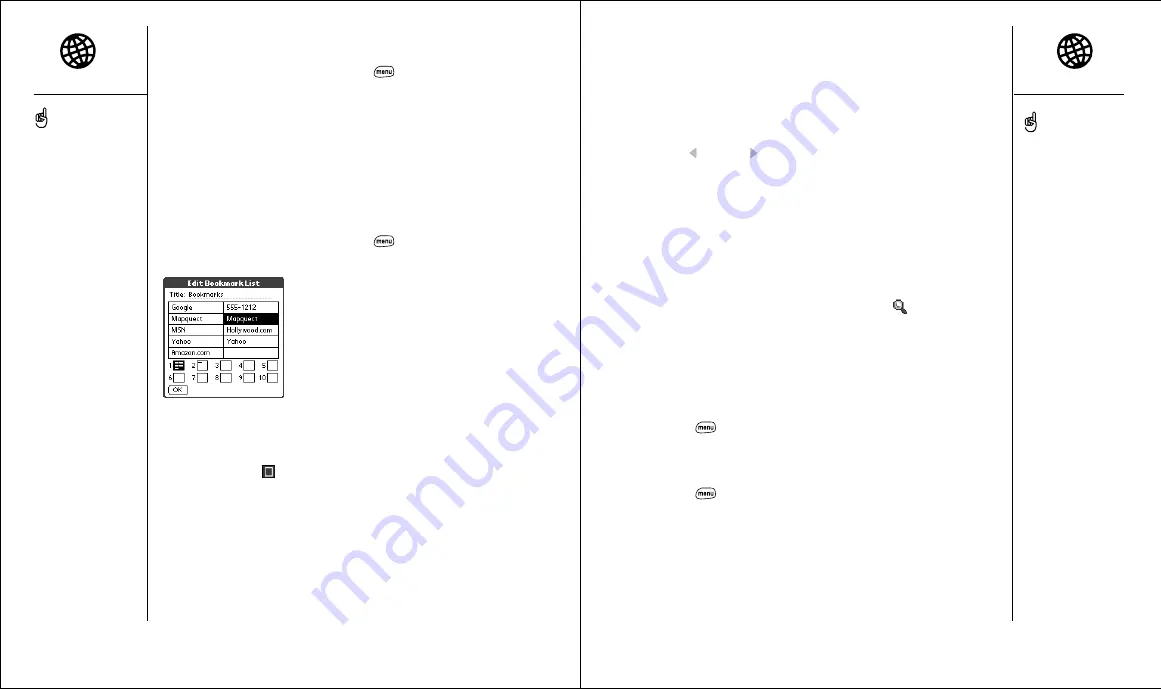
Browsing the web
:: 57
Downloading files from a web page
Blazer lets you download files that are useable on your Treo, such as new
applications or MIDI ringtones. When you download a file, it is automatically
sent to the application that can use the file. Note: Only certain images
tagged specifically for download can be downloaded by Blazer.
1. Go to the page that contains the link to the file you want to download.
2. Press Left
or Right
to highlight the link to the file, then press
Center to initiate the download process.
Navigating web sites with split pages (Frames)
Some web sites split their pages into separate areas, each with their own
scroll bars. You can navigate these sites more easily by “zooming in” on
one of the separate areas. To do this:
1. Tap inside the area of the split page you want to make larger. Make sure
you tap on an area that is not a link, otherwise, you will navigate to that link.
2. Tap the magnifying glass icon in the navigation bar
. This will make
the area you tapped on the entire page. Note: This icon will only appear
if you are on a page that is split into separate areas.
Copying text from a web page
You can copy text from a web page and paste it in other applications.
1. Use the stylus to highlight the text you want to copy.
2. Press Menu
.
3. From the Edit menu, choose Copy (/C).
4. Go to the application in which you want to paste, then position the cursor
where you want to paste the text.
5. Press Menu
.
6. From the Edit menu, choose Paste (/P).
Editing or deleting a bookmark or saved page
1. From the Bookmarks view, press Menu
.
2. From the Bookmarks menu, choose Edit Bookmarks.
3. Choose the bookmark you want to edit or delete.
4. Enter the desired changes.
5. Choose OK.
Arranging bookmarks and saved pages
Blazer includes 10 pages so that you can arrange bookmarks and saved
pages in a logical fashion. For example, you can store travel links on one
page, stock links on another, and business links on third page.
1. From the Bookmarks view, press Menu
.
2. From the Bookmarks menu, choose Edit Bookmarks.
3. Type a new title for this page.
4. Use the stylus to drag and drop bookmarks into different slots on the
current page. To move a bookmark to a different page, drag and drop it
on the page icon
.
5. Choose OK.
56 ::
Browsing the web
Tap and hold the back or
forward buttons to pop up a
list of sites you’ve visited.
Lots of pretty graphics
slowing you down? Browse
the web faster by turning off
images. From the Options
menu, choose Preferences,
and then check the Don’t
Show Images box.
If Blazer does not recognize a
phone number as dialable,
you can copy the phone
number (as text) and paste it
into the Phone Dial Pad (see
tip on page 37).






























