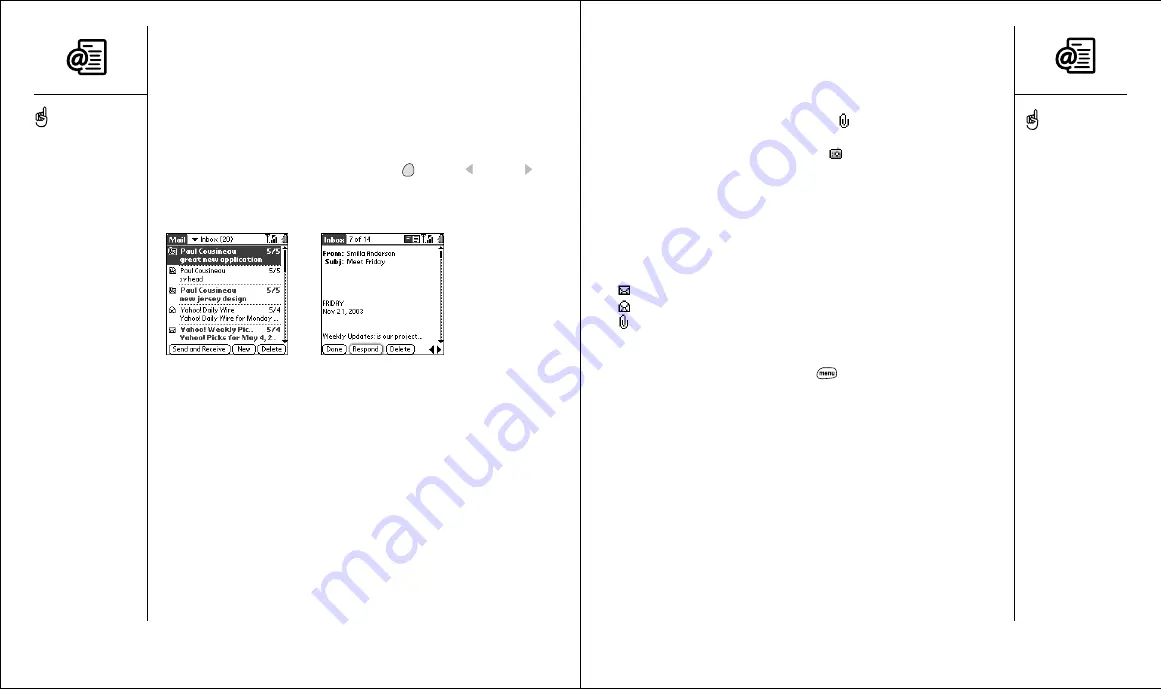
Sending and receiving messages with Mail
:: 77
Viewing attachments
There are a number of attachment types you can open with the built-in
software on your Treo (e.g. ringtones, pictures). You can open other types of
attachments by installing third-party applications. In Message view,
attachments appear with the paperclip icon
if they are unsupported on
Treo. If attachments are supported on Treo, they appear with the icon for the
associated program (e.g. the camera icon
for pictures).
1. From any folder, open the message with the attachment you want to view.
2. Choose the attachment icon.
3. Follow the prompts from the viewing application.
Managing your messages
The status icons that appear next to each message in your Inbox indicate
the following:
You have not read the message
You have read the message
The message includes an attachment
You can rearrange the Mail list to make it easier to find and view messages.
• From the Mail list view, press Menu
, then from the Options menu,
choose one of the following: Sort by Date (/Z), Sort by Name (/Y),
Sort by Subject (/J).
• To quickly switch between folders in list view, choose the folder pick list
in the upper-right corner, then select the desired folder.
Receiving and viewing messages
By default, your Treo will automatically send and receive messages (see
page 79 for more details). You can manually send and receive messages
on-demand as described below.
1. Make sure Wireless Mode is turned on (see page 14)
.
2. From any mailbox, choose Send and Receive.
3. From the Inbox, choose the message you want to view.
4. When viewing the message text, press Option
and Left
or Right
to view the previous or next message.
5. Choose Done to return to the Inbox.
Replying to or forwarding messages
When you respond to messages, you can choose whether to include the
original text (see page 80).
1. From the Inbox, Filed, or Deleted folder, open the message to which you
want to respond.
2. From the Message view, choose Respond to reply. To reply to all or
forward, choose the appropriate button.
3. Enter your reply.
4. Choose Send to finish.
76 ::
Sending and receiving messages with Mail
If a large incoming message
is truncated, go to the
Message menu, then
choose Get Entire Message.
If you have problems
receiving email, see the
troubleshooting tips starting
on page 140.
To hear sound file
attachments, press Menu.
From the Attachments
menu, choose Open.
You can also use the
system Find dialog to
quickly scan your mailbox.
Press Option and Shift/Find.
You can also reply to all
addressees. Choose the
Respond button, then
choose Reply All.
If you want your Treo to
check your email
automatically, change the
Delivery preference.
















































